Loading ...
Loading ...
Loading ...
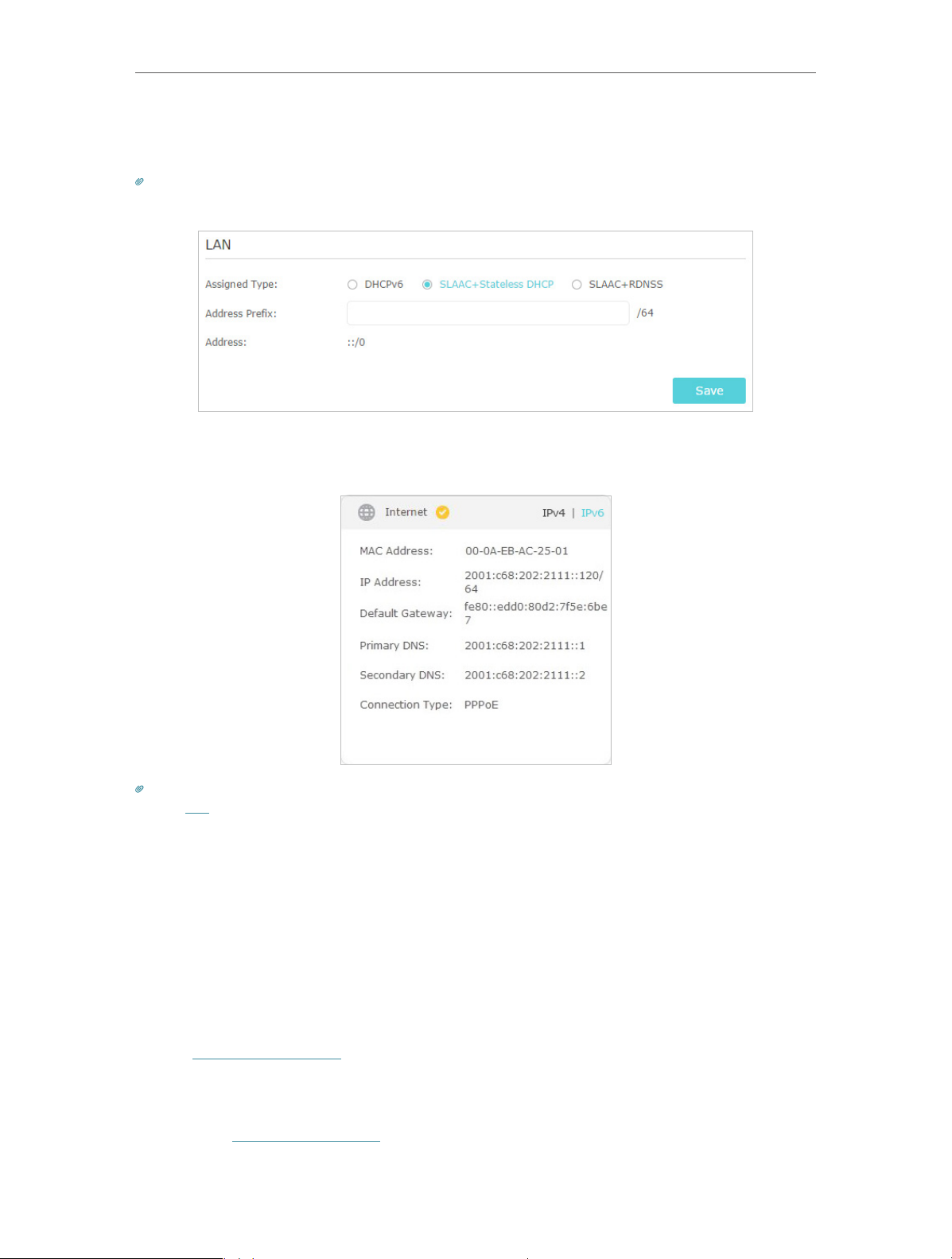
20
Chapter 4
Set Up Internet Connection
5. Configure LAN ports. Windows users are recommended to choose from the first two
types. Fill in Address Prefix provided by your ISP, and click Save.
Tips:
Find Help on the management interface to know more about items.
6. Click Status to check whether you have successfully set up an IPv6 connection. The
following figure is an example of a successful PPPoE configuration.
Tips:
Visit the FAQ section if there is no internet connection.
4. 4. Configure the Router in Access Point Mode
In this mode, your router connects to a wired or wireless router via an Ethernet cable
and extends the wireless coverage of your existing network. Advanced functions like
NAT, Parental Controls and QoS are not supported in this mode.
1. Connect one of the router’s LAN ports to the existing network using an Ethernet
cable.
2. Visit http://tplinkwifi.net, and log in with your TP-Link ID or the password you set for
the router.
3. Go to Advanced > Operation Mode, select Access Point and click Save. Log in to the
router via http://tplinkwifi.net after the router reboots.
Loading ...
Loading ...
Loading ...
