Loading ...
Loading ...
Loading ...
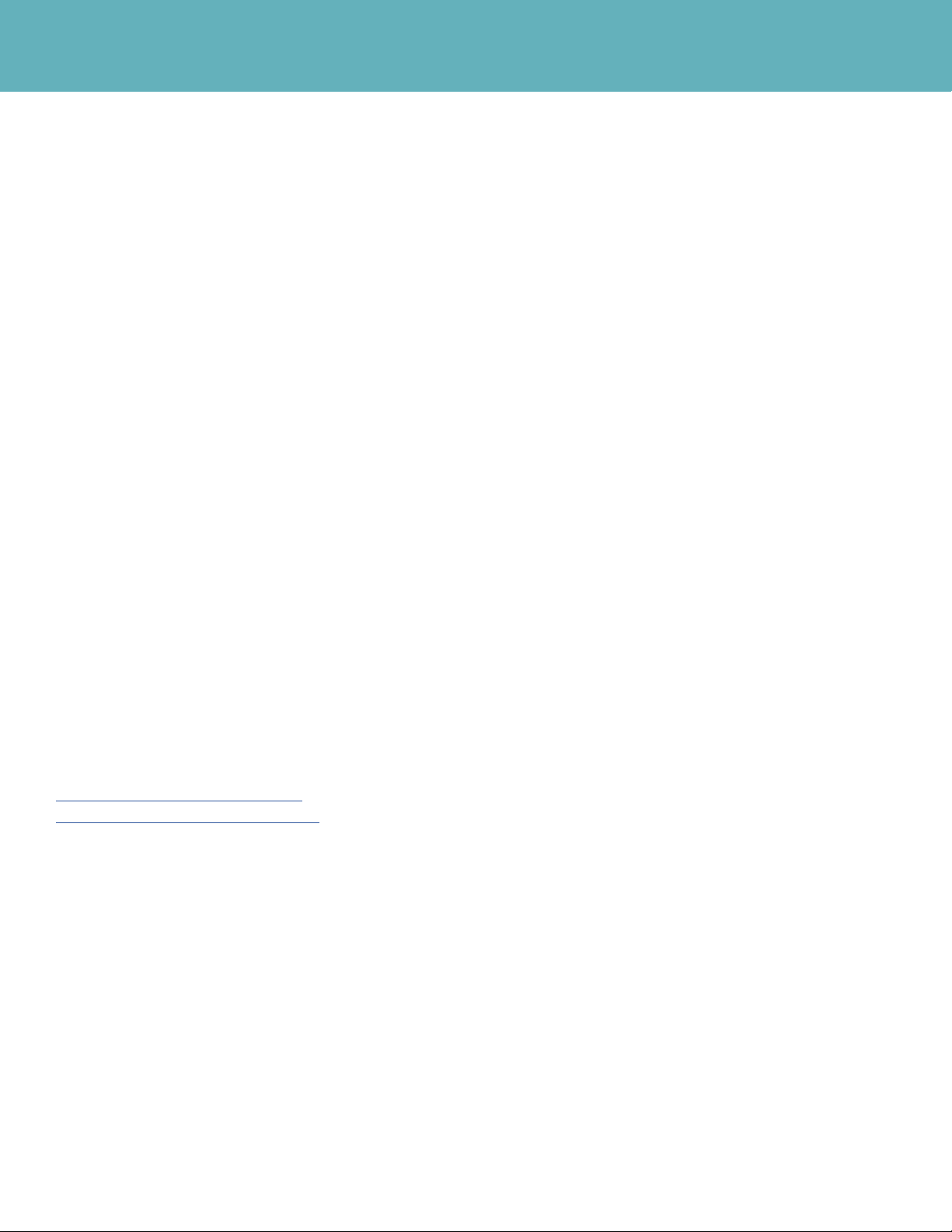
Sensi Touch Smart Thermostat | INSTALLATION GUIDE 9
Connecting to
Wi-Fi Troubleshooting
If you’re having trouble connecting to Wi-Fi, here are some tips to try:
• Make sure the Sensi app is up-to-date and running the
latest version available in your app store.
• Reboot your smart phone.
• Reboot your router by unplugging it from the wall for a
few minutes and then plugging it back in.
• If you’re on an iPhone, make sure Keychain is On, and
Home Data is allowed for the Sensi app.
• If you’re on an Android, go into your phone’s Advanced Wi-Fi Settings and
turn off the “Switch to mobile data” feature. (Depending on your Android, it
may be called “Smart Network Switch” or “Avoid poor connections.”)
– It may be easier to just turn “Mobile Data” off completely for
setup. You can find this in your Connection settings.
• Try another smart phone or tablet. Simply download the Sensi app and sign into the
app using the email address and password you used when you created your account.
Reconnecting to Wi-Fi
If you replaced your router or changed your Wi-Fi network password,
you will need to reconnect your thermostat to Wi-Fi. This is
different depending on what smart device you are using. Please
see our support article for more information on how to reconnect.
sensi.emerson.com/en-us/support/
reconnecting-sensi-thermostat-to-wifi
TROUBLESHOOTING
Loading ...
Loading ...
Loading ...
