Loading ...
Loading ...
Loading ...
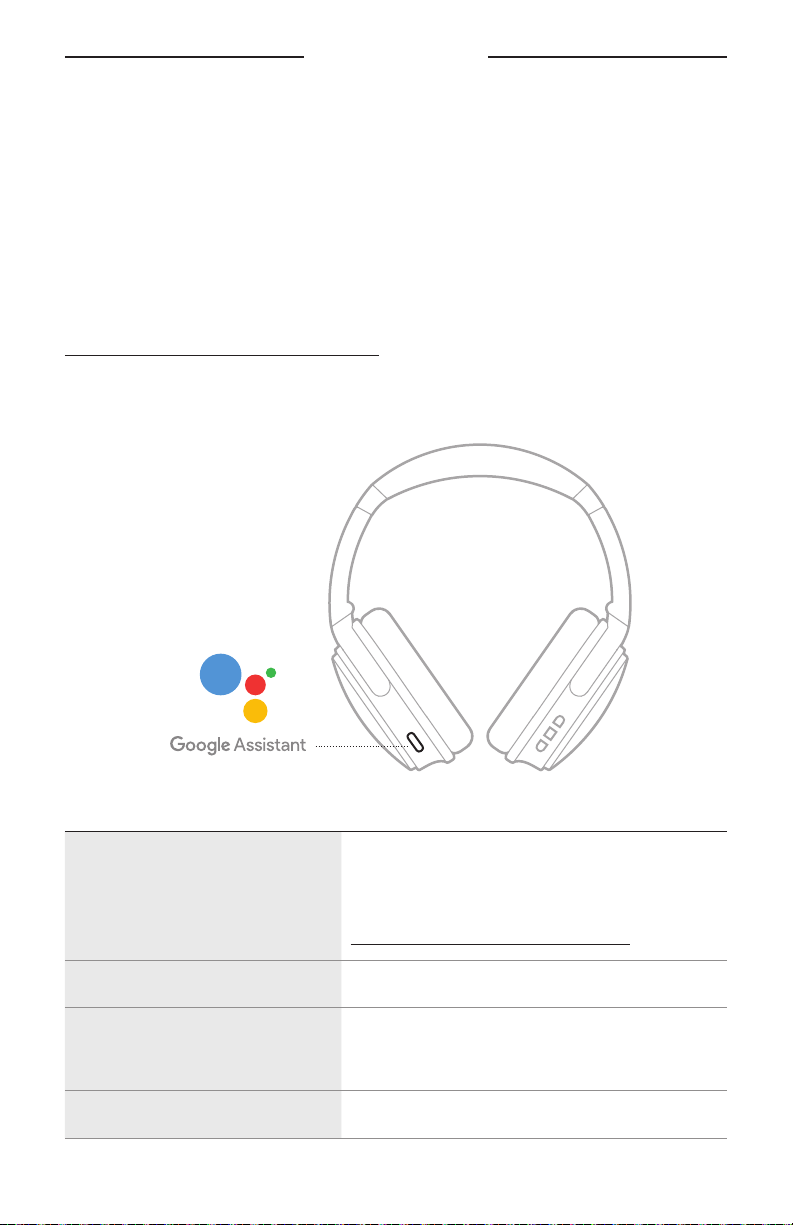
29
|
ENG
VOICE ASSISTANT
ACCESS GOOGLE ASSISTANT
Your headset is optimized for Google Assistant, making your headset the perfect
companion for getting stu done on your travels or commute. Continue your
conversations while on the go and easily access the best of Google, from Google
Play Music to Google Maps. You can quickly enjoy entertainment, stay connected to
friends, get information, and manage your day—all without glancing at your phone.
Listen to your favorite songs, have notifications and messages read to you, or set
reminders and timers. Just press and hold the Action button to start a conversation
with Google Assistant.
For more information about what Google Assistant can do, visit:
https://support.google.com/headphones
NOTE: Google Assistant isn’t available in certain languages and countries.
Use the Action button on the left earcup to control Google Assistant.
THINGS TO TRY WHAT TO DO
Talk to Google Assistant
Press and hold the Action button until you hear a
tone. After you hear a tone, say your request.
For examples of questions and things you
can do, visit:
https://support.google.com/headphones
Get your notifications Press the Action button.
Reply to a message
After receiving a message notification, press and hold
the Action button to respond. When you’re done,
release the button.
Stop Google Assistant Double-press the Action button.
Loading ...
Loading ...
Loading ...
