Loading ...
Loading ...
Loading ...
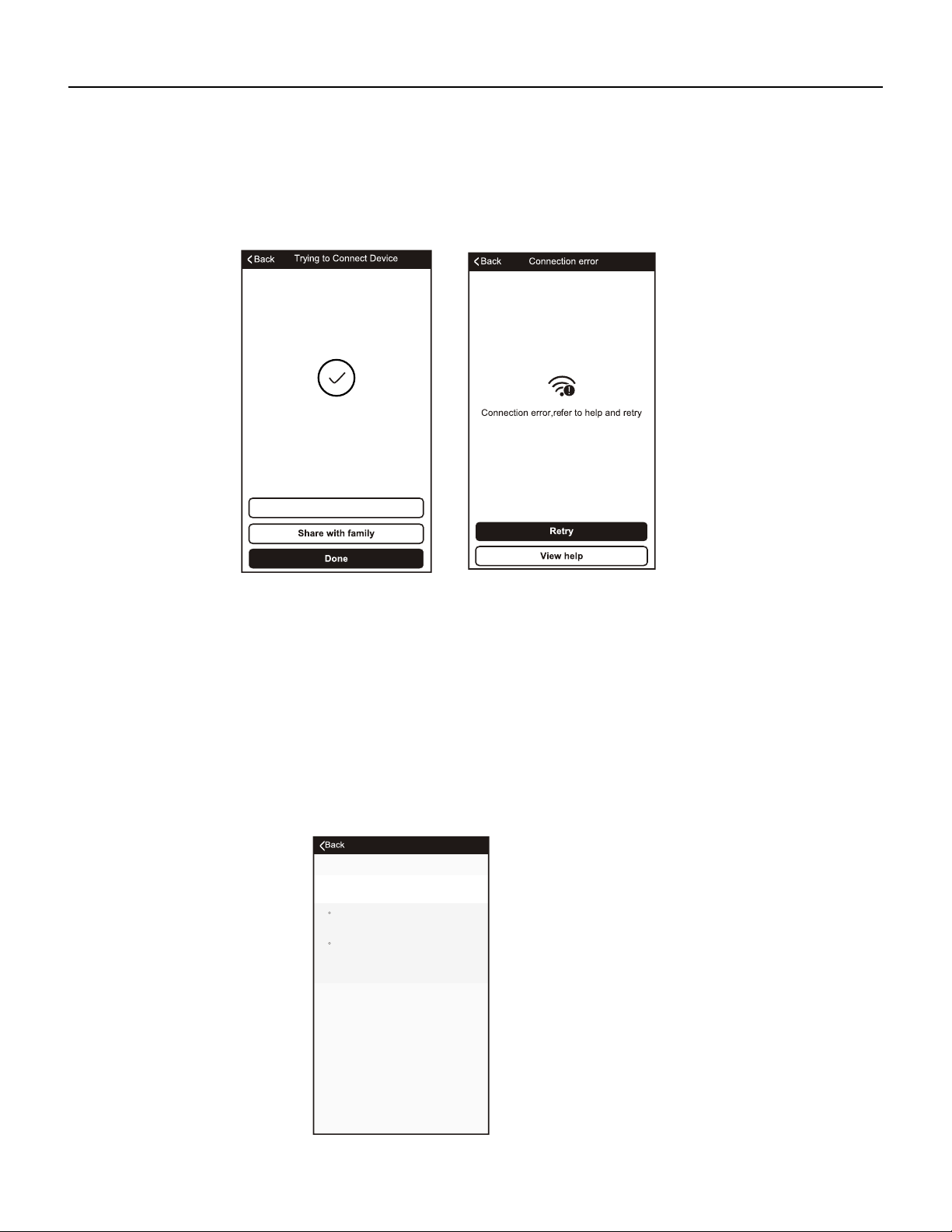
35 PB
11.When the connection is complete the FriedrichGo App on your mobile device will show the unit
as connected with a check mark as illustrated.
12.
""
Once connected, you are ready to begin controlling your AC unit from your mobile device.
If the setup connection fails, the App will display a warning. Press "Retry" to try the connection
again or View help .
13.
NOTE : Once your unit cycles on and off after using the AC unit s Wi-Fi adapter to connect,
the AC unit will automatically pair with the network your phone is connected to.
'
Note: If at any time you need to start over- Pressing "Display" on the remote control 6 times will
reset the wireless setup configuration on the AC unit back to CF mode. Pressing the "Display"
button an additional 6 times after CF mode appears will switch the unit to AP mode. Please allow
the unit 10-15 seconds to switch modes if toggling from CF to AP modes.
9
Modify Device Name
Window Type Air Conditioner Add successfully
View help
How to reset device?
Press the DISPLAY on the remote control key 6
times in the time of 6 seconds until the LCD
screen show CF , indicating connect mode""
Press the DISPLAY on the remote control key 6
times in the time of 6 seconds until the LCD
screen show AP , indicating hotspot mode""
11.When the connection is complete the FriedrichGo App on your mobile device will show the unit
as connected with a check mark as illustrated.
12.
""
Once connected, you are ready to begin controlling your AC unit from your mobile device.
If the setup connection fails, the App will display a warning. Press "Retry" to try the connection
again or View help .
13.
NOTE : Once your unit cycles on and off after using the AC unit s Wi-Fi adapter to connect,
the AC unit will automatically pair with the network your phone is connected to.
'
Note: If at any time you need to start over- Pressing "Display" on the remote control 6 times will
reset the wireless setup configuration on the AC unit back to CF mode. Pressing the "Display"
button an additional 6 times after CF mode appears will switch the unit to AP mode. Please allow
the unit 10-15 seconds to switch modes if toggling from CF to AP modes.
9
Modify Device Name
Window Type Air Conditioner Add successfully
View help
How to reset device?
Press the DISPLAY on the remote control key 6
times in the time of 6 seconds until the LCD
screen show CF , indicating connect mode""
Press the DISPLAY on the remote control key 6
times in the time of 6 seconds until the LCD
screen show AP , indicating hotspot mode""
11. When the connection is complete the FriedrichGo App on your mobile device will show the unit as connected
with a check mark as illustrated.
12. If the setup connection fails, the App will display a warning. Press “Retry” to try the connection again or “View
help“.
13. Once connected, you are ready to begin controlling your AC unit from your mobile device.
NOTE : Once your unit cycles on and off after using the AC unit s Wi-Fi adapter to connect, the AC unit will auto-
matically pair with the network your phone is connected to.
Note: If at any time you need to start over- Pressing “Display” on the remote control 6 times will reset the wireless
setup configuration on the AC unit back to CF mode. Pressing the “Display” button an additional 6 times after CF
mode appears will switch the unit to AP mode. Please allow the unit 10-15 seconds to switch modes if toggling
from CF to AP modes.
FRIEDRICH GO
Chill Premier/ Unit
Loading ...
Loading ...
Loading ...
