Loading ...
Loading ...
Loading ...
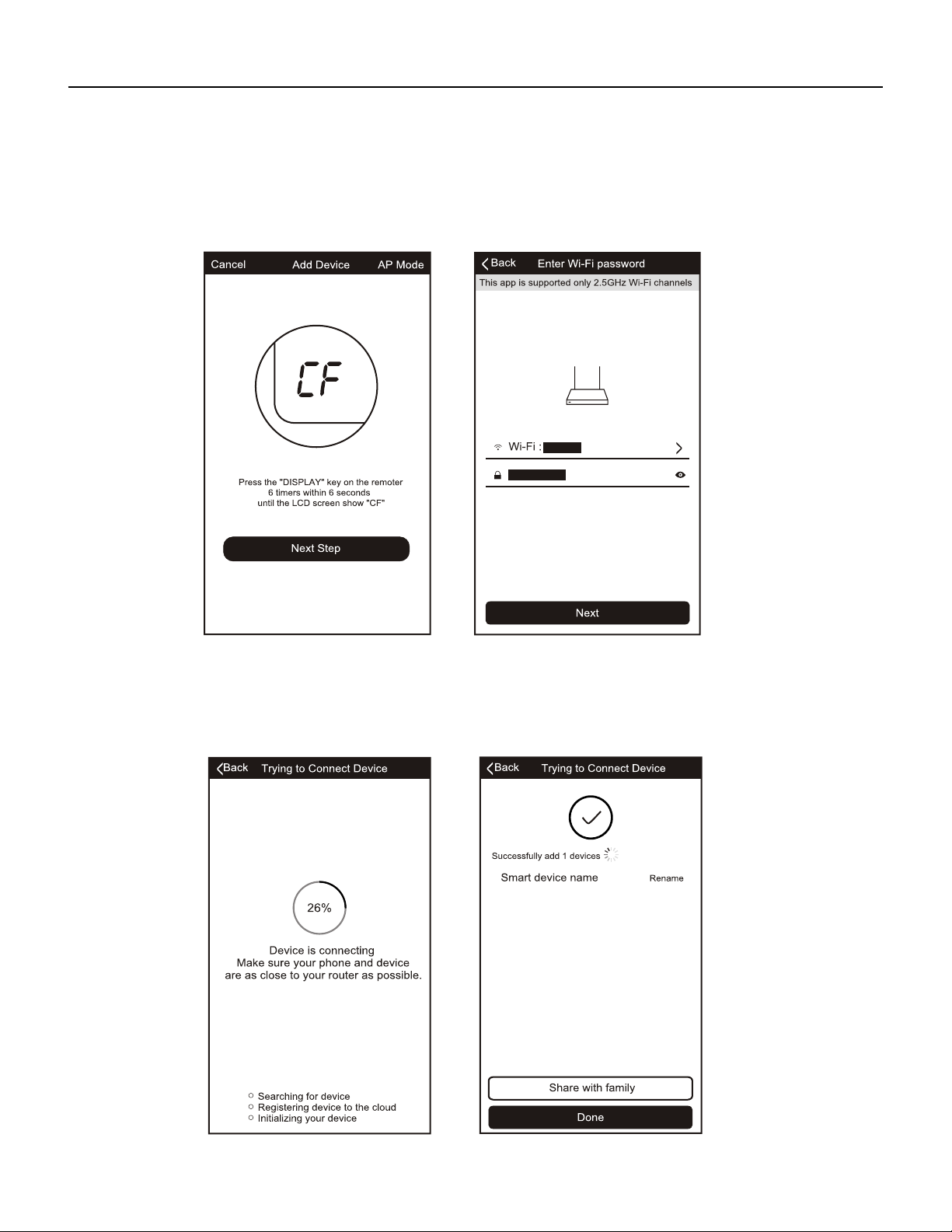
31 PB
ADD THE AC UNIT TO THE WIRELESS NETWORK USING CF MODE""
1.
.
The App and AC unit automatically defaults to CF mode upon start up. Follow the prompts on
the screen and then press " Next Step" to continue.
2 Select the network you wish to connect to, enter the router password and press "Next" to
continue.
LCD screen in other status
3.After connecting to the wireless network, The FriedrichGo App software will automatically try
to pair the AC unit. The AC unit s LED screen may display "PP" or "SA", indicating it is
searching for the network signal. This may take 10-15 seconds to connect the AC to the network.
4.After successfully pairing the AC unit to the network, the page will display as below.
'
5
FRIEDRICH GO
Chill Premier/ Unit
ADD THE AC UNIT TO THE WIRELESS NETWORK USING CF MODE""
1.
.
The App and AC unit automatically defaults to CF mode upon start up. Follow the prompts on
the screen and then press " Next Step" to continue.
2 Select the network you wish to connect to, enter the router password and press "Next" to
continue.
LCD screen in other status
3.After connecting to the wireless network, The FriedrichGo App software will automatically try
to pair the AC unit. The AC unit s LED screen may display "PP" or "SA", indicating it is
searching for the network signal. This may take 10-15 seconds to connect the AC to the network.
4.After successfully pairing the AC unit to the network, the page will display as below.
'
5
ADD THE AC UNIT TO THE WIRELESS NETWORK USING “C F MODE”
1. The App and AC unit automatically defaults to CF mode upon start up. Follow the prompts on the screen and
then press “ Next Step” to continue.
2. Select the network you wish to connect to, enter the router password and press “Next” to continue.
3. After connecting to the wireless network, The FriedrichGo App software will automatically try to pair the AC
unit. The AC unit s LED screen may display “PP” or “SA”, indicating it is searching for the network signal. This may
take 10-15 seconds to connect the AC to the network.
4. After successfully pairing the AC unit to the network, the page will display as below.
Loading ...
Loading ...
Loading ...
