Loading ...
Loading ...
Loading ...
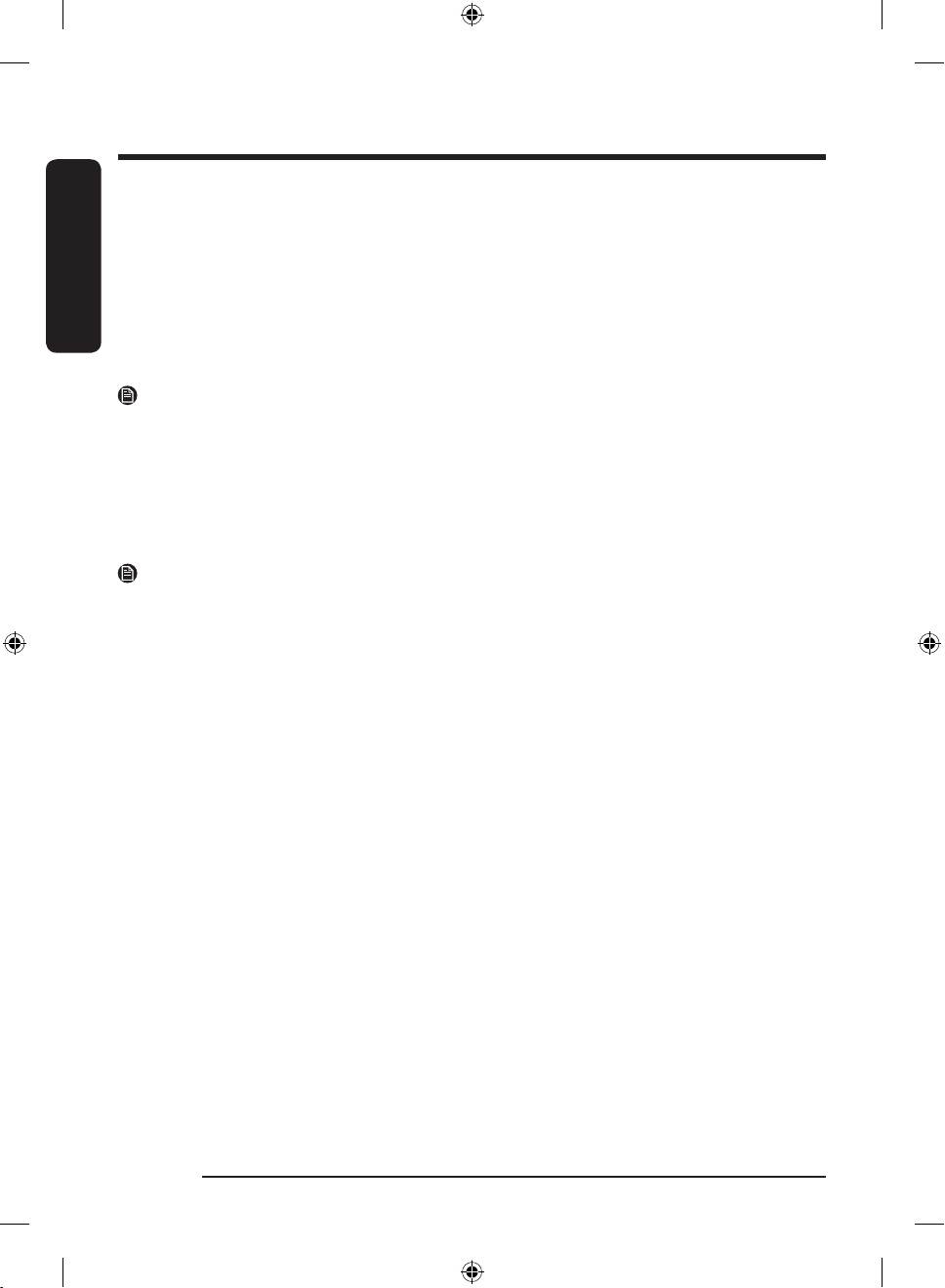
English
Operations
English52
SmartThings
Wi-Fi connection
On your smartphone, go to Settings and turn on the wireless connection and select an AP (Access Point).
• This appliance supports the Wi-Fi 2.4 GHz protocols.
Download
On an app market (Google Play Store, Apple App Store, Samsung Galaxy Apps), find the SmartThings app
with a search term of “SmartThings”. Download and install the app on your device.
NOTE
The app is subject to change without notice for improved performance.
In addition, the further updates on app or the function in the app may stop due to usability and security
reasons, even if updates are currently supported on your OS.
Log in
You must first log into SmartThings with your Samsung account. To create a new Samsung account, follow
the instructions on the app. You don’t need a separate app to create your account.
NOTE
If you have a Samsung account, use the account to log in. A registered Samsung smartphone user
automatically logs in.
To register your appliance to SmartThings
1. Make sure your smartphone is connected to a wireless network. If not, go to Settings and turn on the
wireless connection and select an AP (Access Point).
2. Open SmartThings on your smartphone.
3. If you see the message, "A new device is found.", select Add.
4. If no message appears, select + and select your appliance in a list of devices available. If your appliance
is not listed, select Device Type > Specific Device Model, and then add your appliance manually.
5. Register your appliance to the SmartThings app as follows.
a. Add your appliance to SmartThings. Make sure your appliance is connected to SmartThings.
b. When registration is complete, your appliance appears on your smartphone.
If you're moving out, we recommend you completely wipe the appliance and do a network reset on it before
you leave it behind. If you're moving in, the easiest way to take control and remove the previous user's
access is to add it to SmartThings yourself. But if you don't plan on using SmartThings, a network reset
should be performed to protect your privacy. In rental properties, there’s a regular change of ownership.
To ensure resident privacy, Wi-Fi and/or other connectivity settings should be reset at each change of
resident. Please refer to factory reset instructions in this manual.
Untitled-5 52 2021-05-25 5:20:42
Loading ...
Loading ...
Loading ...
