Loading ...
Loading ...
Loading ...
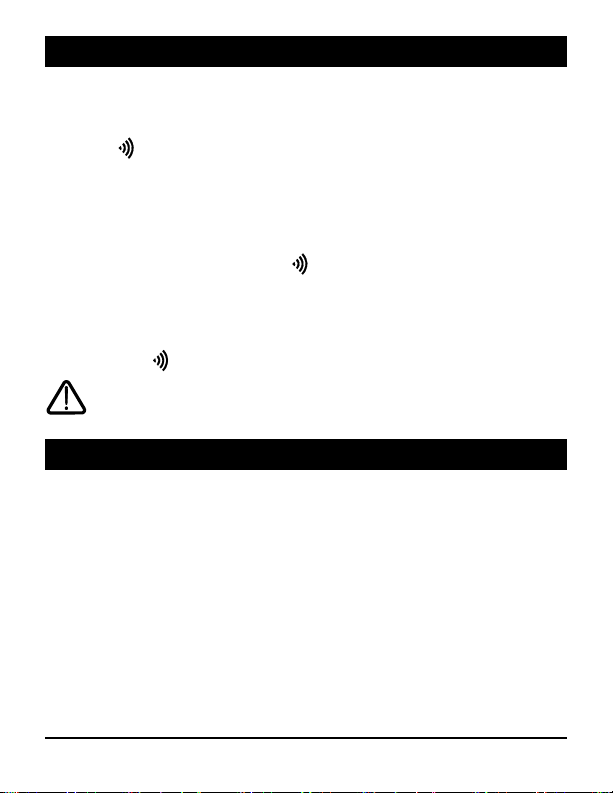
5 Installer Guide
4
Pairing Remote Sensor
See thermostat Installer Guide for additional information on pairing sensors.
1. Enter the wireless setup mode on the thermostat you wish to pair with the
remote sensor. Proceed until you see the word SENS in the display with a
flashing symbol.
2. Make sure that the remote humidity sensor is properly installed and power is
applied and then press and hold the CONNECT button for 3 seconds (see Figure 1).
3. The remote sensor will enter pairing mode for 60 seconds. During this time the
blue LED will flash once every 2 seconds.
4. The thermostat will display HMS indicating that the wireless remote humidity
sensor was successfully paired. The symbol will stop flashing and the
blue LED on the remote sensor will turn on for 60 seconds.
5. You can repeat this process to pair additional wireless remote sensors or exit the
wireless setup mode on the thermostat.
NOTE: Sensors that have already been paired will appear in the thermostat display
first, with a solid symbol.
A maximum of 1 wireless remote humidity sensor can be connected.
A maximum of 4 wireless remote sensors total can be connected.
5
Replacing a Thermostat or Sensor
Replacing a Thermostat – If you are replacing a thermostat that is paired with an
existing wireless sensor, you will need to clear the remote sensor and pair it again
with the newly installed thermostat.
1. Install your new thermostat.
2. On the wireless remote sensor you want to clear, press and hold the
CONNECT button for 10 seconds (see Figure 1) until the red LED turns on solid.
3. Release the CONNECT button and the blue and red LED will each flash once to
indicate the sensor was successfully cleared.
4. Pair the sensor again.
Loading ...
Loading ...
Loading ...