Loading ...
Loading ...
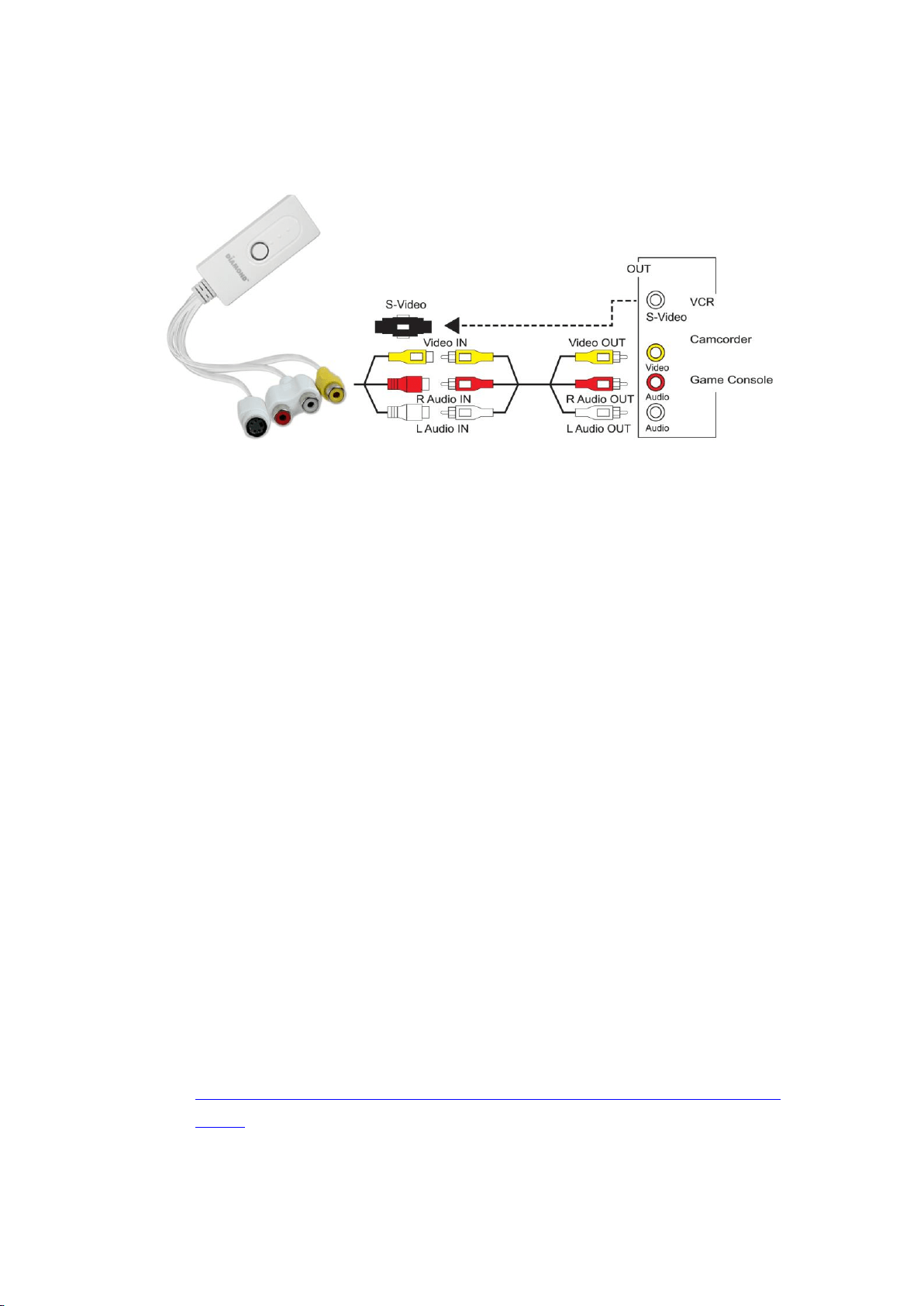
3
Hardware Installation:
1. Connect the left and right audio cables (Red and White) from your video
source (VCR/Camcorder/Game Console) outputs to the left and right audio
inputs of the VC500MAC. If your source only has one audio output, connect
to the red or white input.
2. Connect the video cable (Yellow) from your video source output into the video
input of the VC500MAC.
Note: alternatively, you can use the S-Video input/output in place of the
composite RCA yellow video cable.
3. Connect the USB cable from the VC500MAC into an available USB port on
your Mac computer or Windows 10 based PC and proceed to Software
Installation
Software Installation (Mac OS)
1. After the hardware installation, install the Empia software from the provided
installation disk. Note: the serial activation key (Empia S/N) is located on the
installation disk paper envelope. If you do not have CD/DVD drive you can
download the software from the link below and still use the same Empia S/N
on the disk envelope:
http://www.dmmdownload.com/downloads/CURRENT/PVR/VC500mac_Rev
_B.zip
If you want the installation disk for both Mac OS and Windows 10 OS use the
Loading ...
Loading ...
Loading ...
