Loading ...
Loading ...
Loading ...
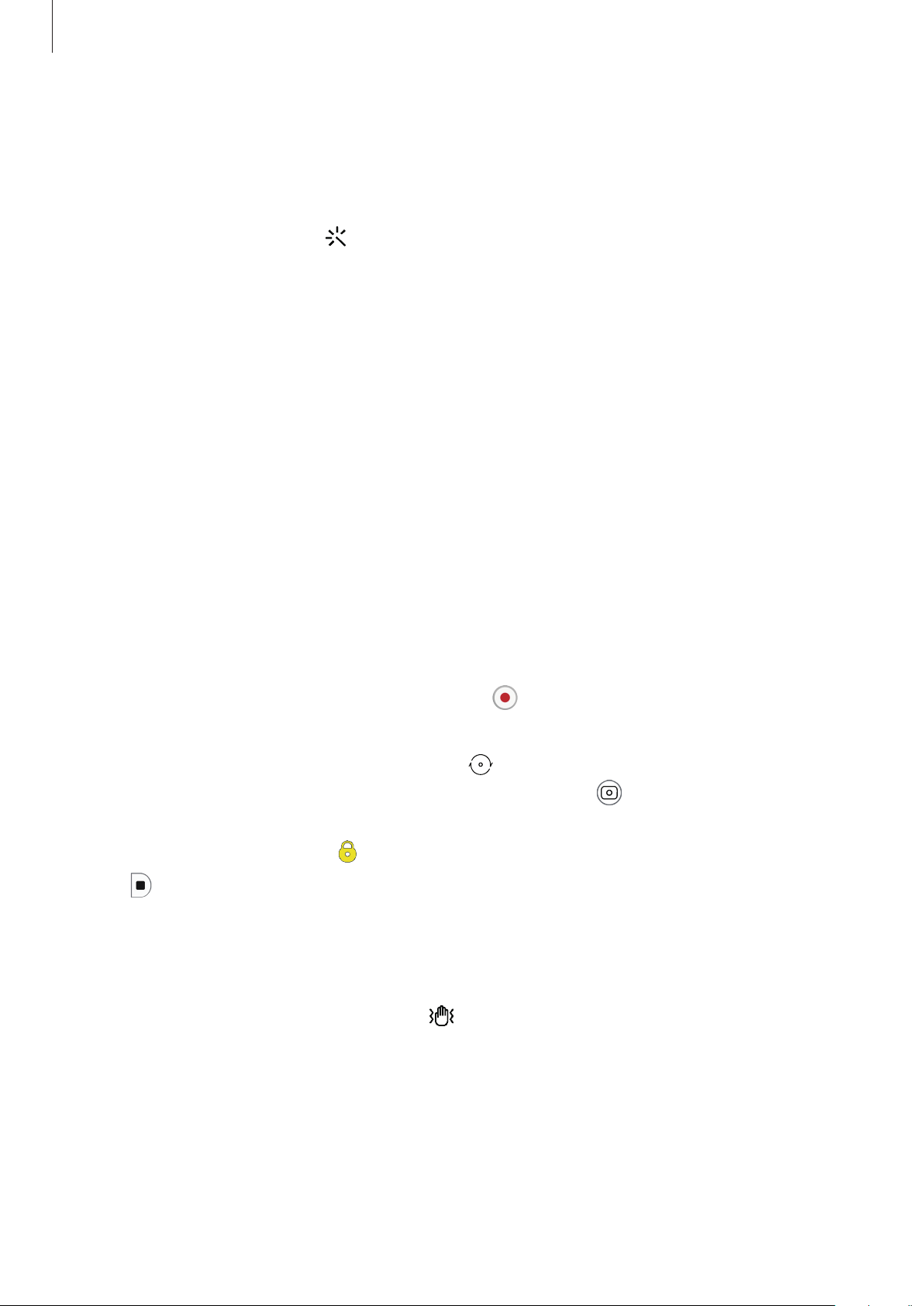
Basics
31
Applying filter and beauty effects
You can select a filter effect and modify facial features, such as your skin tone or face shape,
before taking a photo.
1 On the preview screen, tap .
2 Select effects and take a photo.
If you use the My filters feature, you can create your own filter using an image with a
colour tone you like from
Gallery
.
Locking the focus (AF) and exposure (AE)
You can lock the focus or exposure on a selected area to prevent the camera from
automatically adjusting based on changes to the subjects or light sources.
Tap and hold the area to focus, the AF/AE frame will appear on the area and the focus and
exposure setting will be locked. The setting remains locked even after you take a photo.
Video mode
The camera adjusts the shooting options automatically depending on the surroundings to
record videos easily.
1 On the shooting modes list, tap
VIDEO
and tap to record a video.
•
To switch between the front and rear cameras while recording, swipe upwards or
downwards on the preview screen or tap
.
•
To capture an image from the video while recording, tap .
•
To change the focus while recording a video, tap and hold where you want to focus. To
use auto focus mode, tap
to cancel the manually set focus.
2 Tap to stop recording the video.
Stabilising videos (Super steady)
When recording videos, stabilise them using the Super steady feature.
Tap
VIDEO
on the shooting modes list, tap on the shooting options to activate it, and then
record a video.
Loading ...
Loading ...
Loading ...