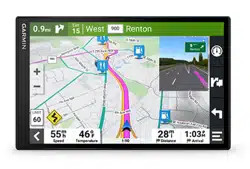Loading ...
Loading ...
Loading ...

Searching Foursquare Points of Interest
You can search for Foursquare points of interest loaded on your device. While your device is connected to your
Foursquare account using the Garmin Drive app, the search provides the most up-to-date results from the
online Foursquare database and customized results from your Foursquare user account (Connecting to Your
Foursquare Account, page 20).
Select Where To? > Foursquare®.
Viewing Foursquare Location Details
Before you can use this feature, your device must be connected to your Foursquare account using the Garmin
Drive app (Connecting to Your Foursquare Account, page 20).
You can view detailed Foursquare location information, such as user ratings, restaurant pricing information,
and hours of operation.
1 From the location search results, select a Foursquare point of interest.
2 Select .
Checking in with Foursquare
Before you can use this feature, your device must be connected to your Foursquare account using the Garmin
Drive app (Connecting to Your Foursquare Account, page 20).
1 Select Where To? > Foursquare® > Check In.
2 Select a point of interest.
3 Select > Check In.
Tripadvisor
Your device includes Tripadvisor points of interest and ratings. Tripadvisor ratings appear automatically in the
search results list for applicable points of interest. You can also search for nearby Tripadvisor points of interest
and sort by distance or popularity.
Finding Tripadvisor Points of Interest
1 Select Where To? > Tripadvisor.
2 Select a category.
3 If necessary, select a subcategory.
A list of nearby Tripadvisor points of interest for the category appears.
4 Select Sort Results to filter the displayed points of interest by distance or popularity (optional).
5 Select , and enter a search term (optional).
Navigating to Points of Interest Within a Venue
NOTE: This feature may not be available in all areas or for all product models.
You can create a route to a point of interest (POI) within a larger venue, such as a store in a shopping mall or a
specific terminal in an airport.
1 Select Where To? > Search.
2 Enter the name of the venue, and select .
3 Select the venue.
A list of categories for POIs within the venue appears.
4 Select a category, select a location, and select Go!.
The device creates a route to the parking area or venue entrance closest to the POI. When you arrive at the
destination, a checkered flag indicates the recommended parking area. A labeled point indicates the location of
the POI within the venue.
Search Tools
Search tools allow you to search for specific types of locations by responding to on-screen prompts.
Finding and Saving Locations 21
Loading ...
Loading ...
Loading ...