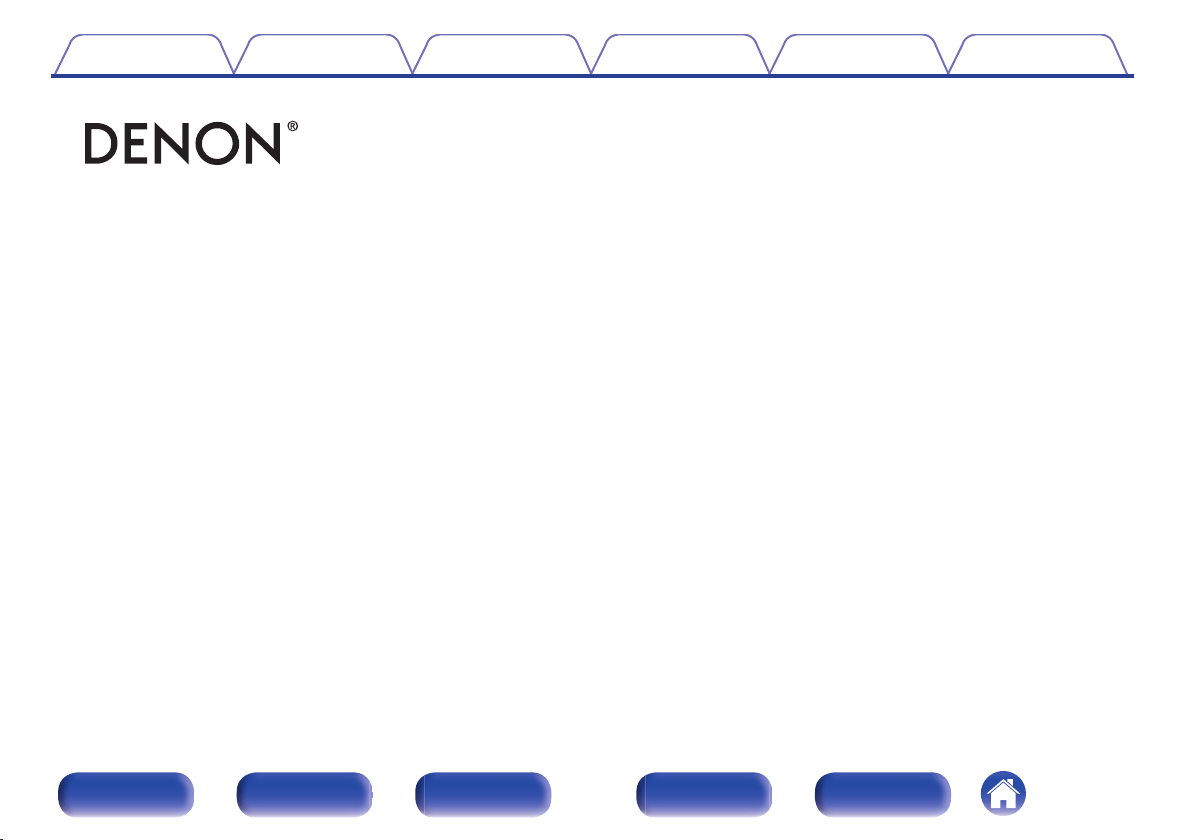Documents for Denon AVR-X1700H DAB
The following documents are available:
User Manual
User Manual
- Owner’s Manual - (English) Read Online | Download pdf
- Photos: View Photos