Loading ...
Loading ...
Loading ...
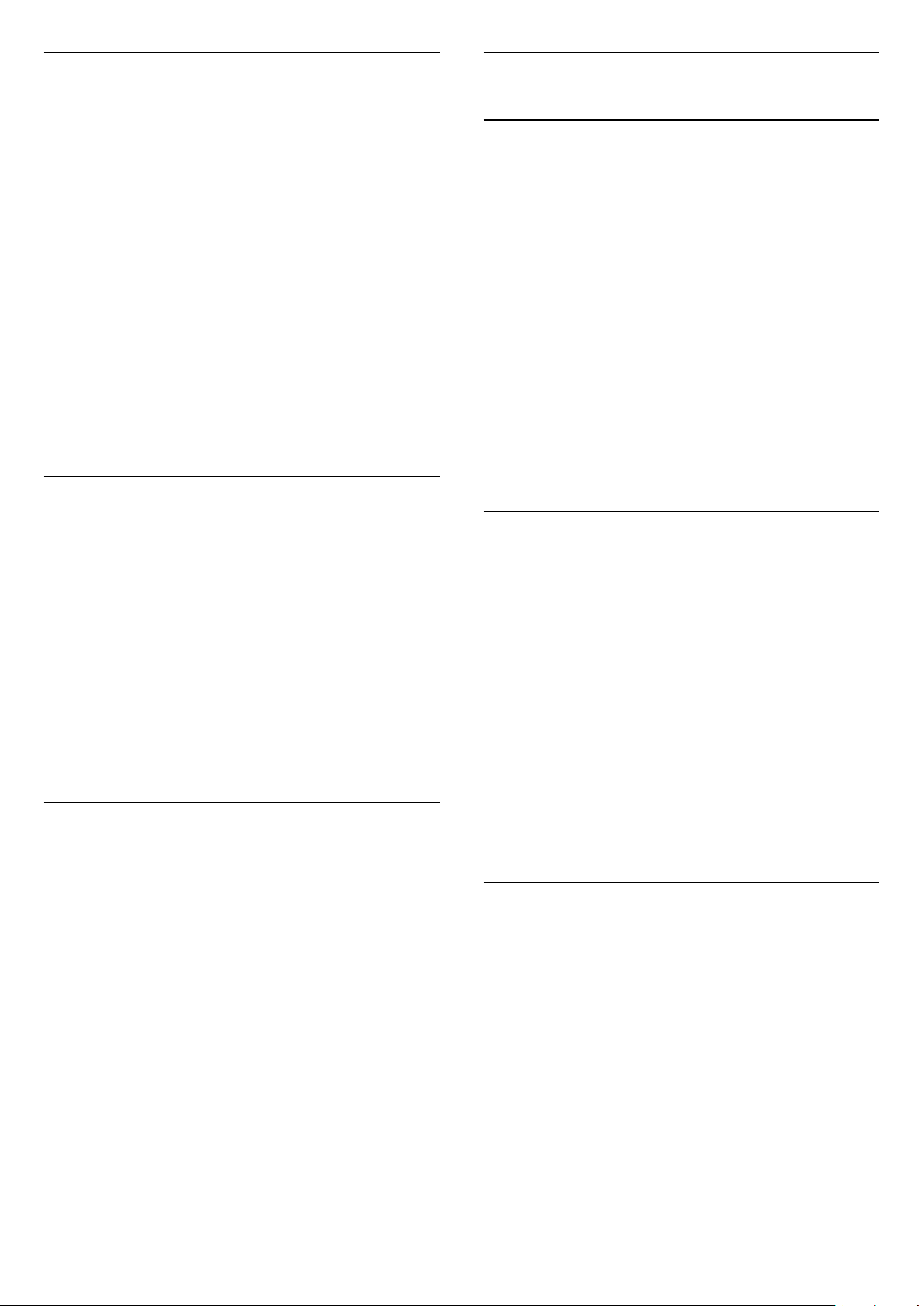
Schedule a Recording
You can schedule a recording of an upcoming
programme for today or a few days from today
(maximum of 8 days away). The TV will use the data
from the TV Guide to start and end the recording.
To record a programme…
1. Press TV GUIDE.
2. On the TV guide, select the channel and
programme you wish to record. Press (Right)
or (Left) to scroll through the programmes of a
channel.
3. With the programme highlighted, press the colour
key Record . The programme is scheduled for
recording. A warning will show automatically when
overlapping recordings are scheduled. If you plan to
record a programme in your absence, remember to
leave the TV switched to Standby and the USB Hard
Drive switched on.
List of Recordings
You can view and manage your recordings in the list
of recordings. Next to the list of recordings, there is a
separate list for scheduled recordings and reminders.
To open the list or recordings…
1. Press TV GUIDE.
2. Press the colour key Recordings .
3. With a recording selected in the list, you can
remove the recording with the colour
key Remove . You can rename a recording
with the colour key Rename. Or you can
press the colour key Adjust time to change the
recording start time and end time.
Watch a Recording
To watch a recording…
1. Press TV GUIDE.
2. Press the colour key Recordings .
3. In the list of recordings, select the recording you
need and press OK to start watching.
4. You can use the
keys (pause), (play), (rewind), (fast
forward) or (stop).
5. To switch back to watch TV, press EXIT.
9.3
Pause TV
What You Need
You can pause a digital TV broadcast and resume
watching it a bit later.
To pause a TV programme you need…
- a connected USB Hard Drive formatted on this TV
- digital TV channels installed on this TV
- to receive channel information for the on screen TV
Guide
With the USB Hard Drive connected and formatted,
the TV continuously stores the TV broadcast you are
watching. When you switch to another channel, the
broadcast of the former channel is cleared. Also
when you switch the TV to standby the broadcast is
cleared.
You cannot use Pause TV when you are recording.
Pause a Programme
To pause and resume a broadcast…
To pause a broadcast, press (Pause). A progress
bar at the bottom of the screen appears briefly.
To call up the progress bar, press (Pause) again.
To resume watching, press (Play).
With the progress bar on screen, press (Rewind)
or press (Forward) to select from where you want
to start viewing the paused broadcast. Press these
keys repeatedly to change speed.
You can pause a broadcast for a maximum time span
of 90 minutes.
To switch back to the live TV broadcast,
press (Stop).
Replay
Since the TV stores the broadcast you are watching,
you can mostly replay the broadcast for a few
seconds.
To replay a current broadcast…
1. Press (Pause)
2. Press (Rewind). You can press repeatedly
to select from where you want to start viewing the
paused broadcast. Press these keys repeatedly to
change speed. At one point you will reach the start of
the broadcast storage or the maximum time span.
3. Press (Play) to watch the broadcast again.
4. Press (Stop) to watch the broadcast live.
35
Loading ...
Loading ...
Loading ...