Loading ...
Loading ...
Loading ...
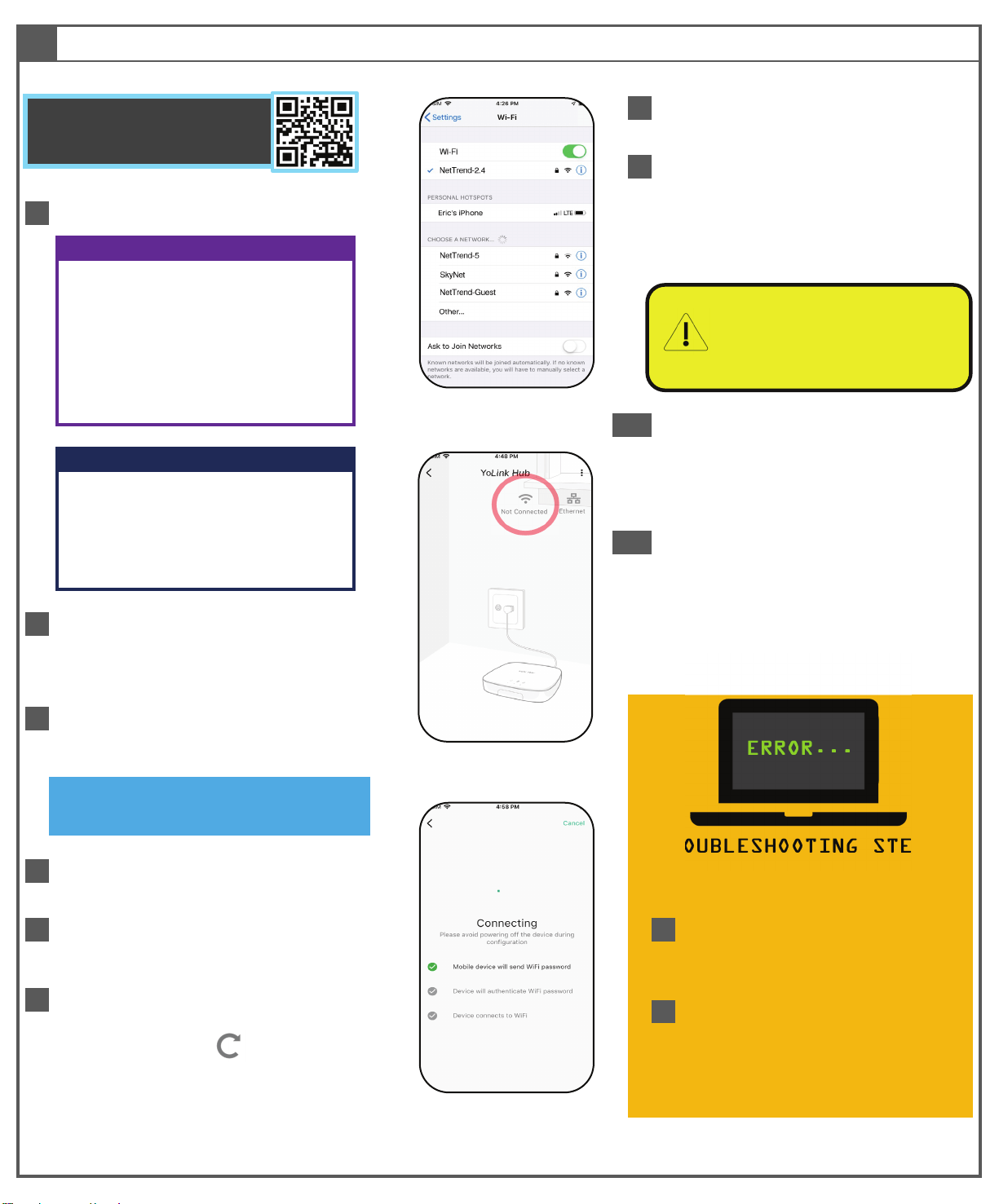
6
Ensure the network is displayed in the Current
WiFi SSID box.
B
Please check the internet LED on the Hub.
If the blue LED is on steady, please power
down and power up the Hub. Check the
Hub status in the app. If Wi-Fi is indicated
as your network SSID, please proceed to
Installation
If not, click refresh:
Figure 3
If your SSID is hidden, you must manually log into it on
your phone, by selecting “Other…” in Other Networks or
Choose A Network
TROUBLESHOOTING STEPS
4
Select the appropriate network, and log-in, if
needed
If Linking Fails:
5
In the app, click on the Hub, then click on the Wi-
Fi icon (As shown in Figure 2)
A
If you have multiple SSIDs, please click
Cancel and return to step 4 and log-in to
another network
2
In your phone, open WiFi settings: (Settings, WiFi)
SeeFigure1foranexampleWi-Fisettingsscreen
(iOS)
3
Identify your 2.4GHz network, if possible. If you
recognize only one network as yours, this is the one
you will use
Figure 2
Move the Slider to On
10
Please wait until a Connected Successfully
screen is displayed. At this time, you may leave
the patch cord connected (for dual
wired/wireless internet connection) or remove
it. Click Done and proceed to Installation
Tap Mode
Select High Accuracy
Figure 1
9
In the app, click the “Please confirm above
operation” checkbox, click Continue. A
“Connecting” screen will appear on the app,
as shown in Figure 3
android
Go to Settings
Tap Location
Tap Privacy
Tap Location Services
Ensure Location Services is on/enabled
Scroll down to the YoLink app, click
Select While Using the App
Enable Precise Location
8
As directed in the app, press and hold the
Hub’s SET button for 5 seconds, until the blue
internet indicator on the top of the Hub blinks.
The Hub is now in Linking Mode. Linking
Mode will cease if no action is taken; please
proceed to the next step right away
1
Enable Location Services on your phone:
iOS
Go to Settings
I
Wi-Fi Internet Connection
Please enable local network access if
prompted (iOS only). Scan the QR code
for additional information
7
Enter your Wi-Fi password in the Password
box. Click Continue
ERROR...
Use Caution: holding the SET button
for 20 or more seconds puts the Hub
in Reset Mode, restoring all settings to
factory defaults
Loading ...
Loading ...
Loading ...