Loading ...
Loading ...
Loading ...
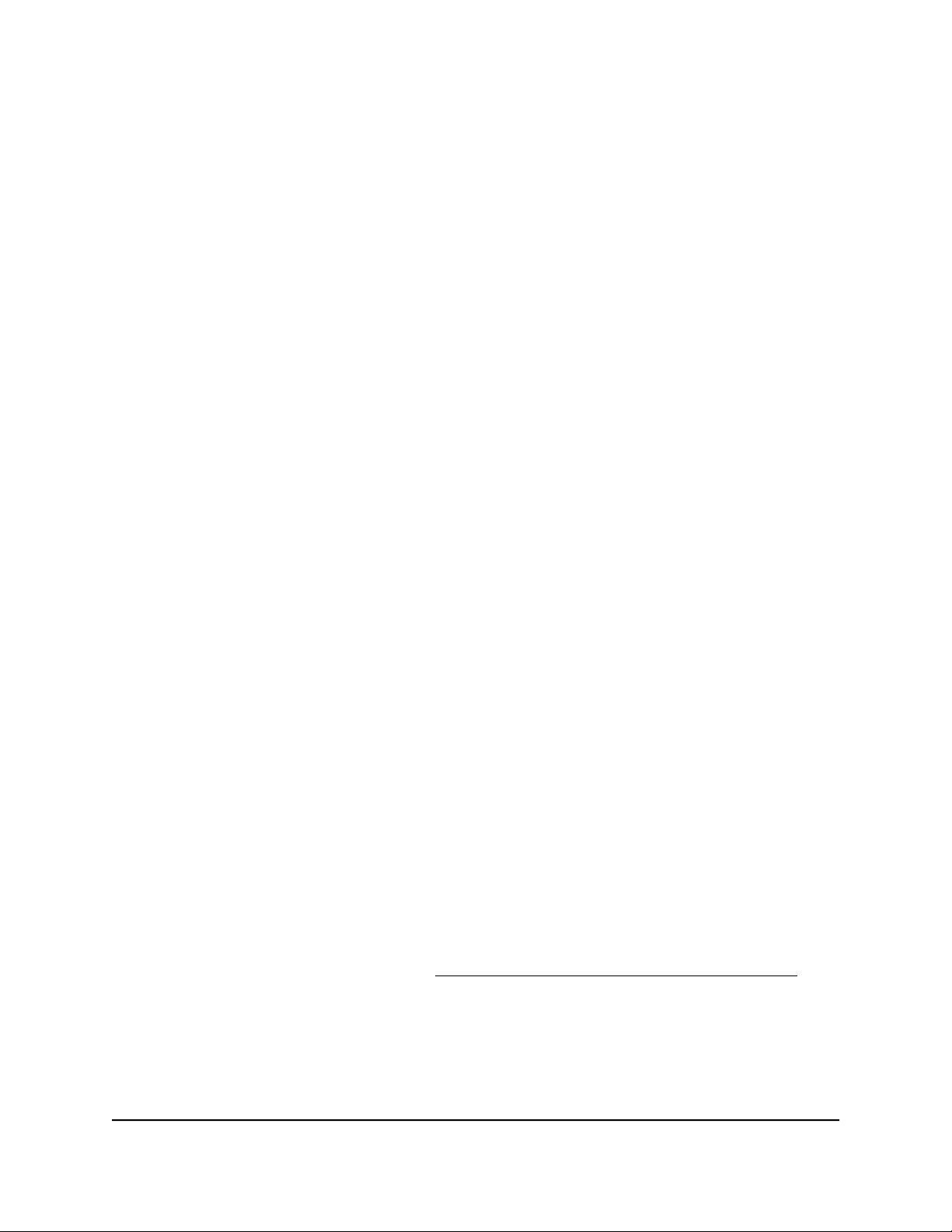
4.
Select Management > Configuration > Wireless > Basic > Wireless Settings.
The Wireless Settings page displays.
5. From the Output Power menu, select 100%(Max), 50%, 25%, 12.5%, or 4%(Min).
The default is 100%(Max).
6. Click the Apply button.
A warning pop-up window displays.
7. Click the OK button.
The pop-up window closes and your settings are saved. The radio or radios restart
and WiFi clients might need to reconnect.
Change the channel for a radio
The available WiFi channels and frequencies depend on the country that you select for
the access point and the radio. The default is Auto, which enables a radio to automatically
select the most suitable channel.
Note: You do not need to change the WiFi channel unless you experience interference
(which is indicated by lost connections).
Note: If you use multiple access points, reduce interference by selecting different
channels for adjacent access points. We recommend a channel spacing of four channels
between adjacent access points (for example, in the 2.4 GHz band, use channels 1 and
5, or 6 and 10).
To change the channel for a radio:
1.
Launch a web browser from a computer that is connected to the same network as
the access point or directly to the access point through an Ethernet cable or WiFi
connection.
2. Enter the IP address that is assigned to the access point.
A login window displays.
If your browser does not display the login window but displays a security message
and does not let you proceed, see Log in to the access point after initial setup on
page 46.
3. Enter the access point user name and password.
The user name is admin. The password is the one that you specified. The user name
and password are case-sensitive.
User Manual97Manage the Basic Radio
Features
Insight Managed WiFi 6 AX1800 Dual Band Access Point Models WAX610 and WAX610Y
Loading ...
Loading ...
Loading ...
