Loading ...
Loading ...
Loading ...
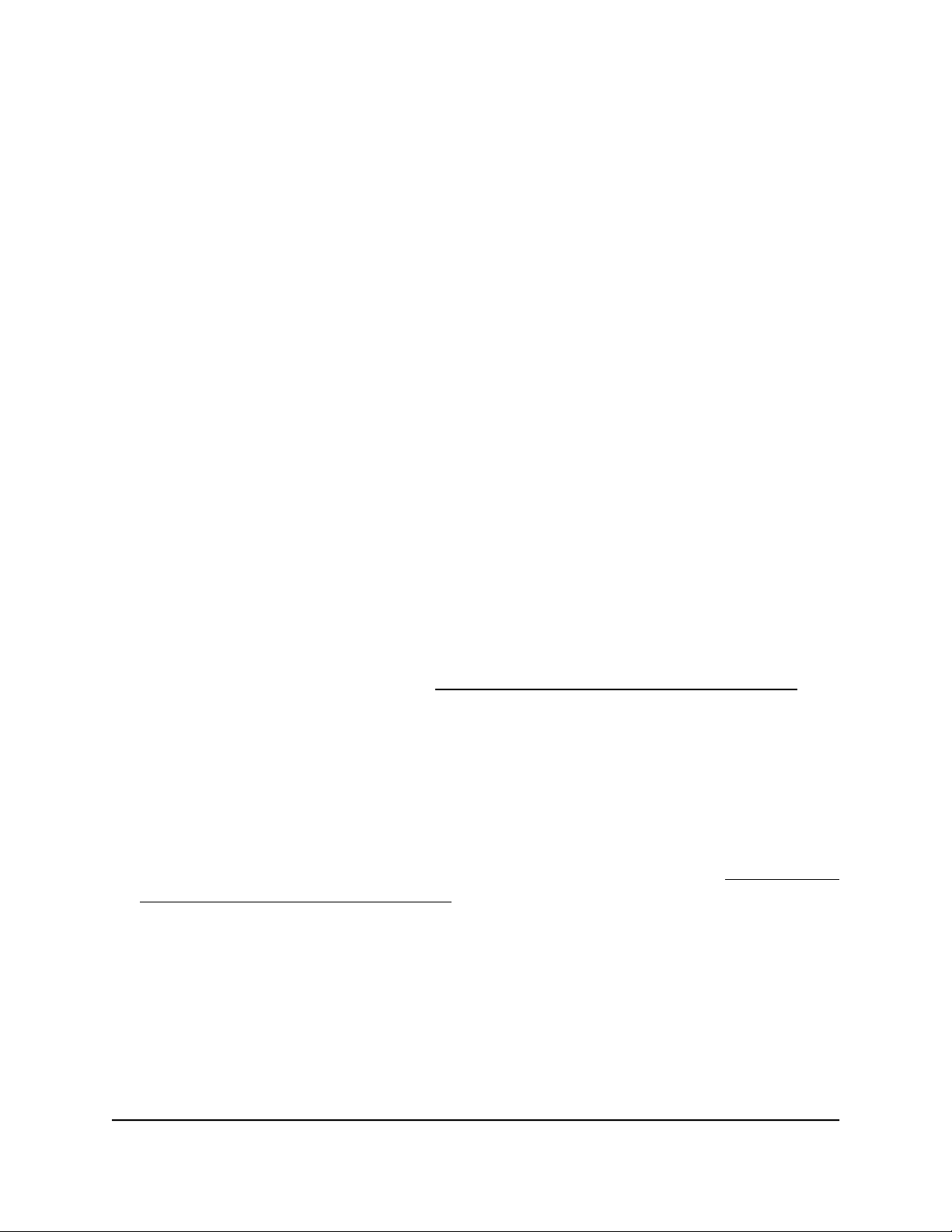
3. Release the Reset button.
The configuration is reset to factory default settings. When the reset is complete,
the access point reboots. This process takes about two minutes.
WARNING: To avoid the risk of corrupting the firmware, do not interrupt the reset.
Do not turn off the access point. Wait until the access point finishes restarting and
the Power/Cloud LED turns solid green or solid blue.
Use the local browser UI to reset the access point
You can use the access point’s local browser UI to return the access point to its factory
default settings.
CAUTION: This process erases all settings that you configured in the access point.
To erase the settings:
1.
Launch a web browser from a computer that is connected to the same network as
the access point or directly to the access point through an Ethernet cable or WiFi
connection.
2. Enter the IP address that is assigned to the access point.
A login window displays.
If your browser does not display the login window but displays a security message
and does not let you proceed, see Log in to the access point after initial setup on
page 46.
3. Enter the access point user name and password.
The user name is admin. The password is the one that you specified. The user name
and password are case-sensitive.
If you previously added the access point to a NETGEAR Insight network location and
managed the access point through the Insight app or Insight Cloud portal, enter the
Insight network password for that location. For more information, see Connect over
WiFi using the NETGEAR Insight app on page 31.
The Dashboard page displays.
4.
Select Management > Maintenance > Reset > Restore Defaults.
The Restore Defaults page displays.
5.
Click the Restore Defaults button.
A warning pop-up window displays.
6. Click the Restore button.
User Manual172Manage and Maintain the Access
Point
Insight Managed WiFi 6 AX1800 Dual Band Access Point Models WAX610 and WAX610Y
Loading ...
Loading ...
Loading ...
