Loading ...
Loading ...
Loading ...
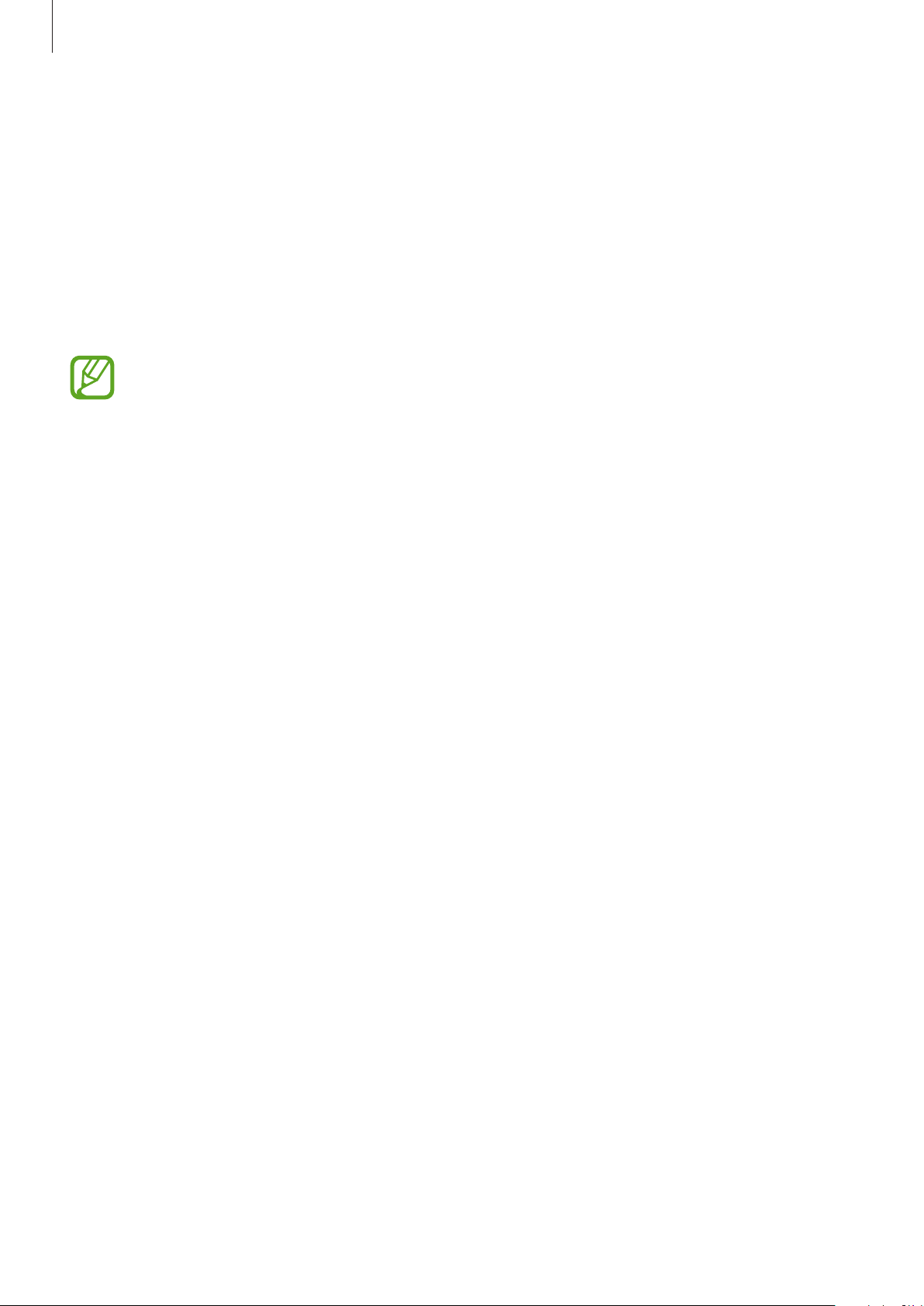
Settings
101
Unlocking the screen with your face
You can unlock the screen with your face instead of using a pattern, PIN, or password.
1
On the Settings screen, tap
Biometrics and security
→
Face recognition
.
2
Unlock the screen using the preset screen lock method.
3
Tap the
Face unlock
switch to activate it.
•
If you want to set the device to unlock the screen without swiping on the
locked screen after recognizing your face, tap the
Stay on Lock screen
switch to
deactivate it.
•
If you want to increase the recognition rate in a dark place, tap the
Brighten screen
switch to activate it.
4
On the locked screen, look at the screen.
When your face is recognized, you can unlock the screen without using any additional
screen lock method. If your face is not recognized, use the preset screen lock method.
Privacy
Change the settings for privacy.
On the Settings screen, tap
Privacy
.
•
Permission manager
: View the list of features and apps that have permission to use
them. You can also edit the permission settings.
•
Send diagnostic data
: Set the device to automatically send the device’s diagnostic and
usage information to Samsung.
•
Receive marketing information
: Set whether to receive Samsung marketing
information, such as special offers, membership benefits, and newsletters.
•
Samsung account privacy
: Manage personal data related to your Samsung account and
change the settings for Customization Service.
•
Advanced
: Configure advanced settings for privacy.
Loading ...
Loading ...
Loading ...