Loading ...
Loading ...
Loading ...
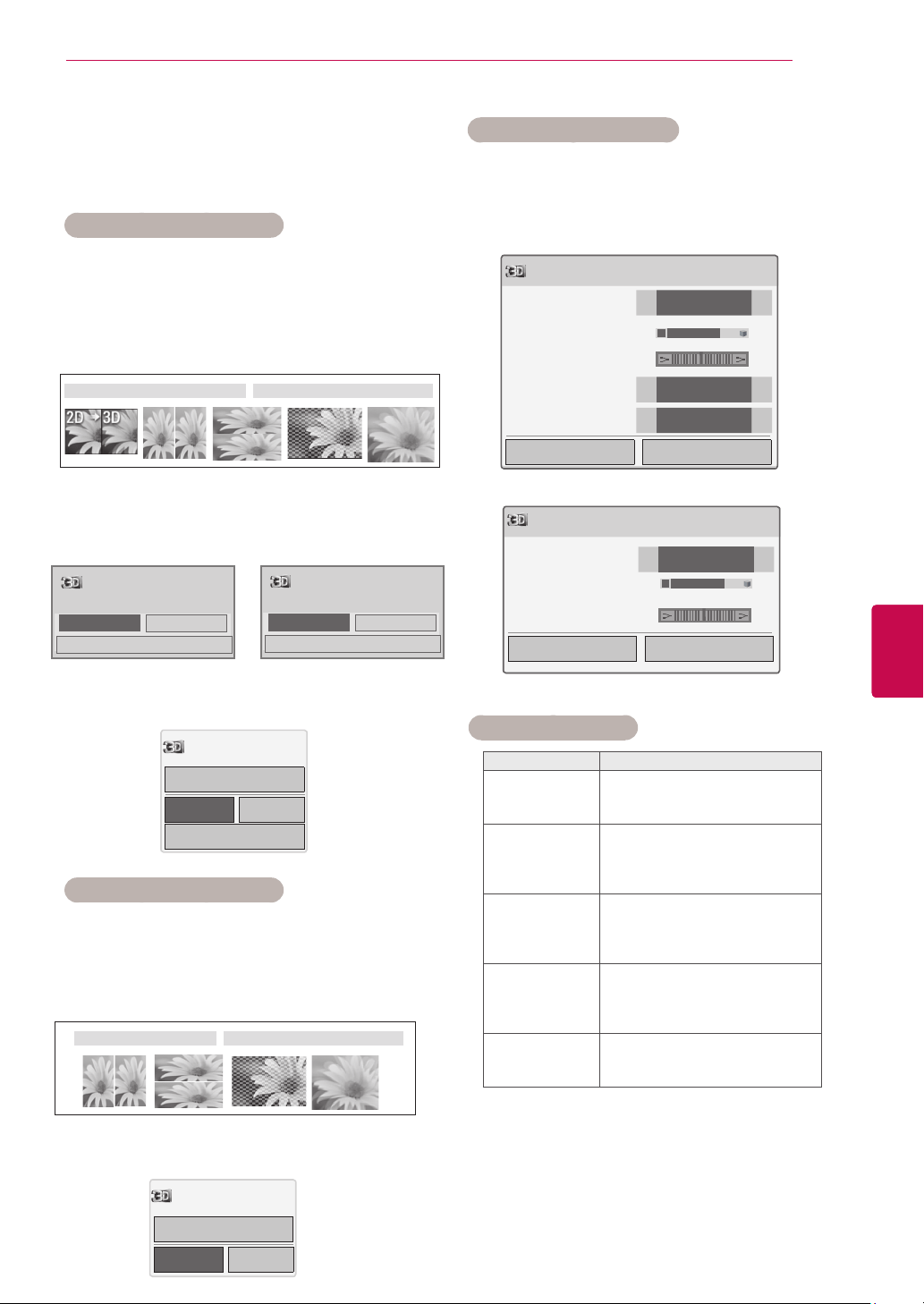
53
ENGENGLISH
3D IMAGING
Using 3D quick menu option
1 Press 3D SETTING.
2 Use the following options while viewing 3D
imaging.
3D Setting
OK End 3D video
3D Picture Size
◀
Just Scan
▶
3D Depth 15
◀ ▶
3D Viewpoint 0
◀ ▶
3D Picture Balance
◀
Off
▶
3D Picture Correction
◀
Left/Right
▶
or
3D Setting
OK End 3D video
3D Picture Correction
◀
Left/Right
▶
3D Depth 15
◀
▶
3D Viewpoint 0
◀ ▶
Button Description
3D Picture Size
Cuts off the outer edges of the
picture and stretch it to fit the full
screen in 3D mode.
3D Depth
Adjusts the distance between the
object and the background in the
picture to enhance the 3D effect
in 2D to 3D mode.
3D Viewpoint
Brings the picture (including both
the object and background im-
ages) to the front or back to en-
hance the 3D effect in 3D mode.
3D Picture
Balance
Adjusts the colour and bright-
ness difference between the right
and left sides of the picture in 3D
mode.
3D Picture
Correction
Changes the order of images
in the right and left sides of the
picture in 3D mode.
(Depending on model)
Watching 3D images
View 3D mode for 3D images
1 Play the 3D video or select 3D channel.
(2D to 3D mode is available with all contents)
2 Press 3D and select same type in your dis-
played picture on the screen.
(Select type on "3D Video" tab)
* Notice : Turn on the 3D mode automatically for
HDMI input playing the 3D blueray titles.
3 Press OK on displayed information window.
4 To turn off the 3D mode, press 3D and select
OK.
View 2D mode for 3D images
1 Play the 3D video or select 3D channel.
2 Press 3D and select same type in your
displayed picture on the screen.
(Select type on "2D Video" tab)
3 To turn off the 2D mode, press 3D and select
OK.
Image shown may differ from your TV.
3D Video 2D Video
3D Video 2D Video
OK Cancel
Turn off 2D Mode.
3D video
OK Cancel
Turn off 3D Mode.
ꔅ 3D setting
2D mode
OK
Cancel
ꔅ 3D Setting
Power on your 3D glasses and put them on.
Sit 2 meters from TV to enjoy the best 3D
view.
OK
Cancel
ꔅ 3D Setting
Put on 3D glasses.
Sit 2 meters from TV to enjoy the best 3D
view.
or
Loading ...
Loading ...
Loading ...