Loading ...
Loading ...
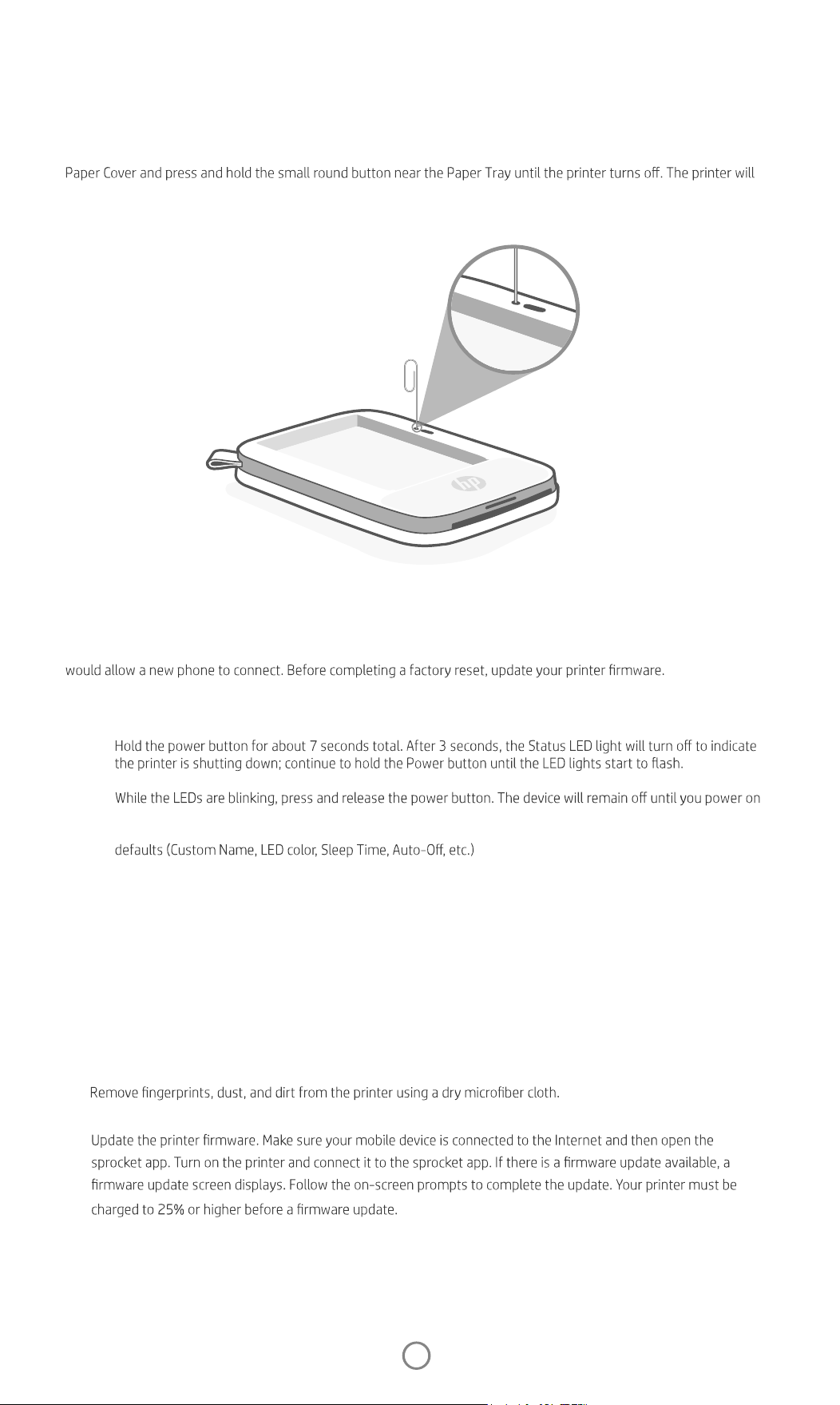
2
Caring for your HP Sprocket Select
There are two ways you might need to reset your sprocket printer:
Hardware Reset
If the printer isn't responding or won't connect to your mobile device, try performing a hardware reset. Remove the
automatically restart.
When you complete a hardware reset, your personalized settings will be saved (Custom Name, Personal Color, etc.).
How to Reset your HP Sprocket Select
Factory Reset
Perform a factory reset to return to the default settings if you want to gift your sprocket to someone else. A factory
reset might also be used if Privacy is turned on for your mobile device and the device is lost. Completing a factory reset
You can initiate a factory reset by using the steps below. A factory reset can only be completed when the USB
charging cable is NOT connected to the printer.
1.
2. Release the power button. The LEDs will continue blinking for about 6 seconds.
3.
again.
4. Power on; the printer will be reset to factoring settings. After a factory reset, all settings are reset to factory
If you decide you do NOT want to reset the printer to factory defaults, you can abandon the reset. While the LEDs are
blinking, do not press the Power button as directed in step three above. This will also cancel the factory reset.
Note:
If you want to pair again with your device after a Factory Reset, make sure to also "forget" your device in your operating
system's Paired Devices list. Then, re-pair in the sprocket app.
•
• Keep the Paper Cover closed to prevent dust and debris from entering the paper path.
•
• Keep your sprocket app updated. If you don’t have your mobile app set to automatically update, go to the
appropriate app store and make sure the latest version is installed.
Loading ...
Loading ...
Loading ...