Loading ...
Loading ...
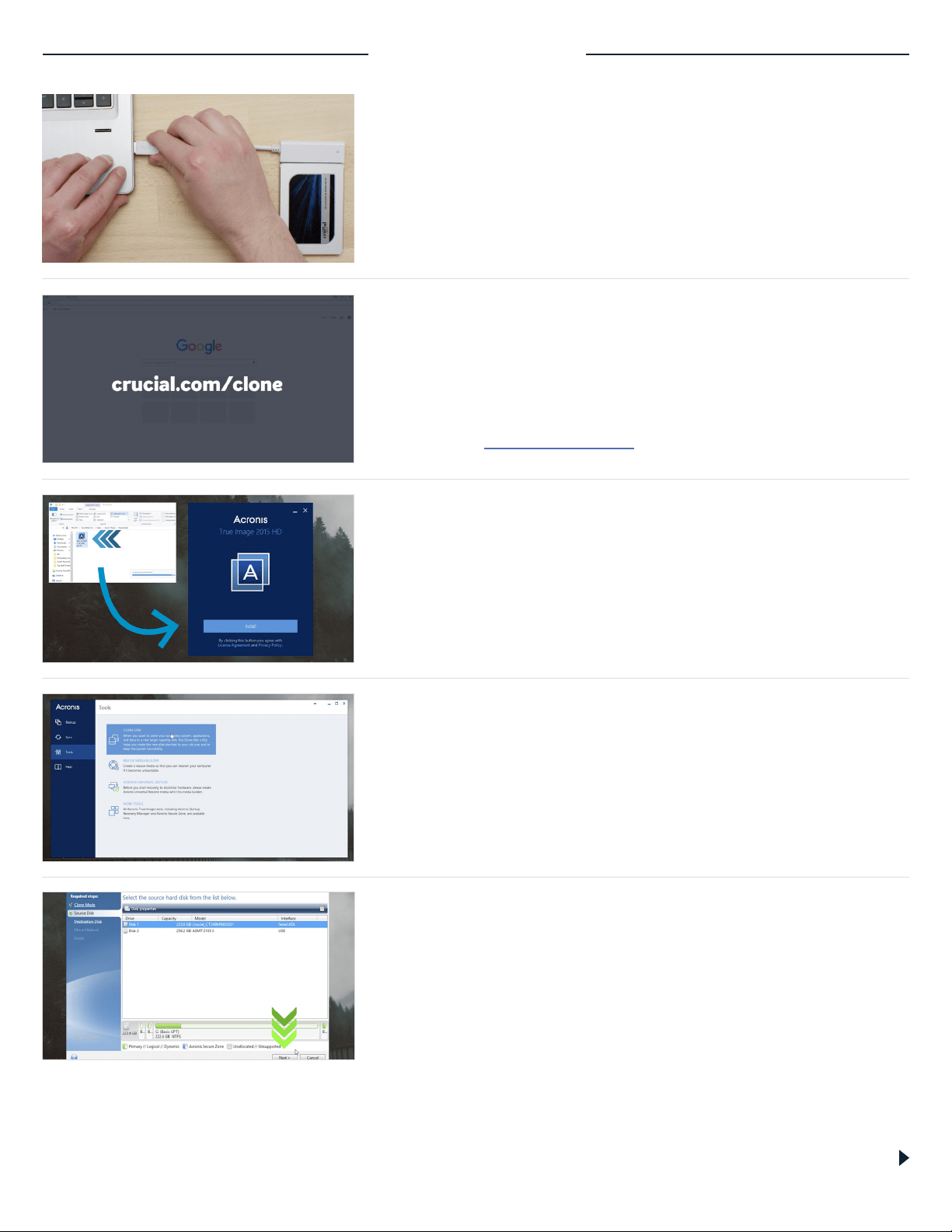
PART 2: COPY
3. Install the software you downloaded
Install this software by opening the file you just downloaded and
accepting all the prompts. A screen will pop up where you’ll need to
click Install. Once the installation is complete, start Acronis.
1. Connect the SSD to your system
Get started by using the SATA-to-USB cable to connect the SSD
to your computer. When handling your SSD, don’t touch its gold
connector pins with your fingers.
2. Download the software that copies your
old drive to your new SSD
Now it’s time to download the software that copies your old
storage drive to your new SSD. On the computer your SSD
is connected to, go to the website shown on the screen to
download it. Crucial.com/clone
4. Prepare to copy or “clone” your data
You’ll now see several options in the software. Select the Clone
Disk option. You’ll then be asked to select a clone mode. If you’ve
never done this before, we recommend the Automatic method,
then click the Next button.
Page 3
5. Select source and destination drives (disks)
Acronis will now ask you to select your “source” drive, which is your
existing drive. Select it by clicking on it, then click Next. Now select
your “destination” disk – your new SSD. Since your SSD is currently
plugged into a USB port, the interface column will say “USB” and
that’s how you know which drive to select for your destination disk.
Select it, then click Next. On the following screen, click Proceed to
start copying your data.
Loading ...
Loading ...
Loading ...