Loading ...
Loading ...
Loading ...
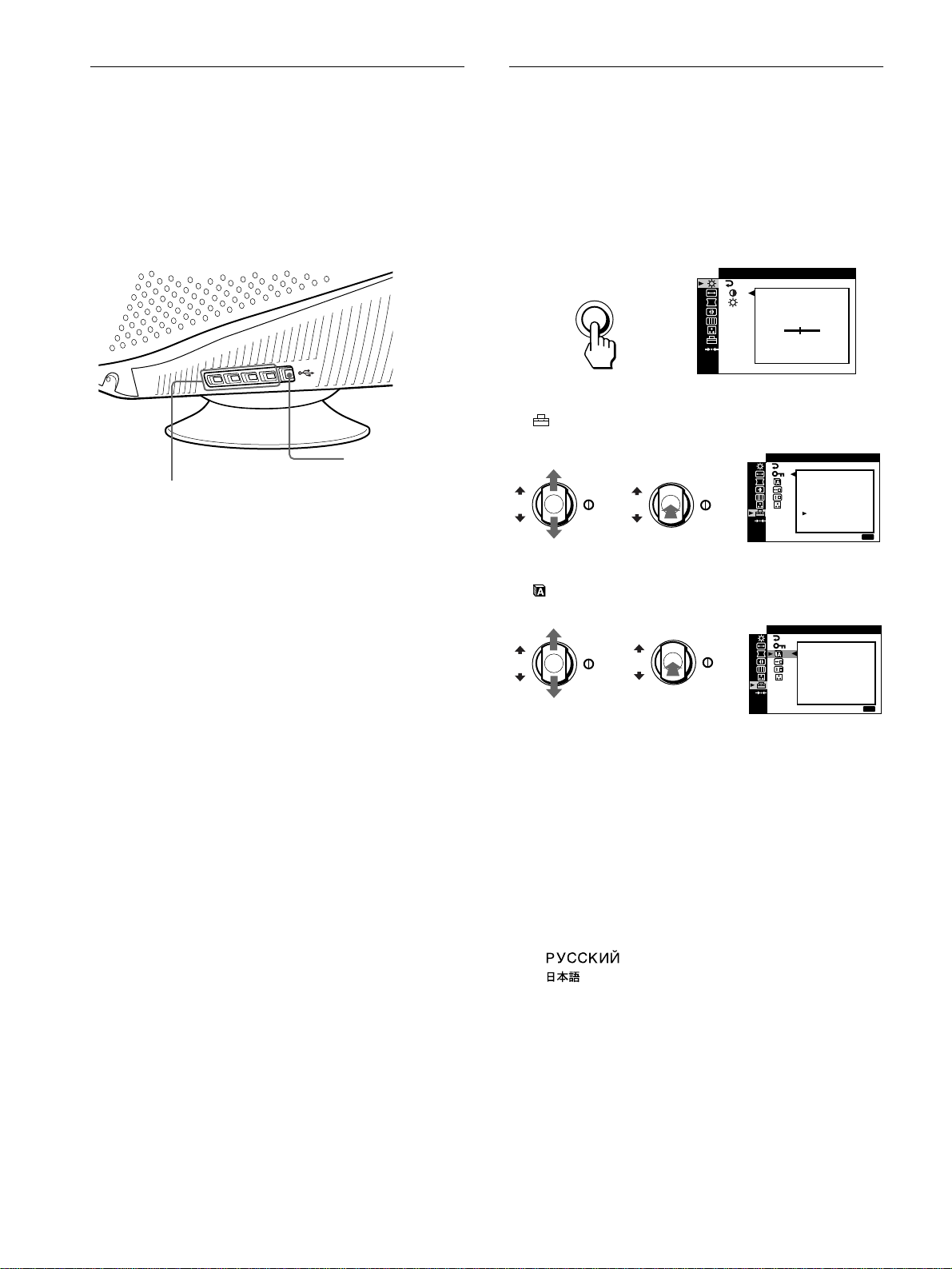
8
Connecting Universal Serial Bus
(USB) compliant peripherals
Your monitor has one upstream and four downstream USB
connectors. They provide a fast and easy way to connect USB
compliant peripheral devices (such as keyboards, mice, printers
and scanners) to your computer using a standardized USB cable.
To use your monitor as a hub for your peripheral devices, connect
the USBs as illustrated below.
1
Turn on the monitor and computer.
2
Connect your computer to the square upstream
connector using the supplied USB cable.
For customers using Windows
If a message appears on your screen, follow the on-screen instructions
and select Generic USB Hub as the default setting.
3
Connect your USB compliant peripheral devices to
the rectangular downstream USB connectors.
Notes
• Not all computers and/or operating systems support USB
configurations. Check your computer’s instruction manual to see if you
can connect USB devices.
• In most cases, USB driver software needs to be installed on the host
computer. Refer to the peripheral device’s instruction manual for
further details.
• The monitor functions as a USB hub as long as the monitor is either
“on” or in power saving mode.
• If you connect a keyboard or mouse to the USB connectors and then
boot your computer for the first time, the peripheral devices may not
function. First connect the keyboard and mouse directly to the
computer and set up the USB compliant devices. Then connect them to
this monitor.
Selecting the on-screen menu
language (LANGUAGE)
English, French, German, Spanish, Italian, Dutch, Swedish,
Russian and Japanese versions of the on-screen menus are
available. The default setting is English.
1
Press the MENU button.
The menu appears on the screen.
2
Move the control button up or down to highlight
OPTION and press the control button.
3
Move the control button up or down to highlight
LANGUAGE and press the control button.
4
Move the control button up or down until the desired
language appears on the screen. Then press the
control button to select the language.
Each time you move the control button up or down, the
language can be selected appears cyclically.
• ENGLISH
• FRANÇAIS: French
• DEUTSCH: German
• ESPAÑOL: Spanish
• ITALIANO: Italian
• NEDERLANDS: Dutch
• SVENSKA: Swedish
• : Russian
• : Japanese
To close the menu
Press the MENU button. If no buttons are pressed, the menu closes
automatically after about 45 seconds.
To reset to English
Select ENGLISH in step 4 above.
to USB compliant
peripheral devices
to a USB compliant
computer
MENU
CONTRAST
CONTRAST
50
/IBR GHT
1024x768 / 85Hz
b
OK
MENU
E
OPT ONI
CONTROL
LOCK
OFF
ON
XIT
:
bb
OK
OK
OPT ONI
LANGUAGE
ENGL ISH
MENU
EXI T
:
bb
OK
Loading ...
Loading ...
Loading ...