Loading ...
Loading ...
Loading ...
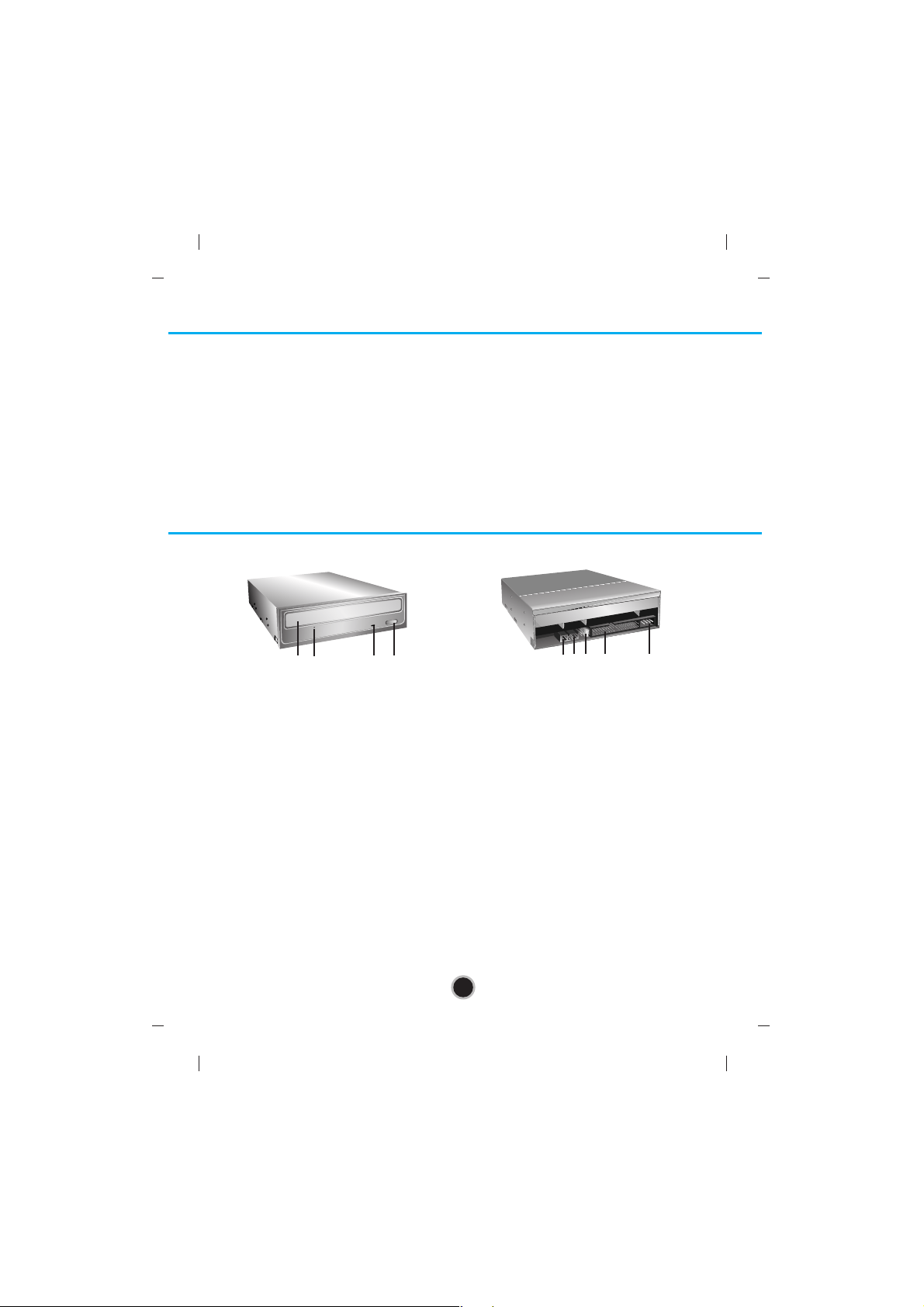
4
Software
Install the appropriate CD/DVD/BD Recording Authoring Software before using this unit.
* Please uninstall any previous CD/DVD/BD burning software you may have loaded on
your PC in order to prevent possible compatibility issues. Once you have installed the
application software, you may (if you wish) begin to reinstall previous software, taking
note for errors.
We recommend using the drive with the latest software as some problems encountered
when using the drive can be solved by updating the software.
Location and Function of Controls
Front Panel
1. Digital Audio Output Connector
This connector is not supported.
2. Analog Audio Output Connector
This connector is not supported.
3. Jumper Connector
This jumper determines whether the drive is
configured as a master or slave. Changing the
master-slave configuration takes effect after
power-on reset.
4. IDE Interface Connector
Connect to the IDE (Integrated Device
Electronics) Interface using a 80-conductor flat
IDE cable.
NOTE : Do not connect or disconnect the cable
when the power is on, as this could cause a short
circuit and damage the system. Always turn the
power OFF when connecting or disconnecting
this cable.
5. Power Connector
Rear Panel
1. Disc Tray
2. Emergency Eject Hole
3. Drive activity indicators
The LED used to indicate the operation of
Blu-ray Disc Rewriter.
4. Eject Button
1
24
3
1 2 3 4 5
Loading ...
Loading ...
Loading ...