Loading ...
Loading ...
Loading ...
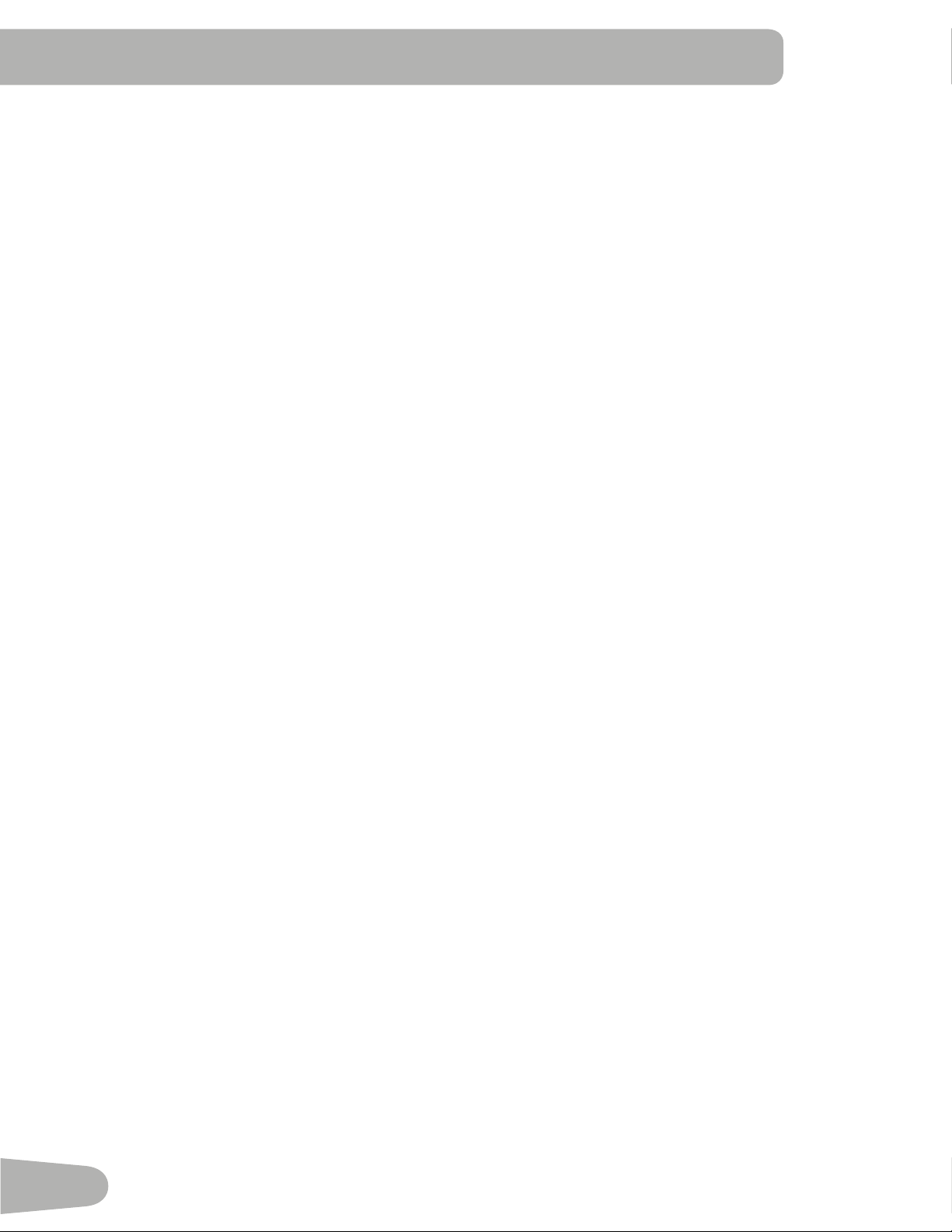
32
Connectivity on your fitness machine
This fitness machine is equipped with Bluetooth
®
Smart connectivity and can wirelessly sync with the “Nautilus Trainer™”
Fitness App on supported devices.
Note: For a complete list of supported devices, visit www.nautilusconnect.com.
Fitness App “Nautilus Trainer™”
The “Nautilus Trainer™” App syncs with your fitness machine to track total calories burned, time, distance, and more.
Records and stores every workout for quick reference. Plus, it automatically syncs your workout data to Nautilus Connect™
and MyFitnessPal
®
to make hitting your daily calorie goal easier than ever! Track your results and share with friends and family.
1. Download the free App, named “Nautilus Trainer™”, from the Google
™
play or iTunes
®
App Store.
Note: For a complete list of supported devices, visit www.nautilusconnect.com.
2. Follow the instructions on the App to sync your device to your exercise machine.
An information and common questions guide for the App can can be found online at www.nautilusconnect.com/how-to-use/.
Export Workout Results to USB Flash Drive
This fitness machine is equipped with a USB Port and can export your Workout Results to a USB Flash Drive. With the
Workouts exported from the fitness machine, connect the USB Flash Drive to a computer and upload the file to your Nautilus
Connect™ account.
Note: USB Flash Drives must be formatted in FAT32 for proper functionality.
1. From the Power-Up screen, push the User button to select the desired User Profile.
2. Insert the USB Flash Drive into the USB Port on the Console.
3. The Console will display “SAVING TO USB”, and then “DO NOT REMOVE”. The current User Profile will begin to flash,
showing the Workout Results are being exported to the USB Flash Drive. Do not remove the USB Flash Drive until the
User Profile does not flash and the Console displays “REMOVE USB”.
Note: If the Workout Results on the USB Flash Drive are current, the Console will not export the file again. As more
workouts are completed, the Console will take longer to export all of the Workout Results. For longer exports, the
Console will display an export status count ( exported workouts / total number of workouts ).
4. When the export is complete the User Profile will stop flashing, the Console will display “USB COMPLETE”, followed by
the “REMOVE USB” prompt. It is now safe to remove the USB Flash Drive.
5. The Console will display the Power-Up Mode screen.
If a Workout is completed with a USB Flash Drive already inserted, the Console will not export the new Workout Results until
the Console exits the Results mode and displays the Power-Up Mode screen.
Track Your Results at www.nautilusconnect.com
Take advantage of Nautilus Connect™ to see your progress over time and share your data with MyFitnessPal
®
. Review your
workouts and results away from the machine when convenient for you. Nautilus Connect™ allows for a workout value to be
selected and have it graphed for weekly, monthly, or yearly comparison review.
If using a Bluetooth
®
Smart device to import workout results to Nautilus Connect™:
1. Sign in to Nautilus Connect™ to instantly sync your workout data with it. Once you have an account, your Workouts will
be uploaded to Nautilus Connect™ immediately after a workout through your Bluetooth
®
Smart device.
2. To sync your workout data with MyFitnessPal
®
, select the Menu option in the upper left corner of the web page and
select the “Sync to MyFitnessPal
®
“ option.
Note: Nautilus Connect™ will automatically sync your workouts with MyFitnessPal
®
after the initial syncing.
If using a USB Flash Drive to import workout results to Nautilus Connect™:
1. Insert the USB Flash Drive with your workout data into a device connected to the internet.
Loading ...
Loading ...
Loading ...
