Loading ...
Loading ...
Loading ...
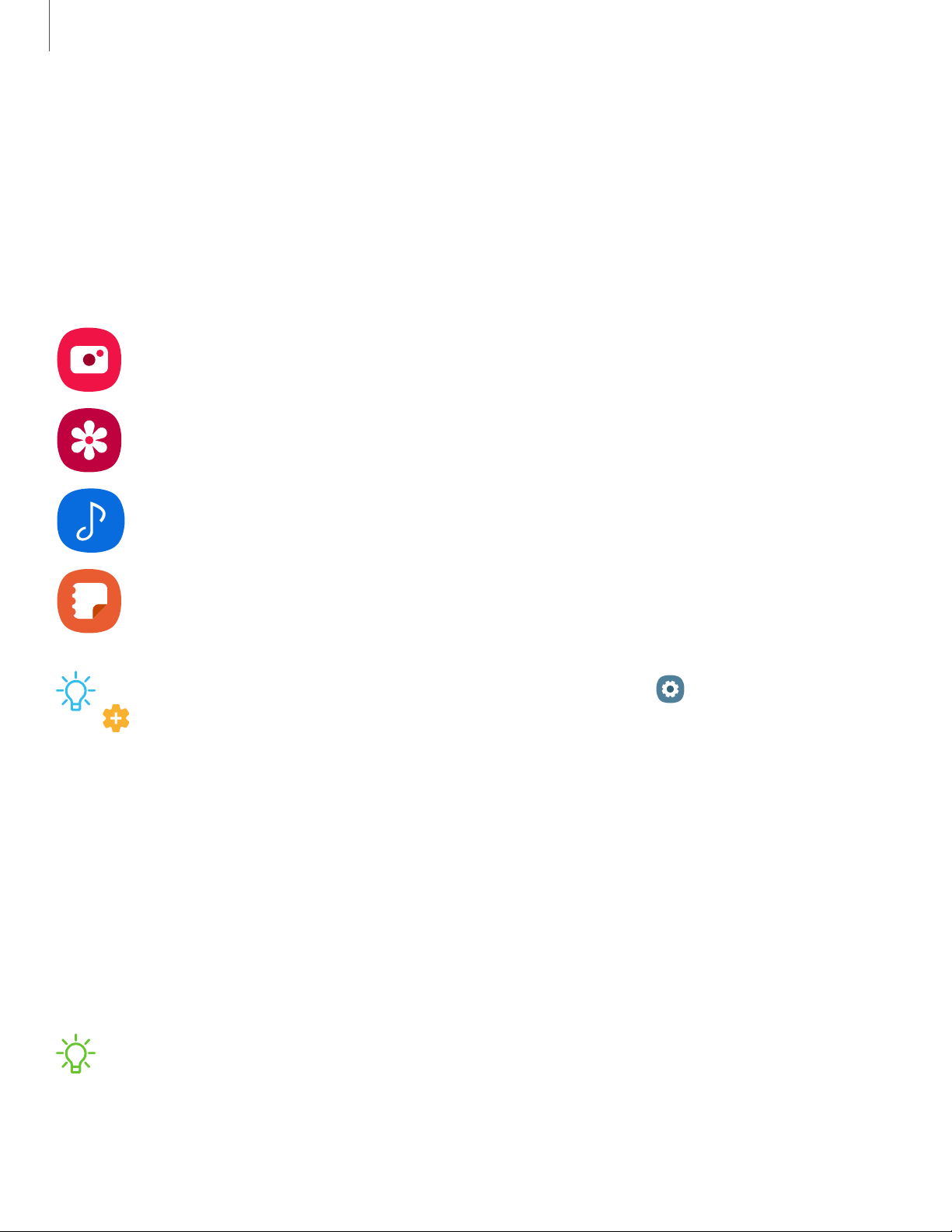
27
e
0
a
D
-K-
l\:{'
Getting started
Remote functions
The S Pen can be used to perform several remote functions. The S Pen remote feature
is only supported by Samsung-approved S Pens with Bluetooth Low Energy (BLE). If
the S Pen is too far from the device, or if there is interference, the S Pen disconnects
from the device. The S pen must be connected for remote functions to work.
Single Press Double Press
Camera Take picture/record v
ideo Switch cameras
Gallery Next item P
revious item
Medi
a Play/Pause Play next
S
ams
ung Notes
Switch to favorite pen/
change brush color
Eraser mode
TIP Additional remote functions can be configured from Settings >
Advanced features > S Pen > Air actions.
Air view
Hover the S Pen over the screen to preview content or view information about an item
on the screen. The following Air view features are available:
•
Preview an email message before opening it.
•
Preview the contents of a photo album or enlarge a picture.
•
Preview a video and navigate to a specific scene by hovering over the timeline.
•
View the name or description of an icon or a button.
NOTE The preview function is only available when the S Pen’s on-screen pointer
is a solid color.
Loading ...
Loading ...
Loading ...