Loading ...
Loading ...
Loading ...
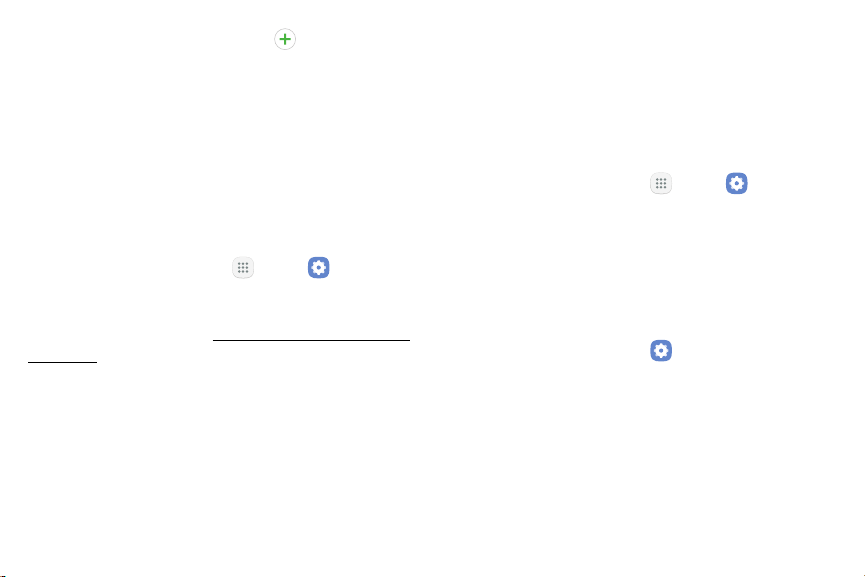
•
Tap a font to select it, or tap Download fonts
to find new fonts from Galaxy Apps.
3. Tap Apply to apply the new settings.
Home Screen
Customize your Home screen by adding application
shortcuts, widgets, folders, and using wallpapers.
To customize Home screen:
1. From a Home screen, tap Apps > Settings.
2. Tap Display > Home screen.
For more information, see “Customize the Home Screen”
on page13.
Easy Mode
Switch between the default screen layout and a simpler
layout. The Easy mode layout has larger text and icons,
making for a more straightforward visual experience.
To enable Easy mode:
1. From a Home screen, tap
Apps > Settings.
2. Tap Display > Easy mode.
3. Tap Easy mode to enable this feature.
4. Tap Done to save your settings.
To disable Easy mode:
1. From a Home screen, tap
Settings.
2. Tap Display > Easymode > Standard mode to exit
Easymode.
3. Tap Done to confirm.
Settings 149 Display
Loading ...
Loading ...
Loading ...