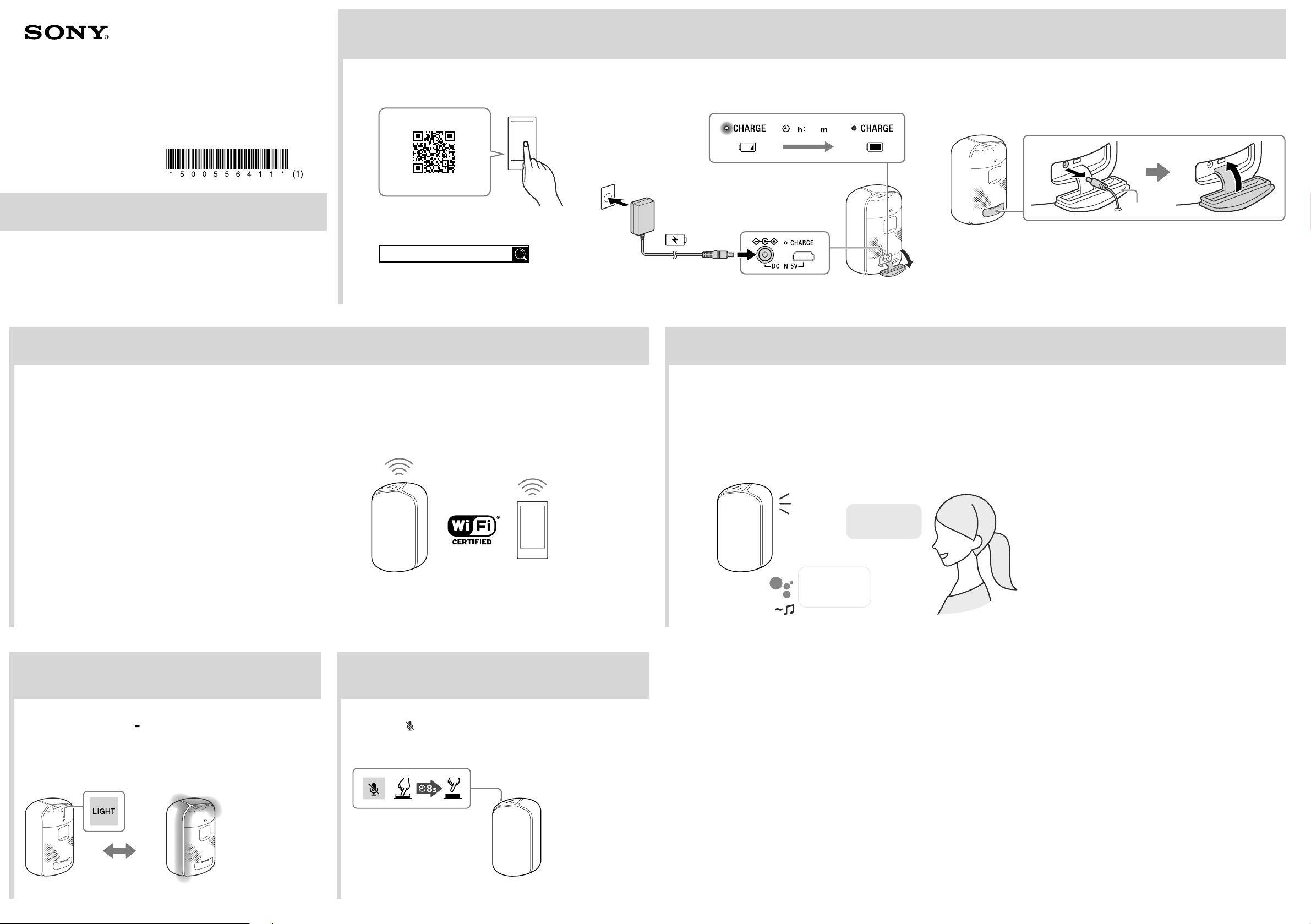
SRS-XB402G (GB) 5-005-564-11(1)
Wireless Speaker
©2019 Sony Corporation
Printed in China / Imprimé en Chine
5-005-564-11(1)
Operating Instructions
SRS-XB402G
Getting Started
Do not charge in places where water may splash on the unit. The supplied AC adaptor and the connectors of this unit (USB/DC IN) are neither waterproof nor dust proof.
2 Charge the built-in battery for the first time.
Setup How to use
1 Place the unit as close as possible to a wireless LAN
router.
Establish a wireless connection from your smartphone/iPhone to the wireless LAN router.
Take a note of the SSID and the password (encryption key) of the connected wireless LAN
router.
Some of the wireless LAN routers have multiple SSIDs.
For details, refer to the operating instructions supplied with the wireless LAN router.
On the iPhone*, activate the BLUETOOTH® function.
* “Google Home” uses the BLUETOOTH function to identify the unit.
2 Set up Wi-Fi® with app.
Turn on the unit.
Tap to start “Google Home.”
Follow the directions in the app to set up your unit for Wi-Fi. Set the unit to the
smartphone/iPhone’s same Wi-Fi connection.
3 Close the cap firmly.
The cap plays a very important role in maintenance of the waterproof performance.
*¹ Time that is required to charge the empty built-in battery to its full capacity when the unit is turned off.
*² If the built-in battery is fully charged when you connect the unit to an AC outlet, the CHARGE indicator
lights up in orange then turns off after about 1 minute.
6
00
*²
*¹
Cap
1 Install “Google Home.”
https://www.google.com/cast/setup/
Google Home
Talk to your Google Assistant.
You can start conversation simply by saying “Ok Google” or by pressing and holding the
(play) button
for about 3 seconds.
Volume Operations
Say a voice command to set the volume to your desired level.
* Visit the following website for the latest voice commands;
assistant.google.com/intl/en_us/ (USA)
assistant.google.com/intl/en_ca/ (Canada)
Sure, here's some
music on
Google Play Music
Ok Google,
Play some music*
Lighting FAQ
Changing the lighting mode
Each time you press the LIGHT button/ BATTERY button, the Lighting changes in 9 modes*:
RAVE, CHILL, RANDOM FLASH OFF, HOT, COOL, STROBE, CALM CYAN, CALM DAYLIGHT and OFF.
* “Sony | Music Center” enables you to check the Lighting mode name and to switch the
mode.
For details, refer to the Help Guide.
Do you want to reset* the unit?
Press and hold the (microphone mute) button for about 8 seconds.
* The information including the Google Assistant settings will be retained.
8
Loading ...
