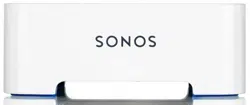Loading ...
Loading ...
Loading ...
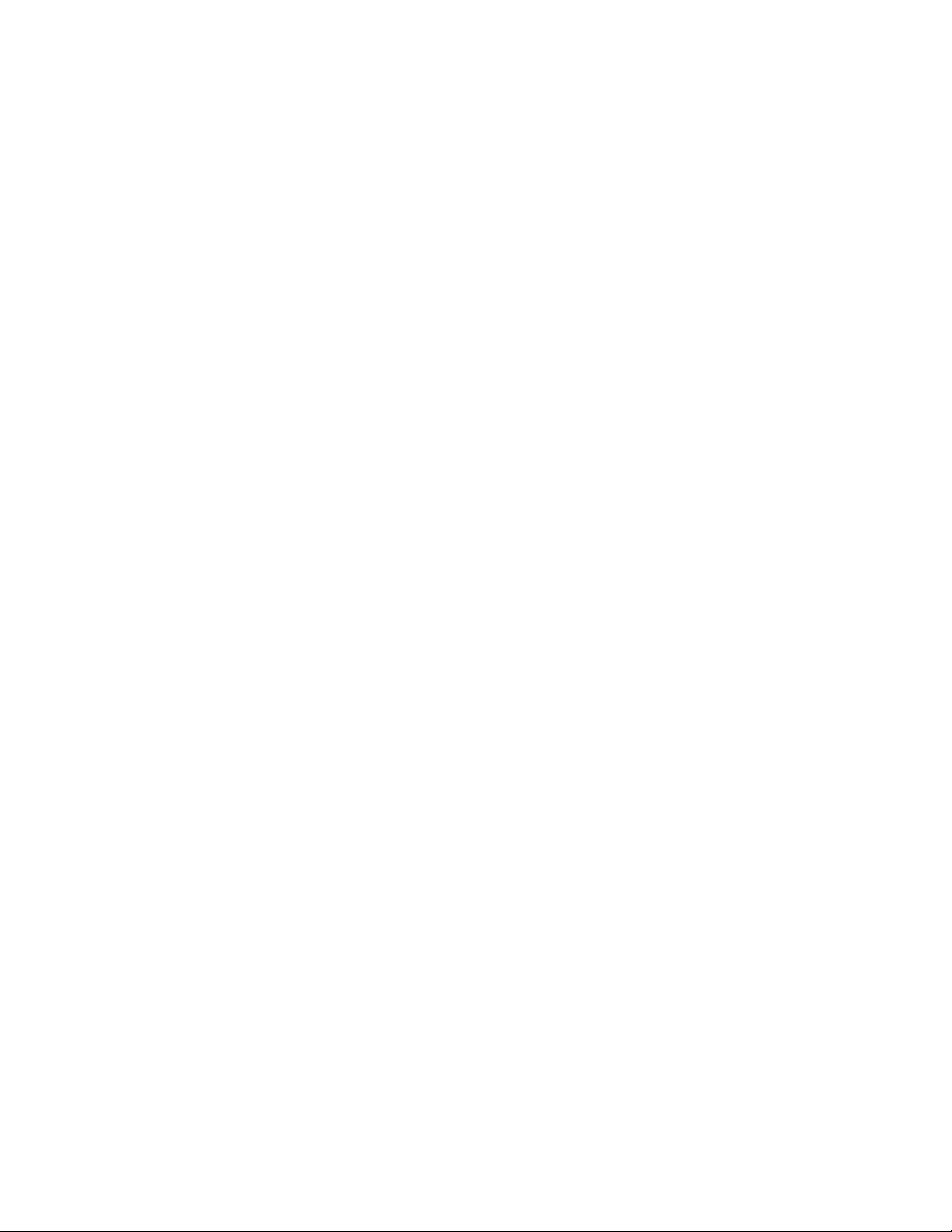
Product Guide
4
If you are currently subscribed to a music service that’s compatible with Sonos, simply add your music service user name and
password information to Sonos as needed and you’ll have instant access to the music service from your Sonos system.
1. To add a music service, touch Add Music Services from the Sonos music menu on your handheld controller.
2. Select the Sonos-compatible music service you would like to add.
3. Select Add Account, and then follow the on-screen prompts. Your login and password will be verified with the music
service. As soon as your credentials have been verified, the music service displays on the Sonos music menu.
Free music service trials are available in some countries. (Please check the individual music service’s website for more
information.) If there is a music service trial visible on the Music Services menu, simply touch it to select. Touch Add
Account -> I’m new to [music service], and then follow the prompts to activate the music trial. After the trial period is up,
you will need to subscribe to the music service to keep the music playing.
Local music library
The Sonos system can play music from any computer or network-attached storage (NAS) device on your home network
where you have shared music folders. During the setup process, you are guided through the process of accessing your local
music library (such as your iTunes library). Over time, you may wish to add or remove folders from this list.
• To add new music folders to Sonos, touch Settings -> Manage Music Library -> Music Library Setup -> Add New
Share on your handheld controller.
• To remove music folders, touch Settings -> Manage Music Library -> Music Library Setup. Touch the share you wish
to remove and then select Remove Share on your handheld controller.
The Sonos system indexes your music folders so you can view your music collection by categories (such as artists, albums,
composers, genres, or tracks.) If you add new music to a folder that is already indexed, simply update your music index to
add this music to your Sonos music library.
• To update your music index, touch Settings -> Manage Music Library -> Update Music Index Now on your handheld
controller. If you’d like your music index to update automatically each day, select Schedule Music Index Updates and
then select a music index update time.
Wireless iTunes playback
You can select and play music and podcasts stored on any iPad, iPhone, or iPod touch that’s on the same network as your
Sonos products. Playback is perfectly synchronized, in any or every room of your home. Simply choose This iPad, This
iPhone, or This iPod touch from the Sonos app on your iOS device to make audio selections and then you can use any Sonos
controller to control playback.
Wireless playback from Android devices
You can select and play music stored on any Android device that’s on the same network as your Sonos products. Playback is
perfectly synchronized, in any or every room of your home. Simply choose This Mobile Device from the Sonos app on your
Android smartphone or tablet to make audio selections and then you can use any Sonos controller to control playback.
Loading ...
Loading ...
Loading ...