Loading ...
Loading ...
Loading ...
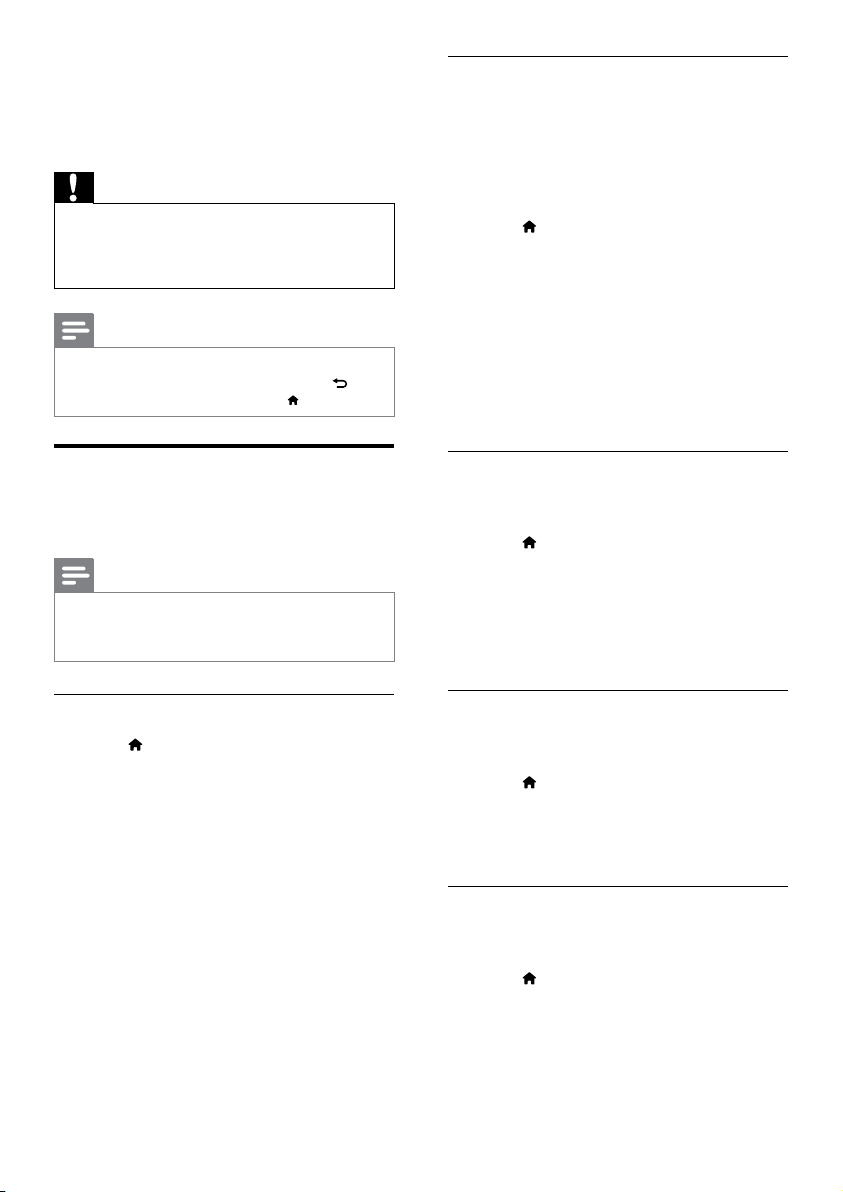
34
Picture color
Deep Color recreates the natural world on your
TV screen and displays vivid images in over a
billion of colors.
If your TV supports Deep Color and is
connected to your home theater through an
HDMI cable, you can change the Deep Color.
1 Press (Home).
2 Select [Setup], and then press OK.
3 Select [Video] > [HDMI Deep Color], and
then press OK.
4 Select the following options, and then press
OK:
• [Auto]: Automatically select HDMI
Deep Color.
• [On]: View vivid images.
• [Off]:Displaystandard24-bitcolor.
Picture resolution
For HDMI video settings, connect your home
theater to the TV through an HDMI cable.
1 Press (Home).
2 Select [Setup], and then press OK.
3 Select [Video] > [HDMI Video], and then
press OK.
4 Change the HDMI resolution setting, and
then press OK.
Blu-ray 3D video
To play 3D video, connect your home theater to
a 3D TV through an HDMI cable.
1 Press (Home).
2 Select [Setup], and then press OK.
3 Select [Video] > [Watch 3D video] >
[Auto], and then press OK.
Subtitle position
Automatically change the position of the subtitles
totyourTVscreen.
1 Press (Home).
2 Select [Setup], and then press OK.
3 Select [Preference] > [Auto Subtitle Shift]
> [On], and then press OK.
8 Change settings
This section helps you to change the settings of
your home theater.
Caution
•
Mostofthesettingsarealreadycongured
with the best value for your home theater.
Unless you have a reason to change a setting, it
is best to leave it at the default value.
Note
•
You cannot change a setting that is grayed out.
• To return to the previous menu, press
BACK. To exit the menu, press
(Home).
Picture
Change the picture settings to suit your
preferences.
Note
•
The best setting is automatically selected for
the TV. If you change the setting, make sure
that the TV supports the new settings.
Picture settings and format
1 Press (Home).
2 Select [Setup], and then press OK.
3 Select [Video], and then press OK.
4 Change the following settings, and then
press OK:
• [TV Display]: Picture format.
• [Picture Settings]:Predenedcolor
settings.
EN
Loading ...
Loading ...
Loading ...
