Loading ...
Loading ...
Loading ...
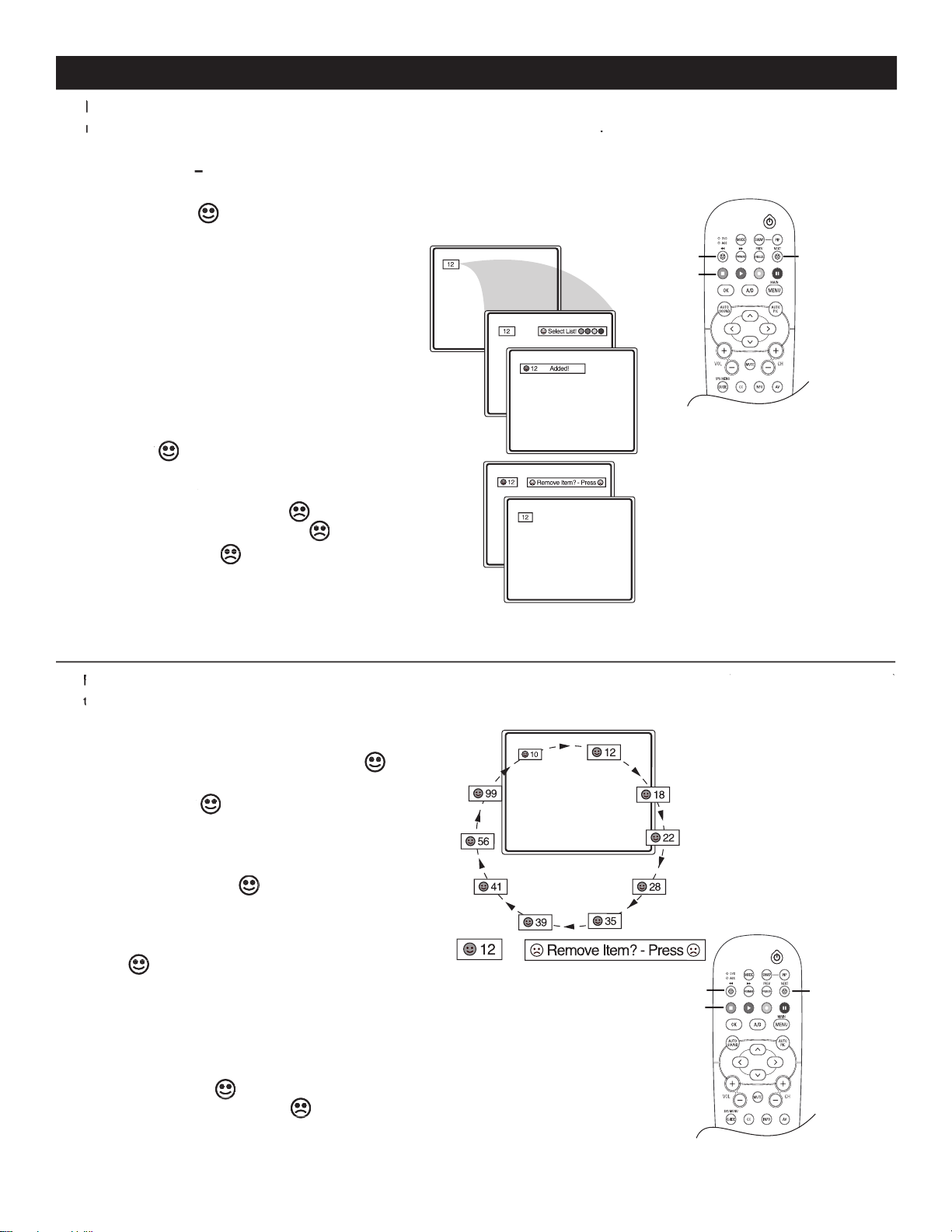
31
1
Press one of the pre-programmed
COLORED
buttons. The screen will display a
SMILEY
with
the first programmed channel for that surf list.
2
While
SMILEY
is displayed, press the
SMILEY is displayed, press the SMILEY
same
COLORED
button to tune the second channel
programmed for that specific surf list.
3
Repeatedly pressing the same
COLORED
button
while
SMILEY
SMILEY SMILEY
is displayed will tune all
the programmed channels. Pressing the
COLORED
button again will return you to the first channel in
the list.
If
SMILEY
disappears from the screen and the same
COLORED
button is pressed, the surf channels will be
displayed starting with the FIRST programmed channel
again.
4
Repeat steps 1-3 for the other three
COLORED
buttons (Surf lists) if desired.
5
Anytime
SMILEY
appears with the channel
number, pressing
FROWNIE
will let you
remove it from the list.
1
Press
CH +
or
–
(or the
numeric
buttons) to select
a channel to add to one of the SURF lists.
2
Press
SMILEY
to ADD the channel to one of
the SURF lists.
3
Press the corresponding
COLORED
button to
add the channel to that button’s Surf list. (Up to ten
channels per button may be stored.)
Repeat steps 1 through 3 to add additional
channels to each of the the SURF lists.
To remove a channel from one of the SURF lists;
4
Press the
COLORED
Quadra Sur
f
button
until the desired channel appears. The screen
will display the channel number with a colored
SMILEY
to indicate the Colored button it
SMILEY
to indicate the Colored button it
SMILEY
corresponds to.
5
While
SMILEY
channel indicator is
SMILEY
channel indicator is
SMILEY
displayed, press
FROWNIE
. The screen
will read, “Remove item? - Press .”
6
Press
FROWNIE
again
to confirm your
decision to remove the channel from the Surf list.
Repeat steps 4-6 to remove other channels from
Surf lists.
QUADRASURF
will display the channel number with a colored
to indicate the Colored button it
to indicate the Colored button it
to indicate the Colored button it
to indicate the Colored button it
will read, “Remove item? - Press .”
will read, “Remove item? - Press .”
will read, “Remove item? - Press .”
will read, “Remove item? - Press .”
again
again
again
again
is displayed, press the
is displayed, press the
is displayed, press the
is displayed, press the
Repeatedly pressing the same
is displayed will tune all
disappears from the screen and the same
disappears from the screen and the same
disappears from the screen and the same
disappears from the screen and the same
appears with the channel
appears with the channel
appears with the channel
appears with the channel
appears with the channel
will let you
will let you
will let you
SMILEY
COLORED
BUTTONS
FROWNIE
SMILEY
COLORED
BUTTONS
FROWNIE
with
with
with
with
T
he QuadraSurf control lets you set up four different personal channel Surf lists using the colored buttons (on the
T
he QuadraSurf control lets you set up four different personal channel Surf lists using the colored buttons (on the
T
remote control), each can hold up to ten channels in its quick viewing
Tremote control), each can hold up to ten channels in its quick viewingT
list
.
T
he Quadra Surf buttons lets you store up to 10 channels per button (40 total). You can program the
T
he Quadra Surf buttons lets you store up to 10 channels per button (40 total). You can program the
T
A/V
Input channels for each of
Input channels for each of
A/V Input channels for each of A/V
the four buttons making them
Tthe four buttons making them T
source
buttons to switch between your external or accessory devices.
Loading ...
Loading ...
Loading ...