Loading ...
Loading ...
Loading ...
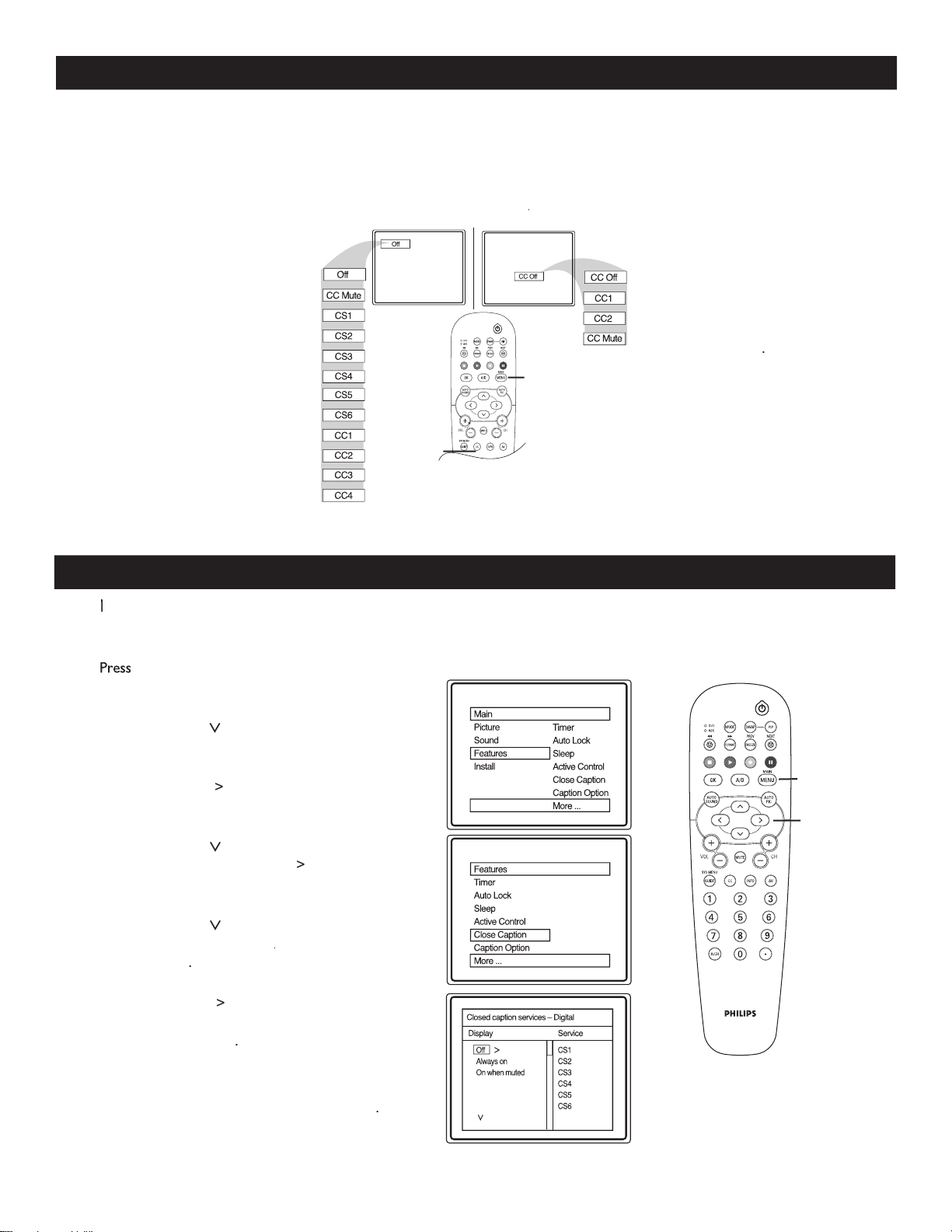
CLOSE CAPTIONING
1
Press
MENU
on the remote control to display
the onscreen menu.
2
Press
CURSOR
>
until you see
Features
highlighted.
3
Press
CURSOR
>
to display the Features menu
options.
4
Press
CURSOR
>
until you see
Close Caption
highlighted. Press
CURSOR
>
to enter
Closed caption services-Digital menu options.
5
Press
CURSOR
>
to highlight the display
options that you want –
Off
,
Off, Off
Always On
or
On
when muted
.
6
Press
CURSOR
>
to highlight the service
you want to assign the display option that
you selected in step 5
.
R
epeat steps 5-6 to
assign
display options to more service.
7
When finished, press
MENU
on the remote
control
to exit the menu from the TV screen
.
CLOSE CAPTIONING SERVICES - DIGITAL
28
C
losed Captioning (
CC
) lets you read the voice content of TV programs on the TV screen. Designed to help
the hearing impaired, this feature uses onscreen “text boxes” to show dialogue and conversations while the TV
program is in progress.
1
Press
CC
to display the current
Closed Caption setting.
2
Press
CC
repeatedly to choose
from the 12 Closed Caption
options
(Off, CC Mute,
CS1 to 6 and CC1 to CC4).
3
When finished, press
MENU
on
the remote control to exit the
menu from the TV screen.
1
Press
CC
to display the current
Closed Caption setting.
2
Press
CC
repeatedly to choose
from the four Closed Caption
options
(CC Off, CC1, CC2,
CC Mute)
.
3
When finished, press
MENU
on the remote control
to
exit the menu from the TV
screen.
Follow these steps
for
Digital Mode
Follow these steps for
Analog mode
MENU
CC
MENU
>
>
<
>
Digital Mode
Analog
Mode
Analog ModeAnalog
W
hen in digital mode, you can assign display options to your closed captioning options.
W
hen in digital mode, you can assign display options to your closed captioning options.
W
Digital Mode
Loading ...
Loading ...
Loading ...