Loading ...
Loading ...
Loading ...
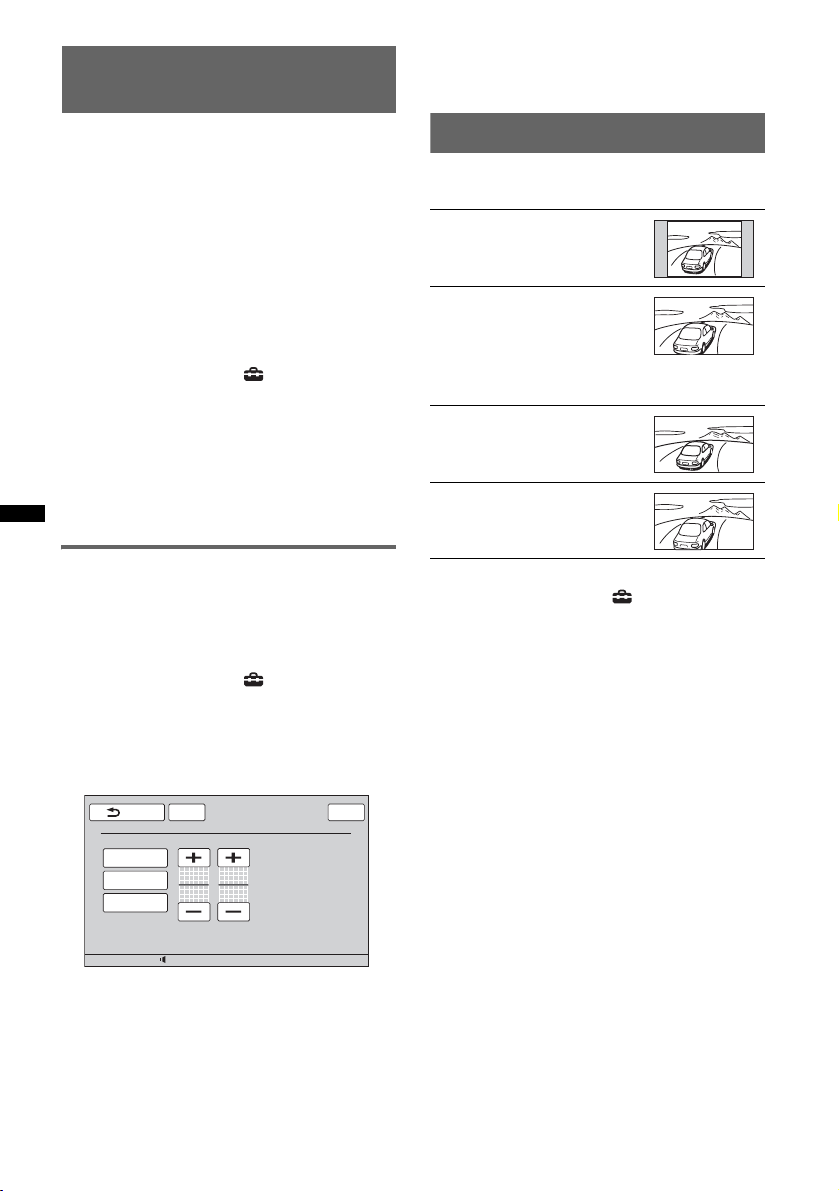
38
E:\#Data Disc\4164312121\416431212XAV60U\01US02CD-U.fm masterpage:Left
XAV-60
4-164-312-12 (1)
Selecting the picture quality
— Picture EQ
You can select a picture quality suitable for the
interior brightness of the car.
The options are indicated below.
“Dynamic”: Vivid picture with bright, clear
colors.
“Standard”: Standard picture quality.
“Theater”: Brightens the monitor; suitable for
darkly-lit movies.
“Sepia”: Applies a sepia tone to the picture.
“Custom 1,” “Custom 2”: User-adjustable
settings (page 38).
1 During video/image playback, touch
“Source List,” then .
2 Touch “Screen.”
The screen setting menu appears.
3 Touch “Picture EQ.”
The options appear.
4 Touch the desired option.
To return to the previous display, touch “Back.”
Customizing the picture quality
The options “Custom 1” and “Custom 2” of
Picture EQ allow you to make your own picture
quality setting by adjusting the picture tones.
1 During video/image playback, touch
“Source List,” then .
2 Touch “Screen,” then “Picture EQ.”
3 Touch “Custom 1” or “Custom 2,” then
“Custom Tune.”
The setting display appears.
4 Touch “Warm,” “Normal,” or “Cool” to
select “Color Tone.”
5 Touch +/– of “Brightness” and “Color”
to adjust their levels.
To return to the previous display, touch “Back.”
Note
The picture quality of the rear view camera cannot be
adjusted.
Selecting the aspect ratio
You can change the screen aspect ratio.
The options are indicated below.
1 During video/image playback, touch
“Source List,” then .
2 Touch “Screen.”
The screen setting menu appears.
3 Touch “Aspect.”
The options appear.
4 Touch the desired option.
To return to the previous display, touch “Back.”
Note
The screen aspect ratio of the rear view camera
cannot be changed.
12:0015
ATTBack
Picture EQ : Custom Tune
Top
Cool
Color Tone Brightness
0
Color
0
Normal
Warm
“Normal”: Picture with 4:3
aspect ratio (regular picture).
“Wide”: Picture with 4:3
aspect ratio enlarged to the left
and right edges of the screen,
with overflowing parts of top
and bottom cut off to fill the
screen.
“Full”: Picture with 16:9
aspect ratio.
“Zoom”: Picture with 4:3
aspect ratio enlarged to the left
and right edges of the screen.
Loading ...
Loading ...
Loading ...