Loading ...
Loading ...
Loading ...
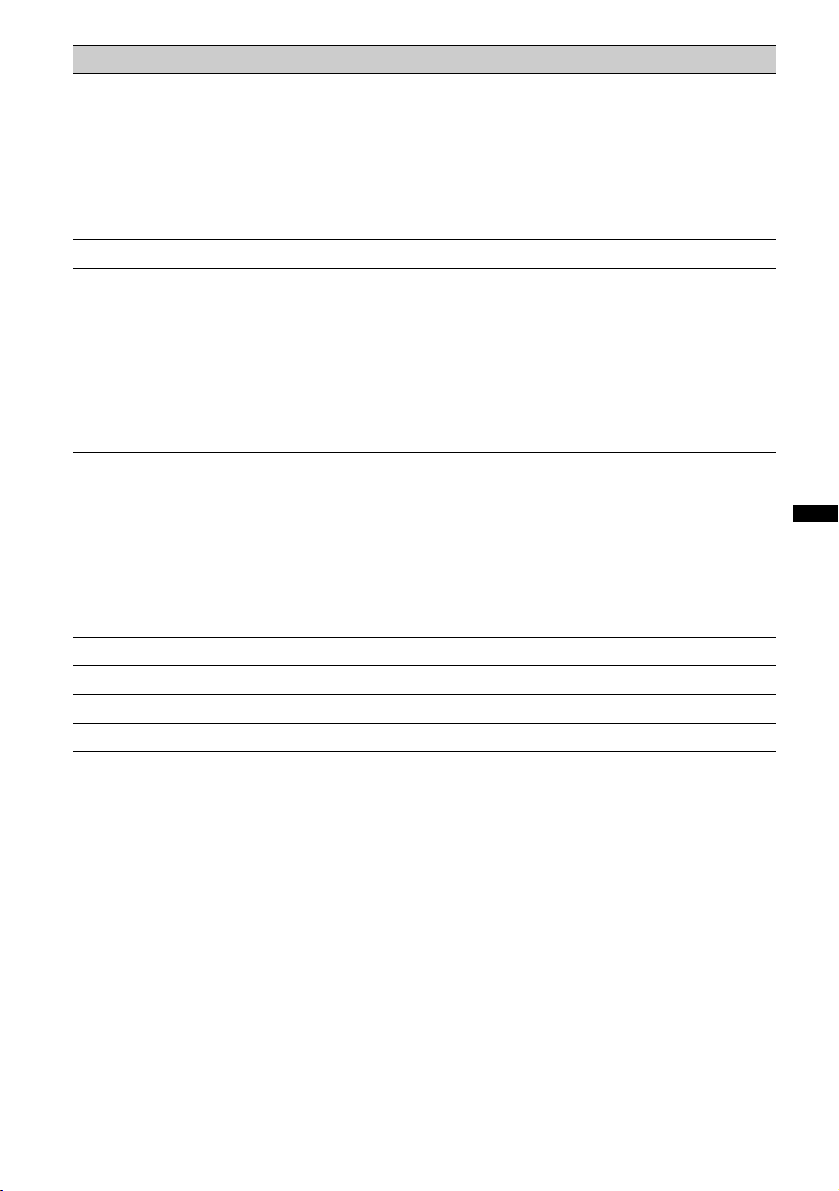
19
E:\#Data Disc\4164312121\416431212XAV60U\01US02CD-U.fm masterpage:RightE:\#Data Disc\4164312121\416431212XAV60U\01US02CD-U.fm masterpage:Right
XAV-60
4-164-312-12 (1)
*1 The speed depends on the format or the recording method.
*2 Unavailable depending on the disc.
*3 When the 4-digit input prompt appears, input the language code (page 56) for the desired language.
Note
If the disc contains multiple file types, only the selected file type (audio/video/image) can be played. For details on
how to select the file type, see “Selecting a file type” on page 33.
Notes on JPEG playback
• If a large-sized image is rotated, it may take longer to display.
• Progressive JPEG files cannot be displayed.
No. Item Touch to
4 ./> skip a chapter/track/scene/image/file.
Touch and hold momentarily to reverse/fast-forward the video;
and then repeatedly to switch the speed (× 2 t ×12 t ×120
t ×2…)*
1
. To cancel, touch u.
Touch and hold to reverse/fast-forward the audio track.
During pause, touch and hold down > to play the video in
slow motion. To cancel, release the key.
5 u pause/resume play after pause.
6 “Play Menu” open the play menu, which contains the following.
• “Repeat”/“Shuffle” (page 24)
• “Dolby D Level” (DVD VIDEO playback only) (page 23)
• “Stereo” (VCD/CD/MP3/WMA/AAC playback only)
(page 23)
• “Image Turn” (JPEG playback only): Touch to rotate an
image left/right.
• “Audio” (MPEG-4 playback only) (page 23)
7 “DVD Control” open the DVD control menu, which contains the following.
• “Audio”: Touch repeatedly to select the audio language/
format. (page 23)*
2
• “Subtitle”: Touch repeatedly to turn off/select the subtitle
language.*
2
*
3
• “Angle”: Touch repeatedly to change the viewing angle.*
2
• “Top Menu”: Touch to open the top menu on the DVD.*
2
• “Menu”: Touch to open the menu on the disc.*
2
8 “PBC Panel” show the control panel for the PBC menu. (page 22)
9 “Album” –/+ skip an album (folder) of MP3/WMA/AAC/JPEG/MPEG-4.
0 “List” list up tracks/images/video files. (page 33)
qa “ZAP” enter the ZAPPIN mode. (page 33)
continue to next page t
Loading ...
Loading ...
Loading ...