Loading ...
Loading ...
Loading ...
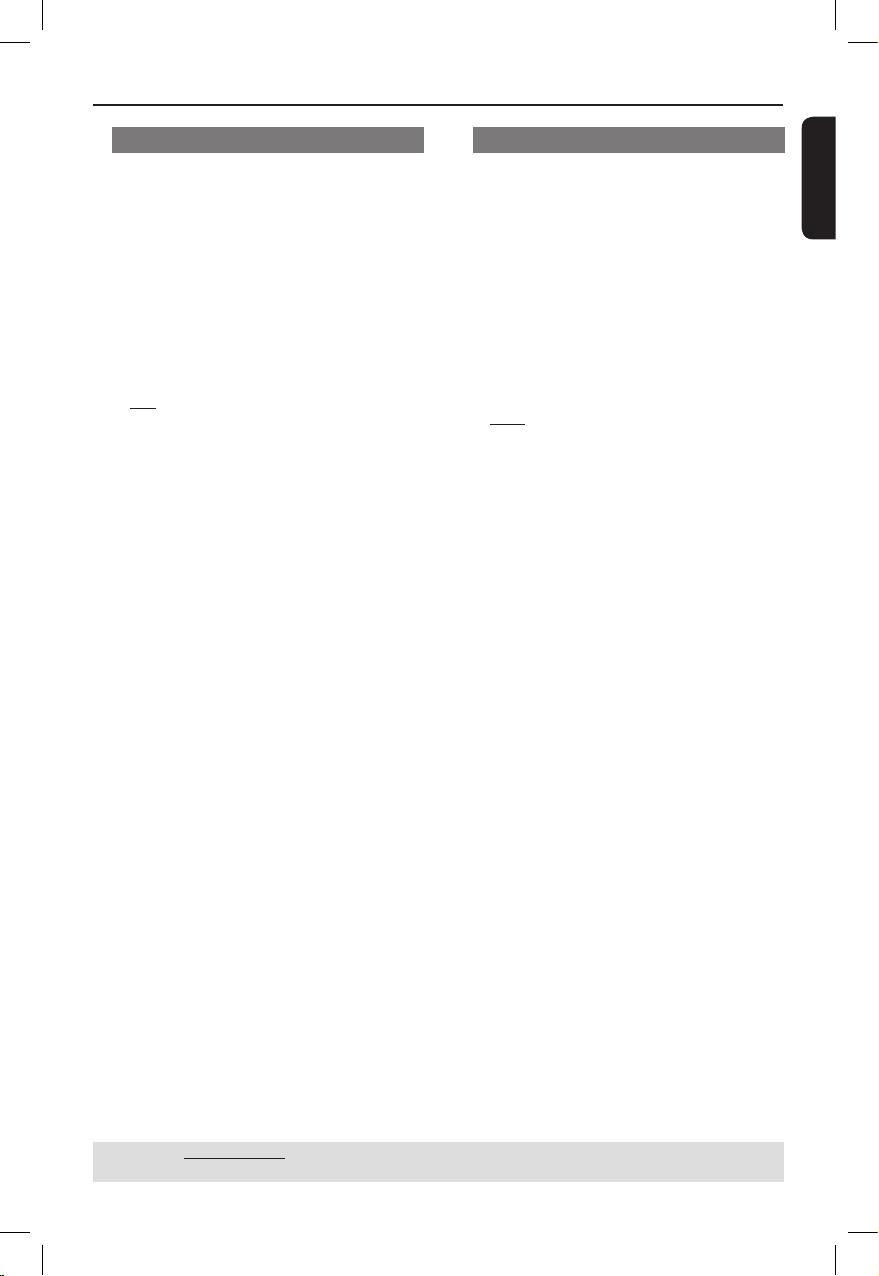
English
31
DVD Menu Options (continued)
TIPS: The underlined option is the factory default setting.
Press to go back to previous menu item. Press SETUP to exit the menu item.
Progressive
In the progressive scan mode, you can
enjoy the high quality picture with less
ickers. It only works when you have
connected the DVD player’s YPbPr jacks
to your TV that supports the progressive
video input. Otherwise, a distorted
picture will appear on the TV. For proper
progressive scan set up, see page 17.
A In ‘Video Setup Page’, press to
select { Progressive }, then press .
{ Off }
To disable Progressive Scan function.
{ On }
To enable Progressive Scan function.
B Use to select a setting and press
OK to conrm.
Follow the instructions shown on the
TV screen to conrm the selection (if
any).
If a distorted picture appears on the
TV screen, wait for 15 seconds for
auto recovery.
Sharpness
You can personalize your picture colour
by adjusting sharpness.
A In ‘Video Setup Page’, press to
select { Sharpness }, then press .
{ High }
Choose high to make the picture’s edge
sharper.
{ Medium }
Choose medium to get a standard
picture.
{ Low }
Choose low to make the picture's edge
softer.
B Use to select a setting and press
OK to conrm.
01-39_dvp3120_3124_55_eng2.indd 31 2007-12-12 2:36:22 PM
Loading ...
Loading ...
Loading ...