Loading ...
Loading ...
Loading ...
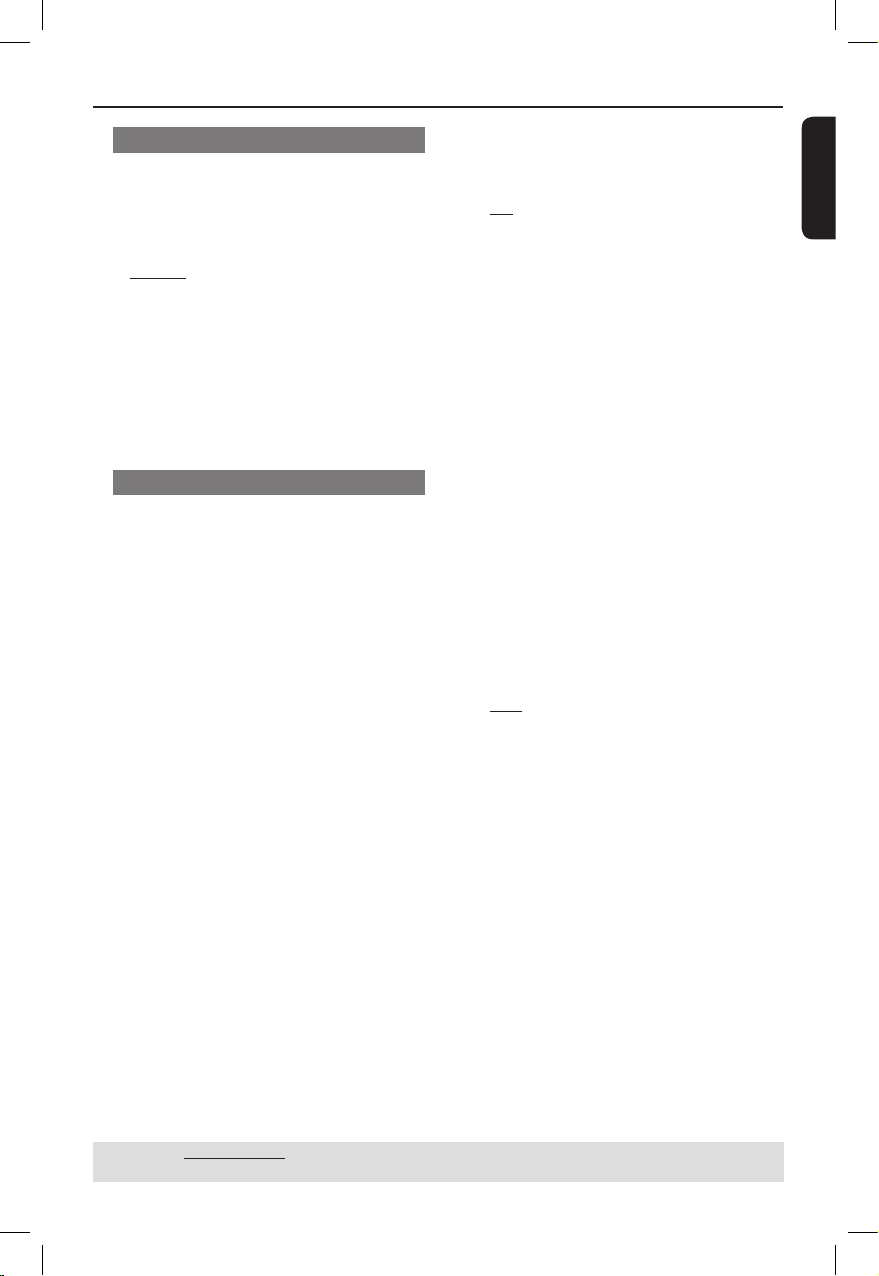
English
29
DVD Menu Options (continued)
TIPS: The underlined option is the factory default setting.
Press to go back to previous menu item. Press SETUP to exit the menu item.
Downmix
This option allows you to set the stereo
analog output of your DVD player.
A In ‘Audio Setup Page’, press to
select { Downmix }, then press .
{ Stereo }
Select this option when output delivers
sound from only the two front speakers.
{ LT/RT }
Select this option if your DVD player is
connected to a Dolby Pro Logic decoder.
B Use to select a setting and press
OK to conrm.
Digital Audio
The options included in Digital Audio are:
{Digital Output} and {LPCM Output}.
A In ‘Audio Setup Page’, press to
select { Digital Audio Setup }, then
press .
B Press to select an item, then press
to access.
C Use to select a setting and press
OK to conrm.
Digital Output
Set the Digital Output according to your
optional audio equipment connection.
{ All }
Select this if the connected device has a
built-in multichannel decoder that
supports one of the multichannel audio
format (Dolby Digital, MPEG-2).
{ PCM Only }
Select this if the connected device is not
capable of decoding multichannel audio.
The DVD player will convert the Dolby
Digital and MPEG-2 multichannel signals
to PCM (Pulse Code Modulation).
{ SPDIF Off }
To deactivate the digital audio output.
For example, if you use the AUDIO OUT
sockets to connect to a TV or stereo
system.
LPCM Output
If you connect the DVD player to a PCM
compatible receiver via the digital
terminals, such as coaxial or optical etc,
you may need to adjust ‘LPCM Output’.
{ 48K }
Playback a disc recorded at the sampling
rate of 48k�z.
{ 96K }
Playback a disc recorded at the sampling
rate of 96k�z. This rate can only be
achieved in Stereo-Classic (Flat) mode.
Tip:
– Discs are recorded at a certain sampling
rate. The higher the sampling rate, the better
sound quality. LPCM Output can be selected
only when PCM Only is activated.
01-39_dvp3120_3124_55_eng2.indd 29 2007-12-12 2:36:22 PM
Loading ...
Loading ...
Loading ...