Loading ...
Loading ...
Loading ...
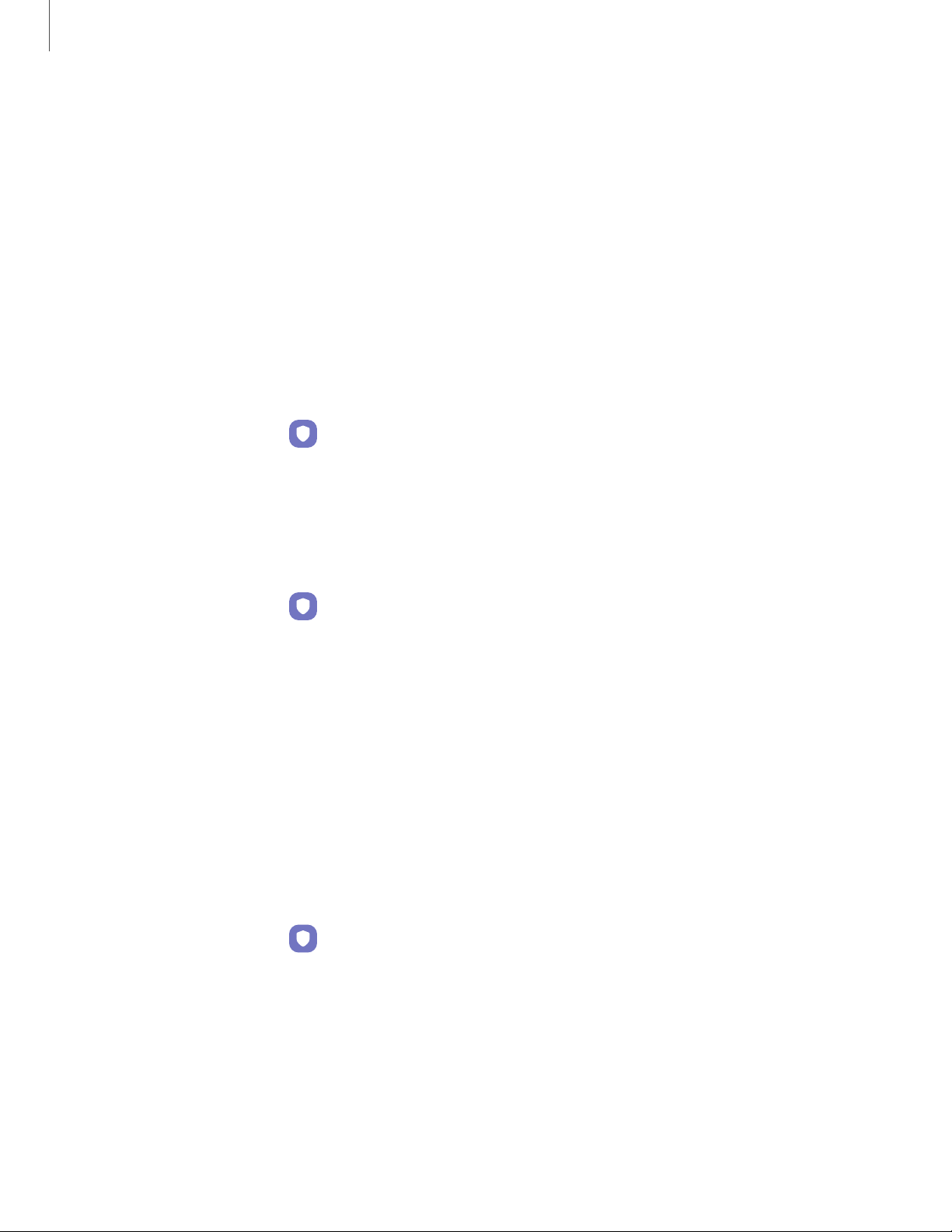
•
Brighten screen:Increase the screen brightness temporarily so that your face
can be recognized in dark conditions.
•
About unlocking with biometrics: Learn additional information about
securing your device with biometrics.
Fingerprint scanner
Use fingerprint recognition as an alternative to entering passwords in certain apps.
You can also use your fingerprint to verify your identity when logging in to your
Samsung account. To use your fingerprint to unlock your device, you must set a
pattern, PIN, or password.
1.
From Settings, tap Biometrics and security > Fingerprints.
2. Follow the prompts to register your fingerprint.
Fingerprint management
Add, delete, and rename fingerprints.
◌
From Settings, tap Biometrics and security > Fingerprints for the following
options:
•
The list of registered fingerprints is at the top of this list. You can tap a
fingerprint to remove or rename it.
•
Add fingerprint: Simply follow the prompts to register another fingerprint.
•
Check added fingerprints: Scan your fingerprint to see if it has been
registered.
Fingerprint verification settings
Use fingerprint recognition to verify your identity in supported apps and actions.
◌
From Settings, tap Biometrics and security > Fingerprints.
•
Fingerprint unlock: Use your fingerprint for identification when unlocking
your device.
•
Fingerprint always on: Wake and unlock your device by just touching theSide
key.
•
About unlocking with biometrics: Read details on the requirements each
biometric security feature has for using your pattern, PIN, or password as a
backup.
30
Getting started
Loading ...
Loading ...
Loading ...