Loading ...
Loading ...
Loading ...
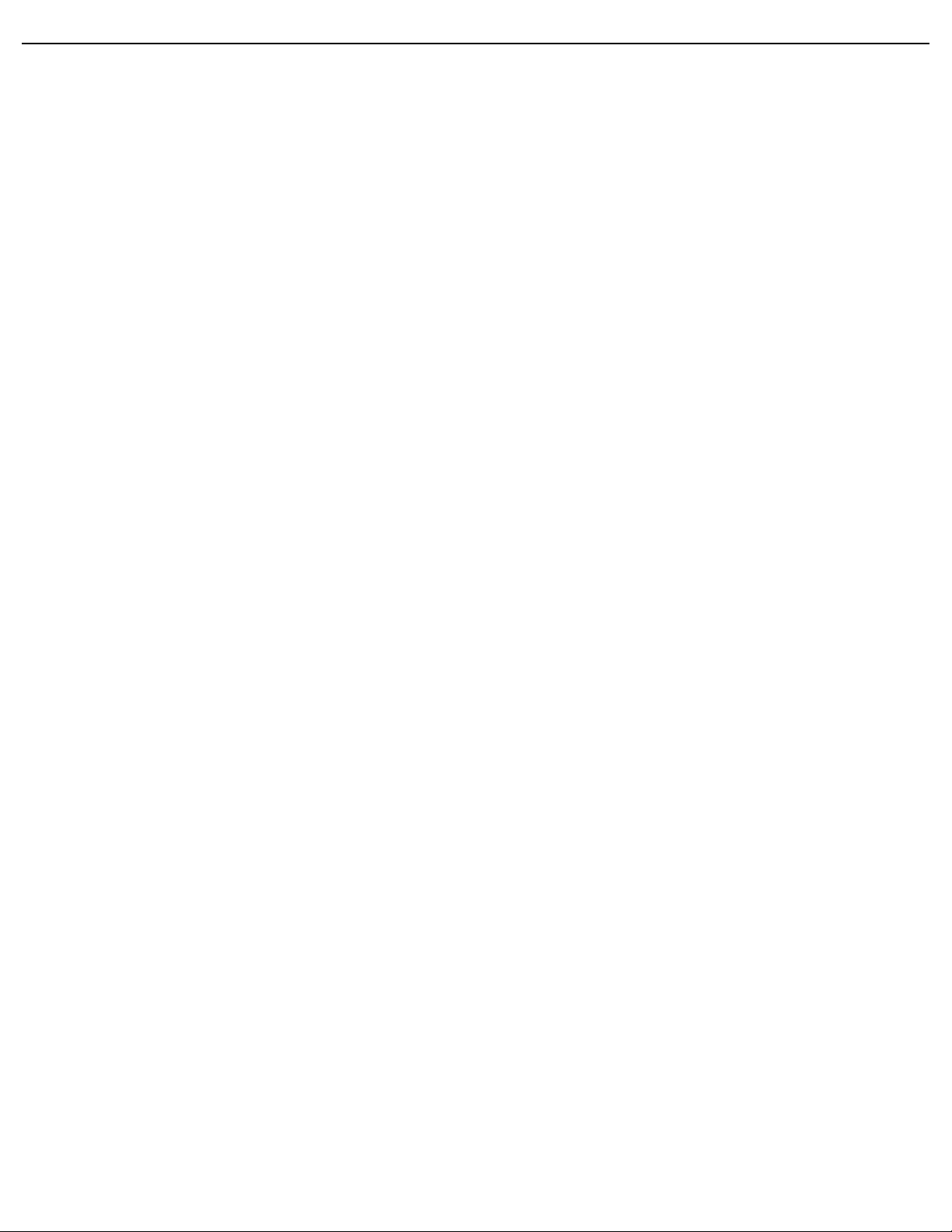
User Manual BDL6545AT
RETURN TO THE CONTENTS
• Progressive - Enable the IP conversion function (recommended). Once enabled, the interlace input signal
will be converted to progressive format for better display quality.
• Interlance: Disable the IP function. This mode is suitable for displaying motion pictures, but it increases
the chance of image retention.
Film mode
Note: For Video, S-Video, Component, and HDMI (video mode) inputs only.
Choose to turn on or off the film mode frame conversion function.
Use the UP/DOWN button to toggle between
• Auto - Enable the film mode frame conversion function for movies and motion pictures. The display
converts a 24 frames-per-second (24 fps) input signal format to DVD video signal format. Once this
function is enabled, it is recommended that you set the Scan conversion function to Progressive.
• Off - Disable the film mode frame conversion function. This mode is suitable for TV broadcasting and VCR
signals.
IR control
Select the operation mode of the remote control when multiple BDL6545AT displays are connected via
RS232C cables.
Use the UP/DOWN button to toggle between
• Normal - All displays can be operated normally by the remote control.
• Primary - Designate this display as the primary display for remote control operation. Only this unit can be
operated by the remote control.
• Secondary - Designate this display as the secondary display. This unit can not be operated by the remote
control, and will only receive the control signal from the primary display via RS232C connection.
• Lock - Lock the remote control function of this display. To unlock, press and hold the DISPLAY button
on the remote control for 5 seconds.
Keyboard control
Choose to enable or disable the function of the keyboard (control buttons) on the display.
Use the UP/DOWN button to toggle between
• Lock - Disable the keyboard.
• Unlock - Enable the keyboard.
Tiling
Note: This function is not available when PIP is turned on. Disable PIP to make Tiling accessible from the OSD menu.
Tiling is also not recommended when the touch screen function is enabled.
With this function you can create a single large screen matrix (display wall) that consists of up to 25
BDL6545AT displays (5 displays on the vertical side and 5 displays on the horizontal side). This requires you
to connect each BDL6545AT display in a daisy-chain configuration.
Loading ...
Loading ...
Loading ...