Loading ...
Loading ...
Loading ...
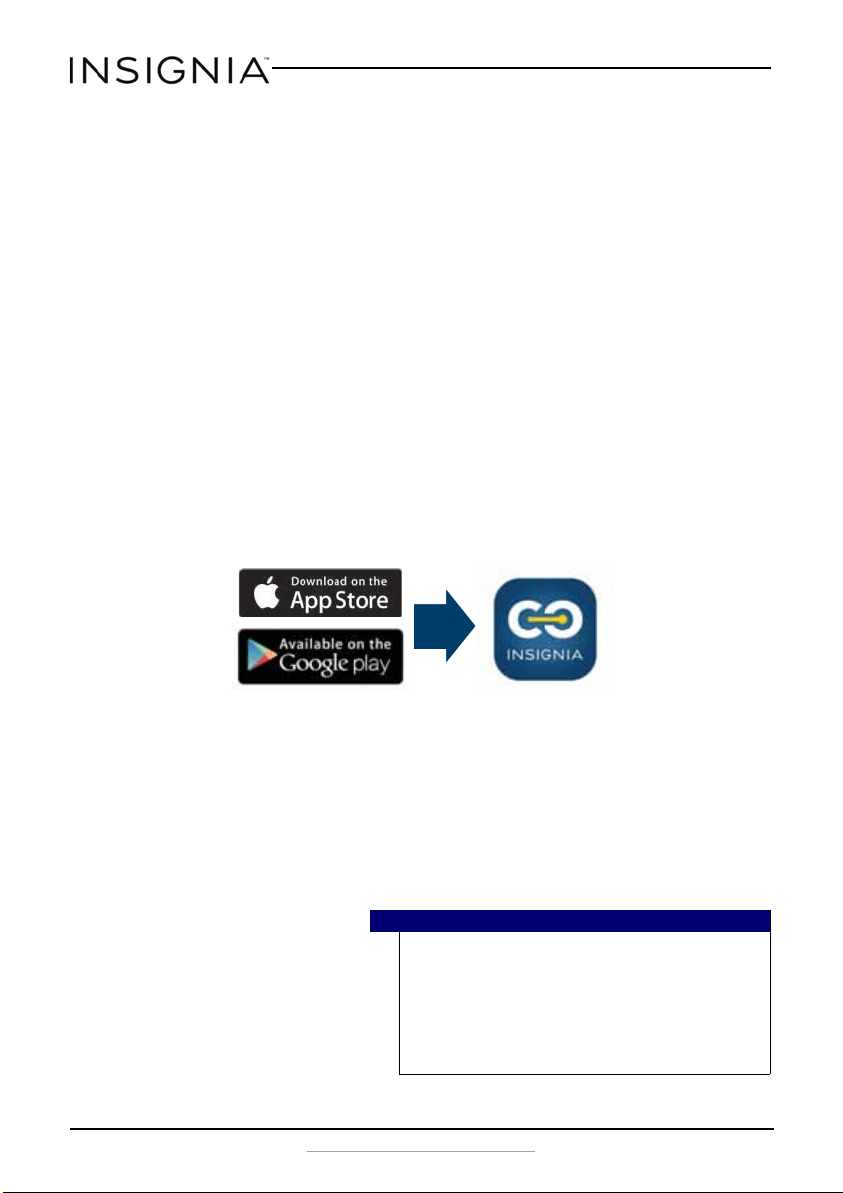
12
NS-UZ17XWH7/NS-UZ21XWH7
www.insigniaproducts.com
Switching between Fahrenheit and Celsius
Using the Control Panel
1 Press and hold Lock for three seconds to unlock the control panel.
2 Press and hold +/- for three seconds to switch settings.
Using the App
•Tap Edit, then tap the slider next to Temperature Unit to switch
settings.
Connecting your freezer to WiFi (optional)
Download the Insignia Connect app from the Apple App Store or Google
Play Store to use additional features, such as open-door and temperature
alerts. App download is optional – your freezer works normally without it!
1 Make sure your mobile device is connected to your preferred Wi-Fi
network.
2 Download and open the free Insignia Connect Device app from the
App Store or Google Play. (Apple: iOS 9 or later, Android: 6.0.1
Marshmallow or later).
3 Log in or sign up for a Best Buy or Insignia Connect Device account.
4 On your freezer, press and hold Lock to unlock the control panel.
5 Press and hold - and Lock at the same time until you hear a beep and
see “0” on the control panel.
6 Press + until “AP” is displayed.
7 In the Insignia Device app, tap Set Up Device, then follow the
on-screen directions to complete setup.
Notes
• The control panel will display the temperature after 10
seconds, but WiFi pairing mode remains active.
• You may need to repeat steps 4-6 to put the freezer back
into AP mode, if the app cannot find your freezer.
• Your freezer uses the 2.4 GHz WiFi spectrum. If your router
provides both 2.4 GHz and 5 GHz bands, select the network
corresponding with the 2.4 GHz band.
NS-UZ17XWH7_NS-UZ21XWH7_16-1107_MAN_V2_ENG.fm Page 12 Friday, December 30, 2016 7:55 AM
Loading ...
Loading ...
Loading ...