Loading ...
Loading ...
Loading ...
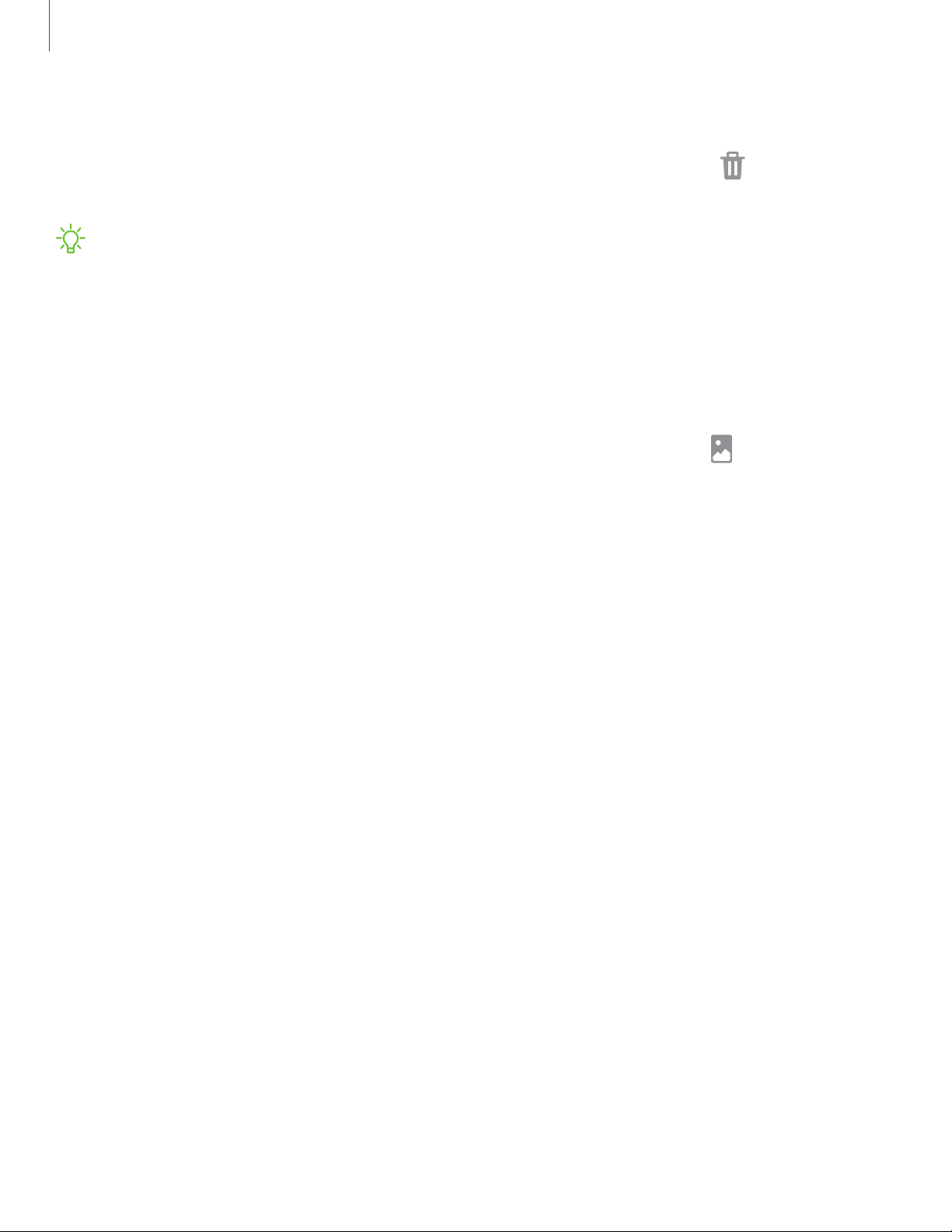
To remove an icon:
◌
From a Home screen, touch and hold an app icon, and then tap Remove from
Home.
NOTERemoving an icon does not delete the app, it just removes the icon from a
Home screen.
Wallpaper
Change the look of the Home and Lock screens by choosing a favorite picture, video,
or preloaded wallpaper.
1.
From a Home screen, touch and hold the screen, and then tap Wallpaper.
2. Tap one of the following menus for available wallpapers:
• My wallpapers: Choose from featured and downloaded wallpapers.
• Gallery: Choose pictures and videos saved in the Gallery app.
• Wallpaper services: Enable additional features including guide page and
Dynamic Lock screen.
• Apply Dark mode to Wallpaper: Enable to apply Dark mode to your wallpaper.
• Explore more wallpapers: Find and download more wallpapers from Galaxy
Themes.
3. Tap a picture or video to choose it.
• If choosing a single picture, choose which screen or screens you want to
apply the wallpaper to.
• Videos and multiple pictures can only be applied to the Lock screen.
• If choosing videos or pictures from the Gallery, tap on one or more items, and
then tap Done.
4. Tap Set on Home screen, Set on Lock screen, or Set on Lock and Home screens
(depending on which screens are applicable).
• If applying a wallpaper to both the Home and Lock screens, enable Sync my
edits if you want any edits made to that wallpaper to be applied to both
screens.
21
Getting started
Loading ...
Loading ...
Loading ...