Loading ...
Loading ...
Loading ...
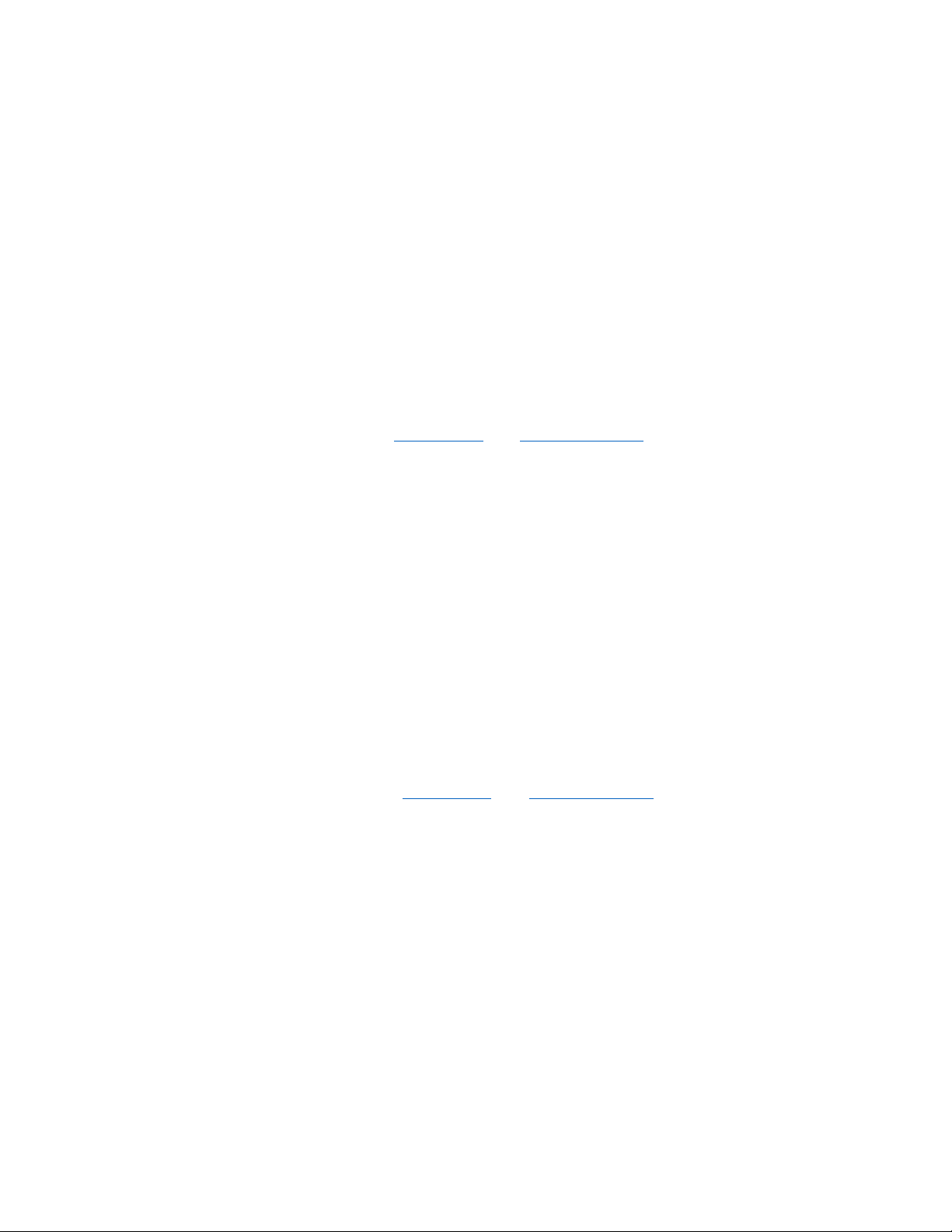
I’ve installed this new router and some of my network clients (computers,
game consoles, etc.) are now unable to connect.
Your new router came preconfigured with a network name and password. That information is printed on
a card attached under the foot of the router. All clients must use this network name and password to
connect wirelessly to your router. Find the network settings on your client, select the network name
printed on the card from the list of available networks, and enter the password when prompted to join
the wireless network.
Does the router support Wireless Protected Access (WPA) security?
The router ships with WPA/WPA2 security turned on. Windows XP and some older network hardware
may require a software update to support WPA/WPA2.
I am having difficulty setting up WPA security on my router.
1.
Log in to your router by visiting “http://router/” or “http://192.168.2.1
” with your web browser.
Click Security under the WiFi heading. You should now be on the Security page.
2.
Under Security Mode, select WPA/WPA2-Personal (PSK).
3.
Select WPA/WPA2 from the drop-down menu under the Authentication heading.
4.
Enter a password. This can be from 8–63 characters of your choice, including spaces and
punctuation, OR a 64-digit hexadecimal number (using only the numbers 0–9 and letters A–F).
5.
Click Save to finish. Your wireless connection is now encrypted. Each computer using your
wireless network will need to use the new key.
Notes—If you are configuring the router over a wireless connection, you will have to reconnect
to the router after changing any security settings.
Some older networking hardware supports only WEP encryption. If your older computers cannot
connect to your network, try 128-bit or 64-bit WEP, or seek software updates from their
manufacturers.
I am having difficulty setting up Wired Equivalent Privacy (WEP) security
on my router.
1.
Log in to your router by entering “http://router/” or “http://192.168.2.1
” in a web browser.
Click
Security
under the
Wi-Fi
heading. You should now be on the
Security
page.
2.
Under Security Mode, select the 128-bit WEP option.
3.
You may type in a WEP key manually, or generate one from a passphrase. Type a phrase in the
Passphrase field and click Generate. A WEP key is composed of 26 hexadecimal digits (0–9, A–
F). For example, C3 03 0F AF 4B B2 C3 D4 4B C3 D4 EE 74 is a valid 128-bit WEP key.
4.
Click Save to finish. Your wireless activity is now encrypted. Each computer using your wireless
network will need to use the new key.
Notes—If you are configuring the router over a wireless connection, you will have to reconnect
to the Router after changing any security settings.
Some older networking hardware supports only 64-bit WEP encryption. If your older computers
cannot connect to your network, try 64-bit WEP.
33
Loading ...
Loading ...
Loading ...