Loading ...
Loading ...
Loading ...
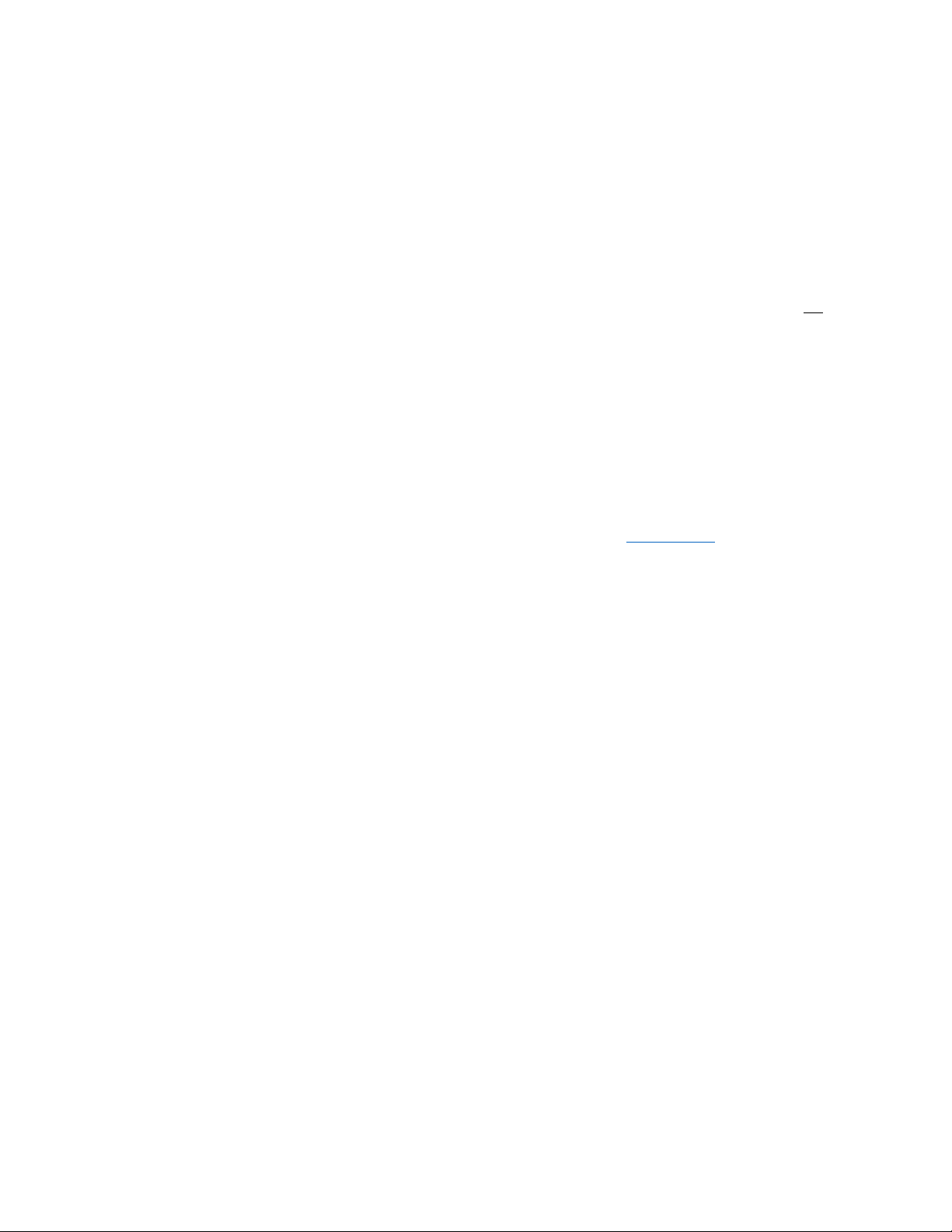
Troubleshooting, Support, and Warranty
Troubleshooting
My device can’t connect to the Internet wirelessly.
If the router status light is solid blue your router is connected to the Internet. Your device might not be
connected to the router’s wireless network. Please refer to Connect Your Wireless Devices on page
18
for instructions.
If your Windows XP computer is running SP2, you will not be able to set up the router via the wireless
setup process. You will need to update to Windows XP SP3 or complete the setup via a wired
connection.
I can’t connect to the Internet wirelessly and my network name is not
listed in Available Networks.
1.
Verify that your router is on and the router status light is solid blue.
2.
If you are far from the router, try moving closer to see if you are out of range.
3.
Using a computer attached to the router via a network cable, visit http://router/
and ensure that
Broadcast SSID is ON. This setting is found on the Channel and SSID page.
My wireless network performance is slow, inconsistent, suffers from weak
signal, or I’m having difficulty maintaining a VPN connection.
Wireless technology is radio-based. Connectivity, speed and throughput between devices decreases as
distance between devices increases. Other factors that will cause signal degradation are obstructions
such as walls and metal appliances.
To determine if wireless issues are related to range, we suggest temporarily moving a connected device
to within 10 feet from the router, if possible.
Some things you can do to improve your router’s performance:
Changing the wireless channel—Depending on local wireless traffic and interference, switching the
wireless channel of your network can improve performance and reliability.
Limiting the wireless transmit rate—Limiting the wireless transmit rate can help improve range and
connection stability. Most wireless cards have the ability to limit the transmission rate. To change this
property in Windows, go to the Windows Control Panel, open Network Connections, and double-click on
your wireless card’s connection. In the properties dialog, select the Configure on the General tab, then
choose the Advanced tab and select the rate property.
Wireless client cards are usually set to automatically adjust the wireless transmit rate for you, but doing
so can cause periodic disconnects when the wireless signal is too weak; as a rule, slower transmission
rates are more stable. Experiment with different connection rates until you find the best one for your
environment. Note that all available transmission rates should be acceptable for browsing the Internet.
For more assistance, see your wireless card’s user manual.
32
Loading ...
Loading ...
Loading ...