Loading ...
Loading ...
Loading ...
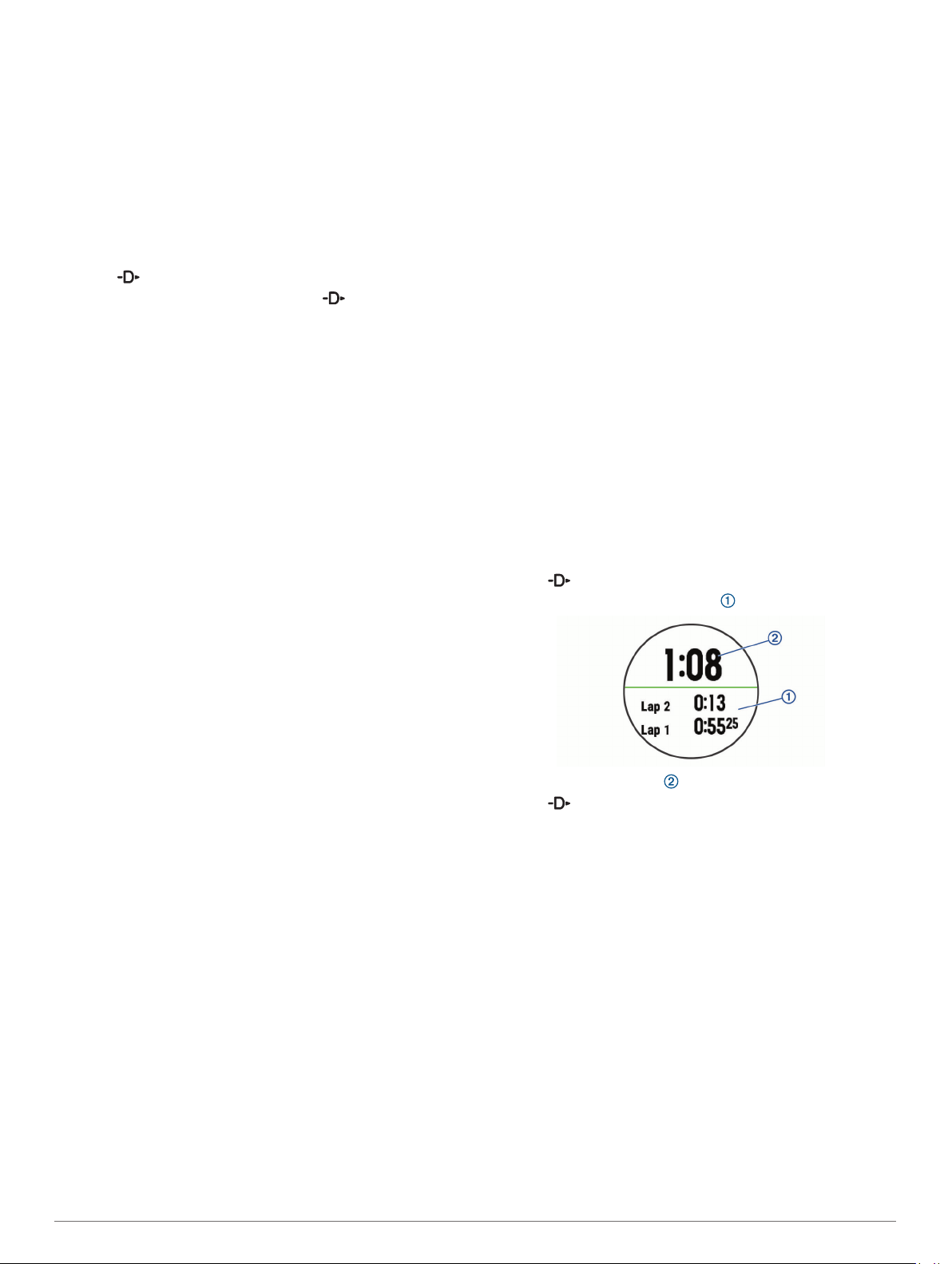
2
Select an activity.
3
Hold MENU.
4
Select Training > Race an Activity.
5
Select an option:
• Select From History to select a previously recorded
activity from your device.
• Select Downloaded to select an activity you downloaded
from your Garmin Connect account.
6
Select the activity.
The Virtual Partner screen appears indicating your estimated
finish time.
7
Select to start the timer.
8
After you complete your activity, select > Save.
Personal Records
When you complete an activity, the device displays any new
personal records you achieved during that activity. Personal
records include your fastest time over several typical race
distances and longest run or ride.
NOTE: For cycling, personal records also include most ascent
and best power (power meter required).
Viewing Your Personal Records
1
Hold MENU.
2
Select History > Records.
3
Select a sport.
4
Select a record.
5
Select View Record.
Restoring a Personal Record
You can set each personal record back to the one previously
recorded.
1
Hold MENU.
2
Select History > Records.
3
Select a sport.
4
Select a record to restore.
5
Select Previous > Yes.
NOTE: This does not delete any saved activities.
Clearing a Personal Record
1
Hold MENU.
2
Select History > Records.
3
Select a sport.
4
Select a record to delete.
5
Select Clear Record > Yes.
NOTE: This does not delete any saved activities.
Clearing All Personal Records
1
Hold MENU.
2
Select History > Records.
NOTE: This does not delete any saved activities.
3
Select a sport.
4
Select Clear All Records > Yes.
The records are deleted for that sport only.
Clock
Setting an Alarm
You can set up to ten separate alarms. You can set each alarm
to sound once or to repeat regularly.
1
From the watch face, hold MENU.
2
Select Clock > Alarm Clock > Add Alarm.
3
Select Time, and enter the alarm time.
4
Select Repeat, and select when the alarm should repeat
(optional).
5
Select Sounds, and select a type of notification (optional).
6
Select Backlight > On to turn on the backlight with the alarm.
7
Select Label, and select a description for the alarm
(optional).
Deleting an Alarm
1
From the watch face, hold MENU.
2
Select Clock > Alarm Clock.
3
Select an alarm.
4
Select Delete.
Starting the Countdown Timer
1
From the watch face, hold MENU.
2
Select Clock > Timer.
3
Enter the time.
4
If necessary, select Restart > On to automatically restart the
timer after it expires.
5
If necessary, select Sounds, and select a type of notification.
6
Select Start Timer.
Using the Stopwatch
1
From the watch face, hold MENU.
2
Select Clock > Stopwatch.
3
Select to start the timer.
4
Select LAP to restart the lap timer .
The total stopwatch time continues running.
5
Select to stop both timers.
6
Select an option.
Adding Alternate Time Zones
You can display the current time of day in additional time zones
on the Alt. Time Zones widget. You can add up to four alternate
time zones.
NOTE: You may need to add the Alt. Time Zones widget to the
widget loop.
1
From the watch face, hold MENU.
2
Select Clock > Alt. Time Zones > Add Zone.
3
Select a time zone.
4
If necessary, select Yes to rename the zone.
Setting Clock Alerts
1
From the watch face, hold MENU.
2
Select Clock > Alerts.
3
Select an option:
• To set an alert to sound a specific number of minutes or
hours before the actual sunset occurs, select Til Sunset >
Status > On, select Time, and enter the time.
24 Clock
Loading ...
Loading ...
Loading ...
