Loading ...
Loading ...
Loading ...
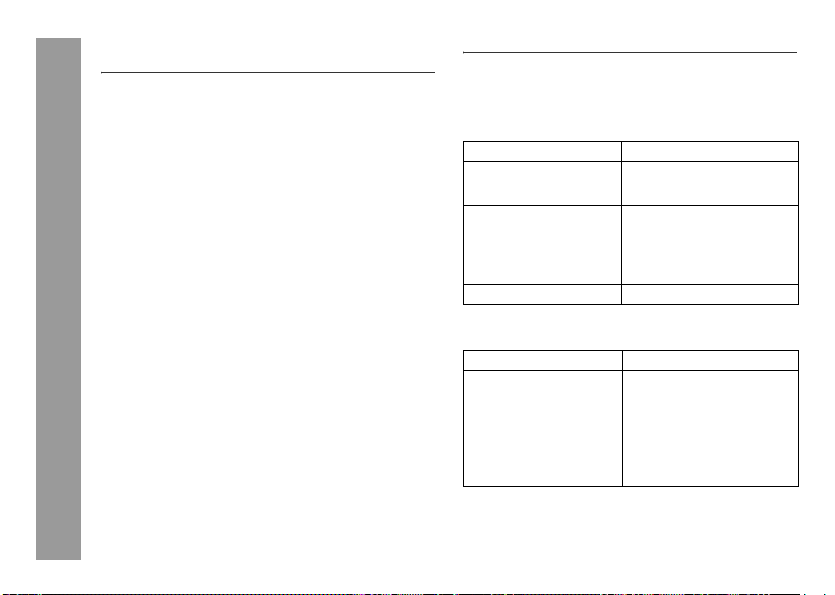
26
2010 November 3
DK-CL5P_A6 02-27.fm
DK-CL5P
Advanced Features/References
Enhancing your system
(continued)
■ Listening to the audio/video sounds from
portable audio player, computer etc.
Note:
To prevent noise interference, place the unit away from the
television and do not make any auxiliary playback, while
listening to the iPod or iPhone.
Troubleshooting chart
Many potential problems can be resolved by the owner without
calling a service technician.
If something is wrong with this product, check the following
before calling your authorized SHARP dealer or service center.
■ General
■ Remote control
1 Use the auxiliary cable to connect the portable audio
player, computer etc. to the AUDIO IN jack.
When using video equipment, connect the audio output to
this unit and the video output to a television.
2 Press the ON/STAND-BY button to turn the power on.
3 Press the FUNCTION button on main unit or remote
control to select Audio In function.
4 Play the connected equipment.
Symptom Possible cause
● The clock is not set to the
correct time.
● Did a power failure occur?
Reset the clock. (Refer to
page 15)
● When a button is
pressed, the unit does
not respond.
● Set the unit to the power
stand-by mode and then turn
it back on.
● If the unit still malfunctions,
reset it.
(Refer to page 28)
● No sound is heard. ● Is the volume level set to “0”?
Symptom Possible cause
● The remote control does
not operate.
● Is the AC/DC adaptor of the
unit plugged in?
● Is the battery polarity
correct?
● Is the battery dead?
● Is the distance or angle
incorrect?
● Does the remote control
sensor receive strong light?
Loading ...
Loading ...
Loading ...