Loading ...
Loading ...
Loading ...
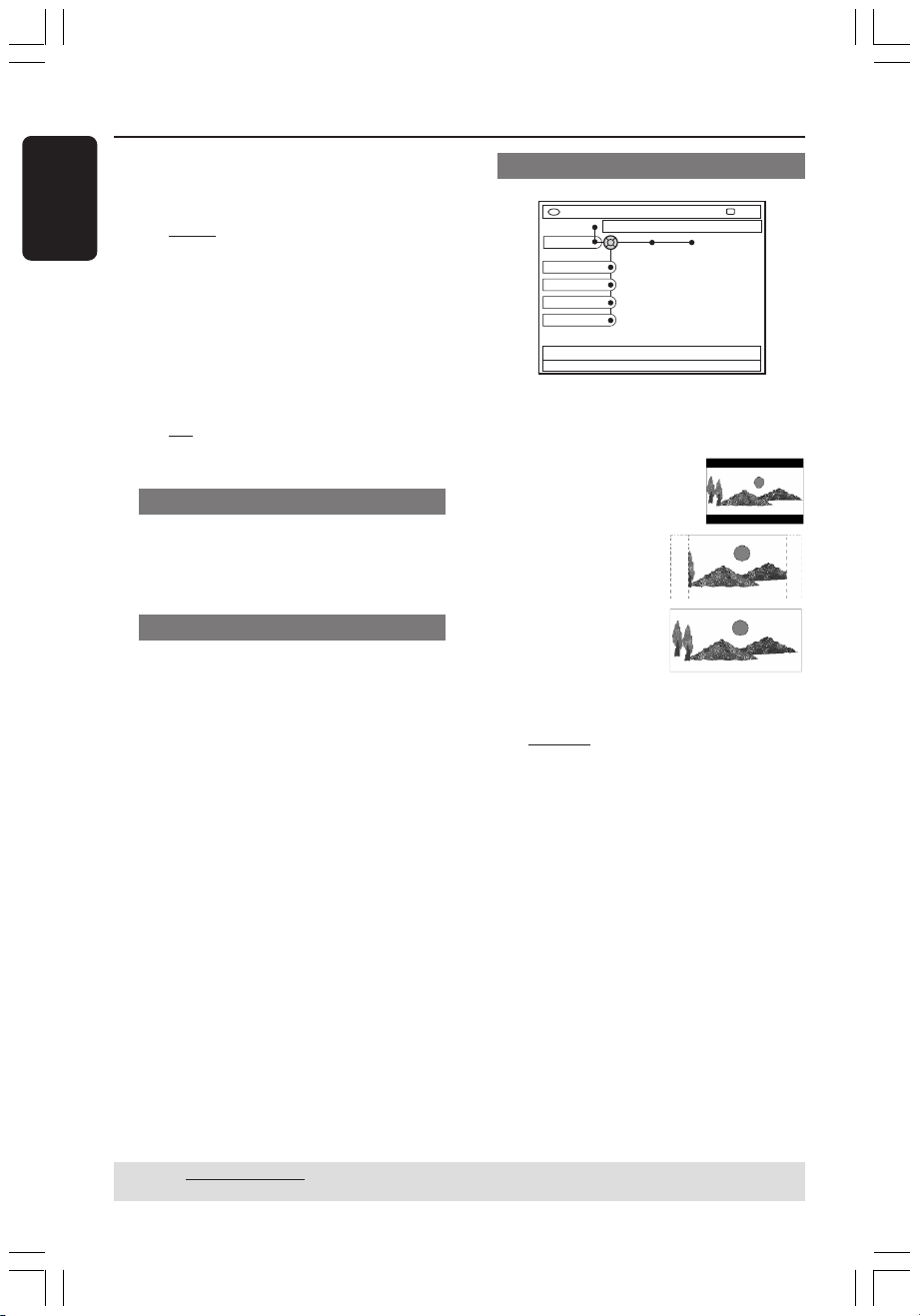
60
English
3139 246 14221
System Menu - Setup (cont’d)
{ Display }
Allows you to change the brightness of
the DVD recorder display panel.
–{ Bright } : Normal brightness.
–{ Dimmed } : Medium brightness.
–{ Off } : Turn off the display.
{ PBC } - Video CDs only
Play Back Control allows you to play
Video CDs (2.0) interactively, following
the menu on the display.
–{ On } : The index menu (if available) will
appear on the TV once you insert a VCD.
–{ Off } : The VCD will skip the index menu
and playback directly from the beginning.
Time-date
For more information on this menu,
please see page 28 “Setting the Time and
Date.”
Analog channels
For more information on this menu,
please see pages 26~27 “TV Channel
Programming.”
Video output
DVD-VIDEO-TITLE 04|CO1
Video output
STOP
Set-up
TV shape %
Black level
Horizontal
Progressive
{ TV shape }
The picture shape can be adjusted to fit
your TV.
–{ 4:3 letterbox } :
For a 'wide-screen' display
with black bars on the top
and bottom.
–{ 4:3 panscan } :
For a full-height
picture with the sides
trimmed.
–{ 16:9 } : For wide-
screen TV (frame
ratio 16:9.)
{ Black level }
Adapts the color dynamic for NTSC disc.
–{ Normal } : Normal color contrast.
–{ Enhance } : Improve the color
contrast and brighten the picture of NTSC-
compatible DVD.
{ Horizontal }
Allows you to adjust the horizontal
position of the picture on your TV
screen.
– Press 1 2 to scroll the slider to the left or
right. When you are satisfied with the
position of the picture, press 4 to exit.
TIPS: Underlined option is the factory default setting.
Press 1 to go back to previous menu item. To exit, press SYSTEM-MENU.
DVDR610_615_37_Engfinal434 8/16/04, 4:34 PM60
Loading ...
Loading ...
Loading ...