Loading ...
Loading ...
Loading ...
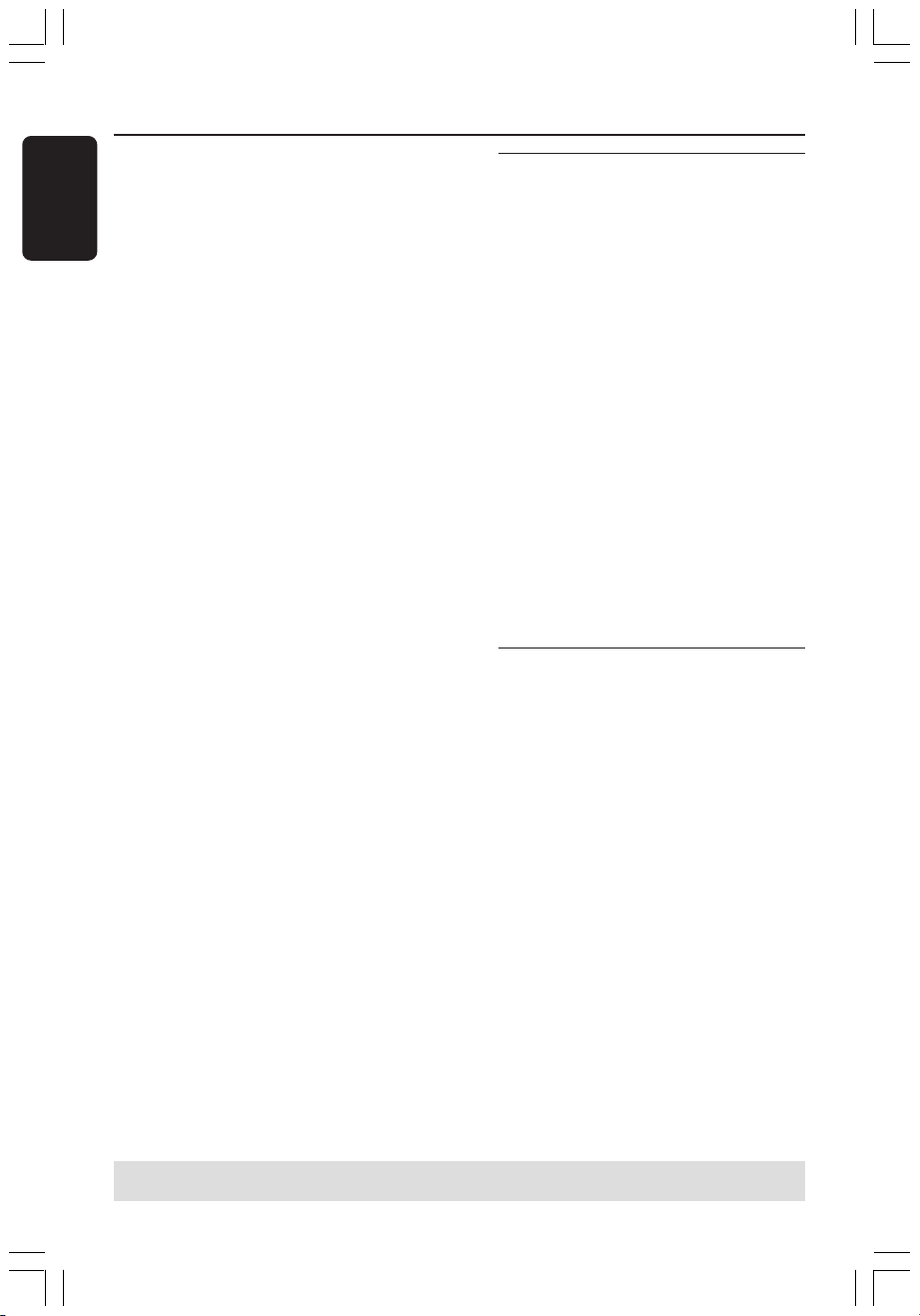
40
English
3139 246 14221
5 For recording from external device, you
have to start play on the external device.
● While recording in progress, you can
press OK to insert a chapter marker
wherever necessary.
6 To stop the recording, press STOP 9.
➜ ‘MENU UPDATE’ or ‘CREATE MENU’
appears on the display panel to indicate
that the DVD recorder is writing the list
of contents. Wait until the message
disappears before removing the
DVD+R(W).
● If the end of a disc is reached during
recording, recording will stop and the
DVD recorder will turn off automatically.
Pausing a recording
1 During recording, press PAUSE ;.
➜ You can use this function to avoid
recording commercials.
2 To continue recording, press REC 0.
Helpful Hints:
– If you insert recordings between existing
recordings, check the lengths of the old and
new recordings. If the new recording is too
long the subsequent recording (title/chapter)
will be overwritten.
– The length of recording available depends
on the current recording mode and the
amount of time available on the disc.
Manual recording with
automatic turn-off (One
Touch Recording)
1
Follow the steps 1~3 of “Manual
Recording” on pages 39~40.
2 Press REC 0 on the remote control
twice to start 30 minutes recording.
Each time you press REC 0 you will add
30 minutes to the recording time.
➜ The recorder will stop recording at
the designated end time and turn off
automatically.
● If you wish to delete the recording, press
STOP 9 while the display showing the
recording time.
● To check the remaining recording time
while recording in progress, press
SYSTEM-MENU.
Deleting a recording
You can delete a specific recording from
the DVD+R(W).
1 Insert a recorded DVD+RW or an
unfinalized DVD+R.
➜ The Index Picture screen or disc
content menu appears on the TV.
2 Use 1 2 3 4 to select an entry in the
menu.
3 Press the matching color coded button on
the remote control to select { Delete .}
➜ The current recording will be deleted.
➜ For DVD+RW only, a new recording
can now be made here.
● To delete all the recordings, see pages
57~58 “Accessing to the Preferences
options - Disc” and select { Delete all .}
TIPS: To play a DVD+R on other DVD players, see “Finalizing disc (DVD+R).”
Recording (cont’d)
DVDR610_615_37_Engfinal434 8/16/04, 4:07 PM40
Loading ...
Loading ...
Loading ...