Loading ...
Loading ...
Loading ...
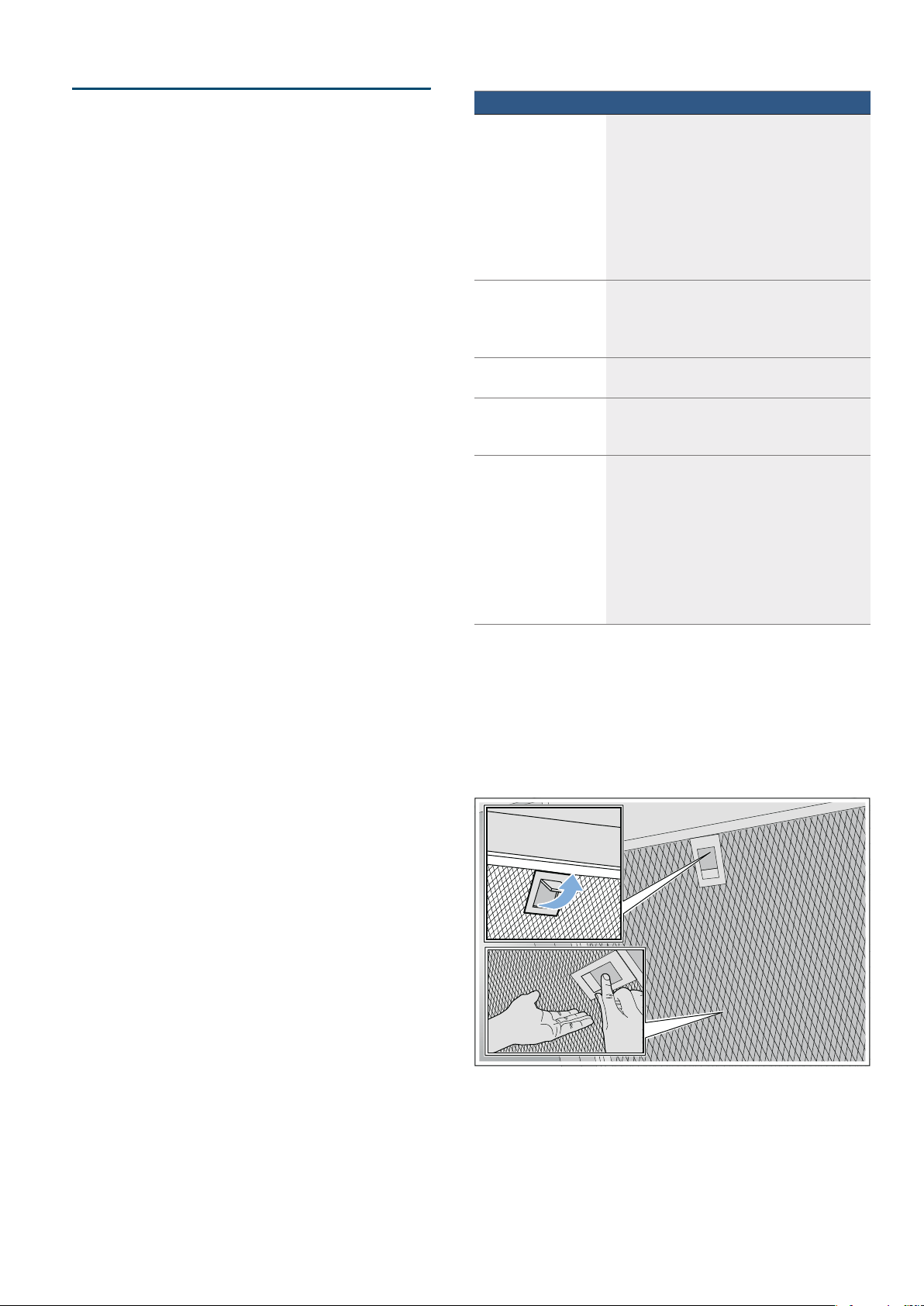
en Home Connect
12
Connecting to the app
If the Home Connect app is installed on your mobile
device, you can connect it to your extractor hood.
Notes
■ The appliance must be connected to the network.
■ The app must be open.
1. Press and hold the : and > symbols until the D
and „ indicators start flashing.
2. On your mobile device, follow the instructions in the
Home Connect app.
The connection process is complete when the
D
indicator stops flashing on the control panel and
instead lights up continuously.
Software update
Using the software update function, your extractor
hood's software can be updated (e.g. for the purpose of
optimisation, troubleshooting or security updates). To
do this, you need to be a registered Home Connect
user, have installed the app on your mobile device and
be connected to the Home Connect server.
As soon as a software update is available, you will be
informed through the Home Connect app and will be
able to start the software update via the app.
Once the update has been successfully downloaded,
you can start installing it via the Home Connect app if
you are on your local area network.
The Home Connect app will inform you once installation
is complete.
Notes
■ You can continue to use your extractor hood as
normal while updates are downloading.
■ Depending on your personal settings in the app,
software updates can also be set to download
automatically.
■ We recommend that you install security updates as
soon as possible.
Resetting the connection
You can reset the connections you have saved on your
home network and on Home Connect at any time.
Press and hold the # and > symbols until the
D symbol goes out. When the audible signal is
switched on, an audible signal sounds.
About data protection
When your appliance is connected for the first time to a
WLAN network, which is connected to the Internet, your
appliance transmits the following categories of data to
the Home Connect server (initial registration):
■ Unique appliance identification (consisting of
appliance codes as well as the MAC address of the
installed WiFi communication module).
■ Security certificate of the WiFi communication
module (to ensure a secure IT connection).
■ The current software and hardware version of your
domestic appliance.
■ Status of any previous resetting to factory settings.
This initial registration prepares the Home Connect
functions for use and is only required when you want to
use these Home Connect functions for the first time.
Note: Ensure that the Home Connect functions can be
used only in conjunction with the Home Connect app.
Information on data protection can be accessed in the
Home Connect app.
Declaration of Conformity
Robert Bosch Hausgeräte GmbH hereby declares that
the appliance which features Home Connect is in
accordance with the basic requirements and the other
relevant provisions of the directive 2014/53/EU.
A detailed RED Declaration of Conformity can be found
online at www.bosch-home.com/de on the product
page for appliance in the additional documents.
2.4GHz band: max. 100mW
5GHz band: max. 100mW
y
BE BG CZ DK DE EE IE EL
ES FR HR IT CY LV LT LU
HU MT NL AT PL PT RO SI
SK FI SE UK NO CH TR
5GHz Wi-Fi: for indoor use only
Cleaning and maintenance en
13
2Cleaning and maintenance
Cl eani ng and mai nt enanc e
:Warning – Risk of burns!
The appliance becomes hot during operation. Allow the
appliance to cool down before cleaning.
:Warning – Risk of electric shock!
Penetrating moisture may result in an electric shock.
Clean the appliance using a damp cloth only. Before
cleaning, pull out the mains plug or switch off the circuit
breaker in the fuse box.
:Warning – Risk of electric shock!
Do not use any high-pressure cleaners or steam
cleaners, which can result in an electric shock.
:Warning – Risk of injury!
Components inside the appliance may have sharp
edges. Wear protective gloves.
:Warning – Risk of injury!
Risk of trapping body parts when opening and closing
the glass front. Do not reach into the area behind the
glass panel, and keep your fingers away from the
hinges.
Cleaning agents
To ensure that the different surfaces are not damaged
by using the wrong cleaning product, follow the
instructions in the table. Do not use any of the following:
■ Harsh or abrasive cleaning agents, e.g. scouring
powder or liquid scouring cleaner,
■ Cleaning products with a high alcohol content,
■ Hard scouring pads or cleaning sponges,
■ Pressure washers or steam cleaners,
■ Cleaning products that dissolve limescale,
■ Aggressive all-purpose cleaning products,
■ Oven spray.
Note: Wash new sponge cloths thoroughly before use.
Note: Follow all instructions and warnings included with
the cleaning products.
--------
Removing metal grease filter
1. Open the glass front slowly and fully. Hold the glass
front in the centre when doing so, gripping it firmly.
2. Open the lock and swing down the metal grease
filter. When you do this, take hold of the metal
grease filter from underneath with your other hand.
3. Take the metal grease filter out of the holder.
Notes
– Fat may accumulate in the bottom of the metal
grease filter.
– Hold the metal grease filter level to prevent
grease from dripping out.
Area Cleaning products
Stainless steel Hot soapy water:
Clean with a dish cloth and then dry with a
soft cloth.
Clean stainless steel surfaces in the direction
of the grain only.
Special stainless steel cleaning products are
available from our after-sales service or from
specialist retailers.Apply a very thin layer of
the cleaning product with a soft cloth.
Painted surfaces Hot soapy water:
Clean using a damp dish cloth and then dry
with a soft cloth.
Do not use stainless steel cleaner.
Aluminium and plastic Hot soapy water:
Clean with a soft cloth.
Glass Glass cleaner:
Clean with a soft cloth. Do not use a glass
scraper.
Controls Hot soapy water:
Clean using a damp dish cloth and then dry
with a soft cloth.
Risk of electric shock caused by penetrating
moisture.
Risk of damage to the electronics caused by
penetrating moisture. Never clean controls
with a wet cloth.
Do not use stainless steel cleaner.
Loading ...
Loading ...
Loading ...