Loading ...
Loading ...
Loading ...
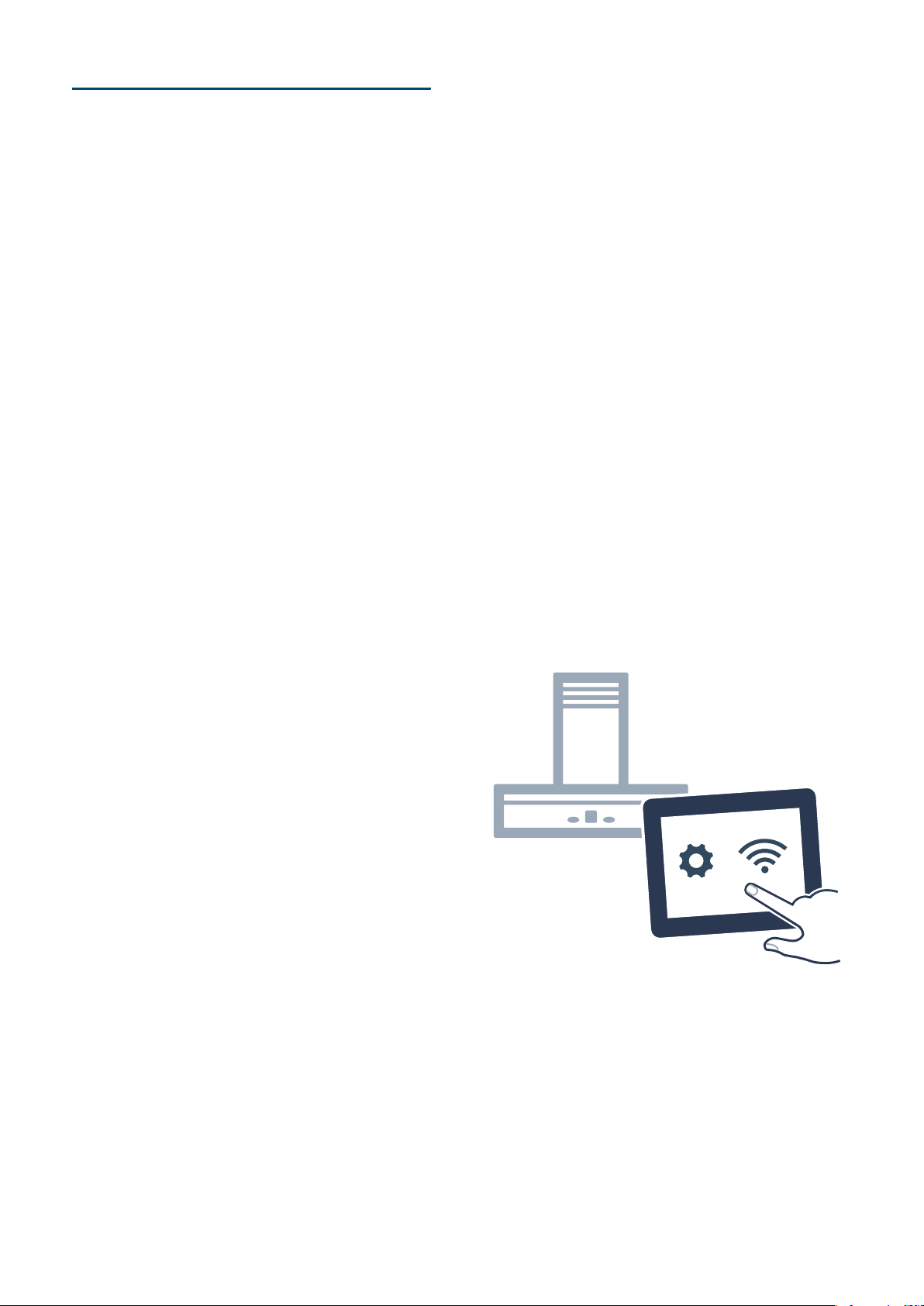
en Connecting to a hob
10
eConnecting to a hob
Connec t i ng to a hob
You can connect this appliance to a hob (if the hob
supports connection to the appliance) and then control
the functions of the hood via your hob.
Appliances can be connected to each other in different
ways:
Home Connect
Two appliances can be connected using the Home
Connect app provided that both of them are Home
Connect compatible.
Refer to the Home Connect documents supplied for
more information.
Connecting appliances directly
If the appliance is connected directly to a hob, it cannot
be connected to your home network as well. The
appliance will function as an extractor hood that is not
connected to the network and you can continue to
operate it via the control panel.
Connecting appliances via your home network
If the appliances are connected to each other via your
home network, both the hood controls on the hob and
Home Connect can be used to operate the appliance.
Notes
■ Make sure you follow the safety instructions in the
instruction manual for your extractor hood and that
these are complied with even when operating the
appliance via the hood controls on the hob.
■ If the extractor hood is being operated by means of
the controls on the hood itself, this mode of
operation always has priority. It is not possible to use
the hood controls on the hob during this time.
Setting up a connection
The hood must be switched off before you can connect
the hob and extractor hood.
Connecting directly
Make sure that the hob is switched on and is in search
mode.
To do this, refer to the section entitled "Connecting to
the extractor hood" in the instruction manual for your
hob.
Notes
■ Before connecting the appliance, reset all existing
connections to the WiFi or other appliances.
■ If your extractor hood is connected directly to the
hob, it cannot be connected to your WiFi as well and
you will not be able to use Home Connect.
Press and hold the
: and > symbols until the D and
Ù indicators start flashing.
The extractor hood has been connected to the hob
when the D symbol stops flashing and remains
continuously lit.
Connecting via your home network
Follow the instructions in the section entitled "Automatic
login to your home network" or "Manually logging into
your home network" ~ "Home Connect" on page 11
Once the extractor hood is connected to your home
network, you can connect to the hob via the Home
Connect app. To do this. follow the instructions on your
mobile device.
Home Connect en
11
oHome Connect
Ho me Connect
This appliance can be networked and also controlled
using a mobile device.
If the appliance is not connected to your home network,
it will function as an extractor hood with no network
connection and can still be operated via the display.
The availability of the Home Connect function depends
on the availability of Home Connect services in your
country. Home Connect services are not available in
every country. You can find more information on this at
www.home-connect.com.
Notes
■ Ensure that you follow the safety instructions in this
instruction manual and that you comply with these
even when you are away from home and are
operating the appliance via the Home Connect app.
You must also follow the instructions in the Home
Connect app.
■ Operating the appliance directly from the appliance
always takes priority. It is not possible to operate the
appliance using the Home Connect app during this
time.
Setting up
To implement settings via Home Connect, you must
have installed and set up the Home Connect app on
your mobile device.
Refer to the Home Connect documents supplied for
more information.
The app will guide you through the entire registration
process. Follow the steps specified by the app to
implement the settings.
The app must be open in order to perform the set-up
process.
Note: In networked standby mode, your appliance
requires a maximum of 2 W.
Automatic registration in the home network
Notes
■ You require a router that has WPS functionality.
■ You require access to your router. If you do not have
this, follow the steps for "Manually logging into your
home network".
■ The extractor hood cannot be switched on during the
connection process. You can cancel the process at
any time by pressing the # symbol.
■ To connect the extractor hood to your home
network, the hood and the light must be switched off.
1. Press and hold the : and > symbols until the D
and Ù indicators start flashing.
2. To start the automatic login to the home network,
turn the rotary selector clockwise until D and ‚
flash.
3. Press the WPS button on the router within the next
two minutes.
If the connection has been successfully established,
it automatically connects to the Home Connect app.
D and „ flash.
Note: If no connection can be established, the hood
automatically allows you to manually connect to your
home network. ƒ and D flash. Log the appliance
into your home network manually or turn the rotary
selector clockwise until ‚ appears in order to restart
the automatic login.
4. On your mobile device, follow the instructions for
automatic network login.
The login process is complete when the
D indicator
stops flashing on the control panel and instead lights up
continuously.
Manual registration in the home network
Notes
■ The extractor hood cannot be switched on during the
connection process. You can cancel the process at
any time by pressing the
# symbol.
■ To connect the extractor hood to your home
network, the hood and the light must be switched off.
1. Press and hold the : and > symbols until the D
and Ù indicators start flashing.
2. To start the manual login to the home network, turn
the rotary selector clockwise until
D and ƒ flash.
3. Use the "Home Connect" SSID and the "Home
Connect" key to log the mobile device into the
extractor hood network.
If the connection has been successfully established,
it automatically connects to the Home Connect app.
D and „ flash.
4. On your mobile device, follow the instructions for
manually logging into your network.
The login process is complete when the D indicator
stops flashing on the control panel and instead lights up
continuously.
Loading ...
Loading ...
Loading ...