Loading ...
Loading ...
Loading ...
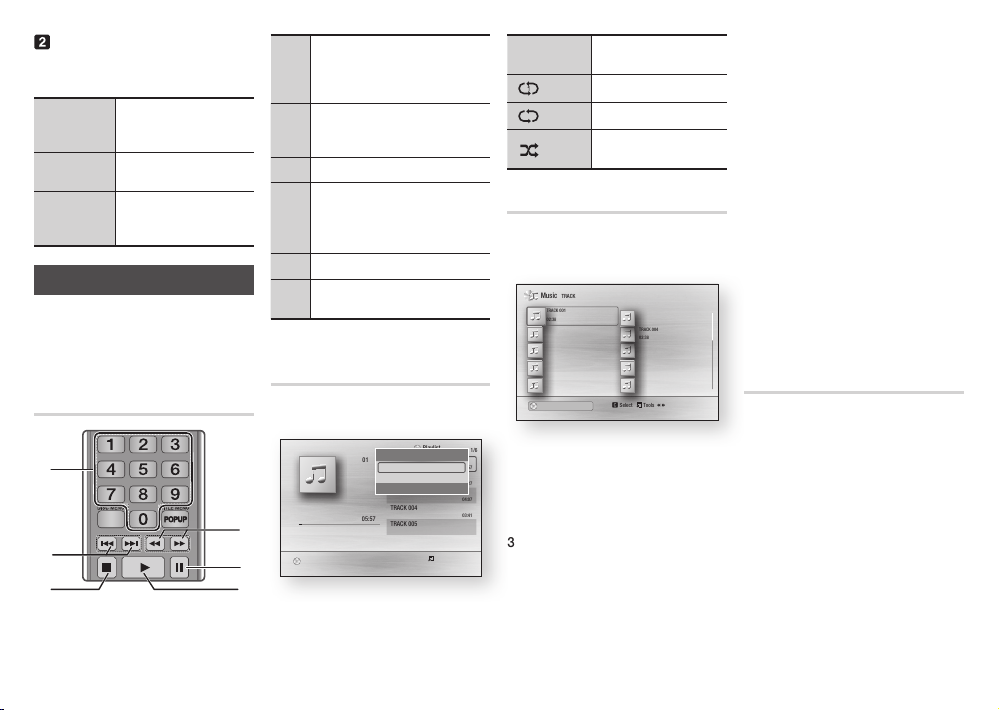
Off
Songs are played in the order in
which they were recorded.
( ) Track
The current song is repeated.
( ) All
All songs are repeated.
( ) Shuffle
Shuffle plays songs in random
order.
Playlist
1.
To move to the Music List, press the
5
or RETURN button.
The Music List screen appears.
c
Select Tools
( )
Jump Page
'
Return
1/2 Page
Music
TRACK 001
TRACK 001
02:38
TRACK 003
02:38
TRACK 005
02:38
TRACK 007
02:38
TRACK 009
02:38
TRACK 004
02:38
TRACK 002
02:38
TRACK 006
02:38
TRACK 008
02:38
TRACK 010
02:38
CD a Change Device
2.
Press the ▲▼◄► buttons to move
to a desired track, and then press
the YELLOW (C) button. A check
appears on the track.
Repeat this procedure to select
additional tracks.
3.
To remove a track from the list,
move to the track, and then press
the YELLOW (C) button again.
The check on the track is cancelled.
4.
When done, press the
v
button.
The tracks you selected are
displayed on the right side of the
screen. The player plays the first
track.
5.
To change the play list, press the
5
button or RETURN button to return
to the Music List. Repeat Steps 2, 3,
and 4.
6.
To cancel the play list and return
to the Home screen, press the
RETURN or EXIT button.
✎
NOTES
`
You can create a playlist with up to 99 tracks
on Audio CDs (CD-DA).
`
If you remove all the tracks from a play list and
then press the
v
button, the player lists and
plays all the tracks on the disc.
Ripping
Lets you copy audio files contents from
an Audio-CD (CD-DA) to USB/HDD
device.
1.
Open the disc tray. Place the audio
(CD-DA) disc on the tray, and close
the tray. Insert a USB device into the
USB jack on the front of the product.
2.
In Stop mode, press the ▲▼◄►
buttons to move to a desired track,
and then press the YELLOW (C)
button. A check appears on the
track.
Repeat this procedure to select
additional tracks.
Using the disc menu, title
menu, popup menu, and title
list
DISC MENU
button
During playback, press this
button to start the disc menu
function.
TITLE MENU
button
During playback, press this button
to start the title menu function.
POPUP MENU
button
During playback, press this
button to start the popup menu
function.
Controlling Music Playback
You can control the playback of music
located on a Blu-ray disc, DVD, CD, or
USB device.
Buttons on the Remote Control
used for Music Playback
SCREEN
VIEW A-B
FULLBONUS REPEAT REPEAT
1
4
6
3
2
5
1
NUMBER buttons (Audio CD (CD-DA)
only) : During Playlist playback, press the
desired track number.
The selected track is played.
2
Skip : During playback, press the
1
or
2
button to move to the previous or next
file of the playlist.
3
5
button : Stops a track.
4
Fast Play (Audio CD (CD-DA) only)
During playback, press the
3
or
4
button.
Each time you press the
3
or
4
button,
the playback speed will change.
5
Pause : Pauses a track.
6
6
button : Plays the currently selected
track.
Repeat an Audio CD (CD-DA)/
MP3
1.
During Playlist playback, press the
TOOLS button.
"
Pause c Select Tools
'
Return
+
00:08 / 05:57
1/6
TRACK 001
05:57
TRACK 002
04:27
TRACK 003
04:07
TRACK 004
03:41
TRACK 005
03:17
TRACK 006
03:35
Playlist
TRACK 001
CD
Tools
Repeat Mode ? Off \
Rip
>
Move
<
Adjust
'
Return
2.
Press the ◄► buttons to select
Track, All, Shuffle, or Off.
3.
Press the
v
button.
15
Loading ...
Loading ...
Loading ...
