Loading ...
Loading ...
Loading ...
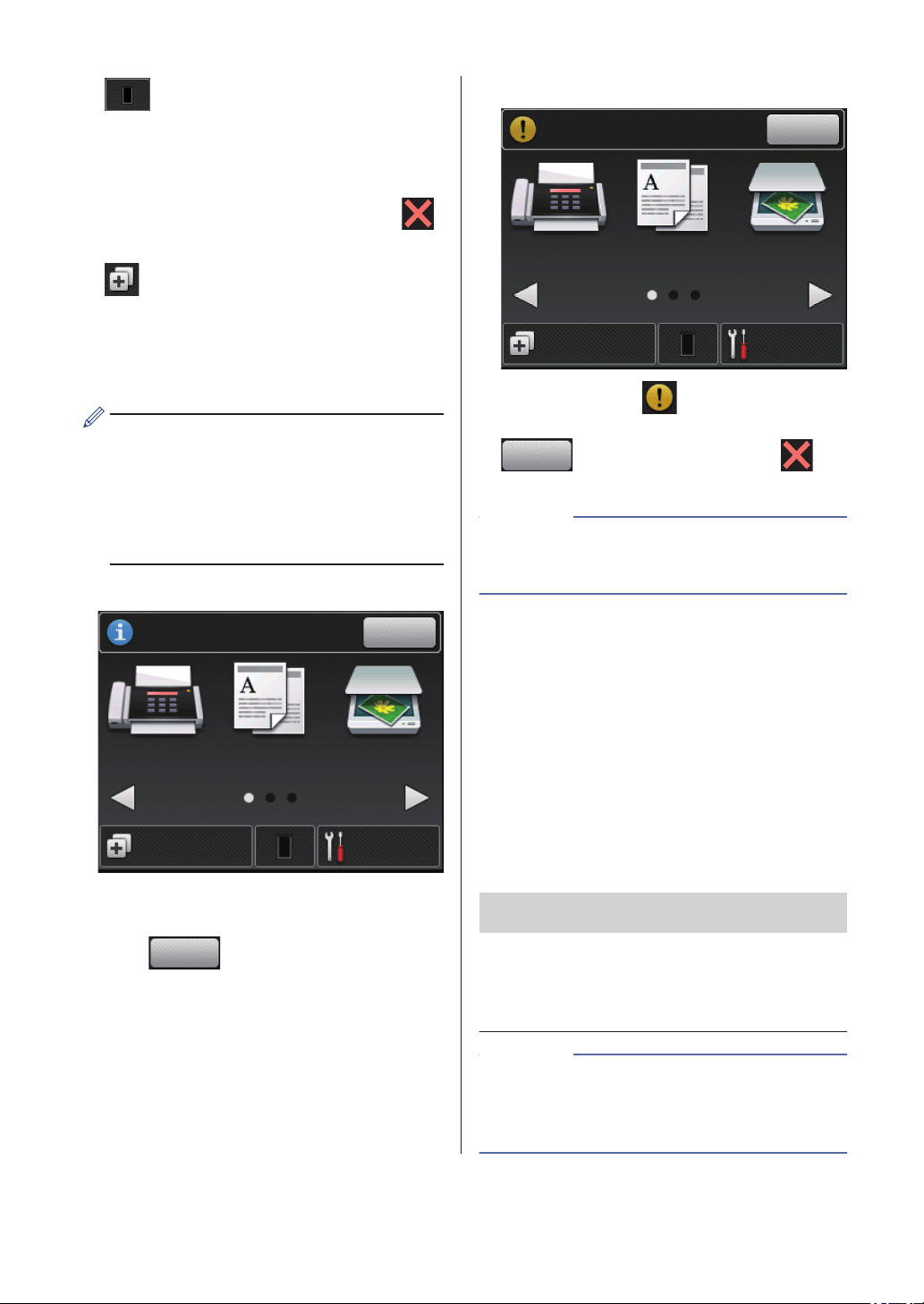
5. Toner
Displays the remaining toner life. Press to
access the Toner menu.
When the Toner cartridge is near the end
of life or has a problem, an error icon
appears on the Toner icon.
6. Shortcuts
Press to create Shortcuts for frequently-
used operations such as sending a fax,
making a copy, scanning and using Web
Connect.
• Three Shortcuts screens are available
with up to four Shortcuts on each
Shortcuts screen. A total of 12
Shortcuts are available.
• To display the other Shortcuts screens,
press d or c.
Stored Fax(es)
Fax
Copy
Scan
Shortcuts
Settings
Stored Fax
(
es
)
:01
Print
The number of received faxes in memory
appears at the top of the screen.
Press
Print
to print the faxes.
Warning icon
Fax
Copy
Scan
Shortcuts
Settings
Cover is Open.
Detail
The warning icon appears when there
is an error or maintenance message; press
Detail
to view it, and then press to
return to Ready Mode.
• This product adopts the font of ARPHIC
TECHNOLOGY CO., LTD.
NOTE
How to Navigate the
Touchscreen LCD
Press your finger on the LCD to operate it. To
display and access all the options, press d c
or a b on the LCD to scroll through them.
The following steps explain how to navigate
through changing a machine setting. In this
example, the LCD Backlight setting is
changed from Light to Med.
IMPORTANT
DO NOT press the LCD with a sharp object
such as a pen or stylus. It may damage the
machine.
DO NOT touch the LCD immediately after
plugging in the power cord or turning on the
machine. Doing this may cause an error.
NOTE
4
Loading ...
Loading ...
Loading ...