Loading ...
Loading ...
Loading ...
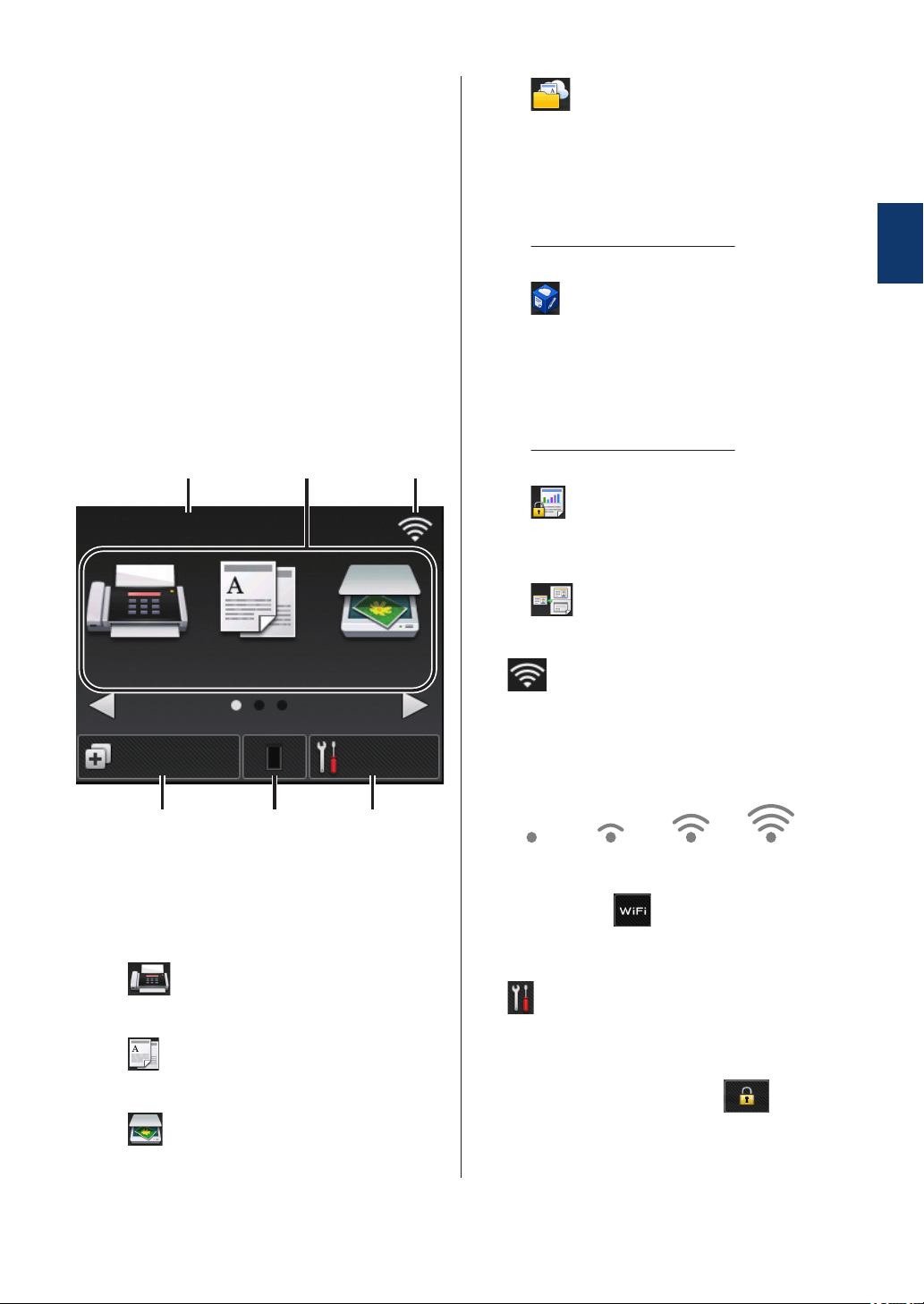
Touchscreen LCD
Overview
Access the mode button you want by pressing
d or c.
From the Home screens, you can access Wi-
Fi setup, Shortcuts, Toner level and Settings
screens.
This screen displays the machine’s status
when the machine is idle. This Home screen
is also called the Ready Mode screen. When
displayed, this indicates that your machine is
Ready for the next command.
The available features will vary depending on
your model.
Fax
Copy
Scan
Shortcuts
Settings
00:00 01.01.2014
1 2 3
456
1. Date & Time
Displays the date and time set on the
machine.
2. Modes
• Fax
Press to access Fax mode.
• Copy
Press to access Copy mode.
• Scan
Press to access Scan mode.
• Web
Press to connect the Brother machine
to an Internet service. For more
information, see the Web Connect
Guide. Go to your model's Manuals
page on the Brother Solutions Center at
http://support.brother.com to download
the guide.
• Apps
Press to connect the Brother machine
to the Brother Apps service. For more
information, see the Web Connect
Guide. Go to your model's Manuals
page on the Brother Solutions Center at
http://support.brother.com to download
the guide.
• Secure Print
Press to access the Secure Print
option.
• 2in1(ID) Copy
Press to access 2in1(ID) Copy option.
3. Wireless Status
If you are using a wireless connection, a
four-level indicator in each of the Home
screens displays the current wireless
signal strength.
0 Max
• If you see at the top on the
screen, press it to configure wireless
settings.
4. Settings
Press to access the Settings menu.
If Secure Function Lock or Setting Lock
has been turned on, a lock
icon
appears on the LCD. You must unlock the
machine to use Settings.
1
General Information
3
Loading ...
Loading ...
Loading ...