Loading ...
Loading ...
Loading ...
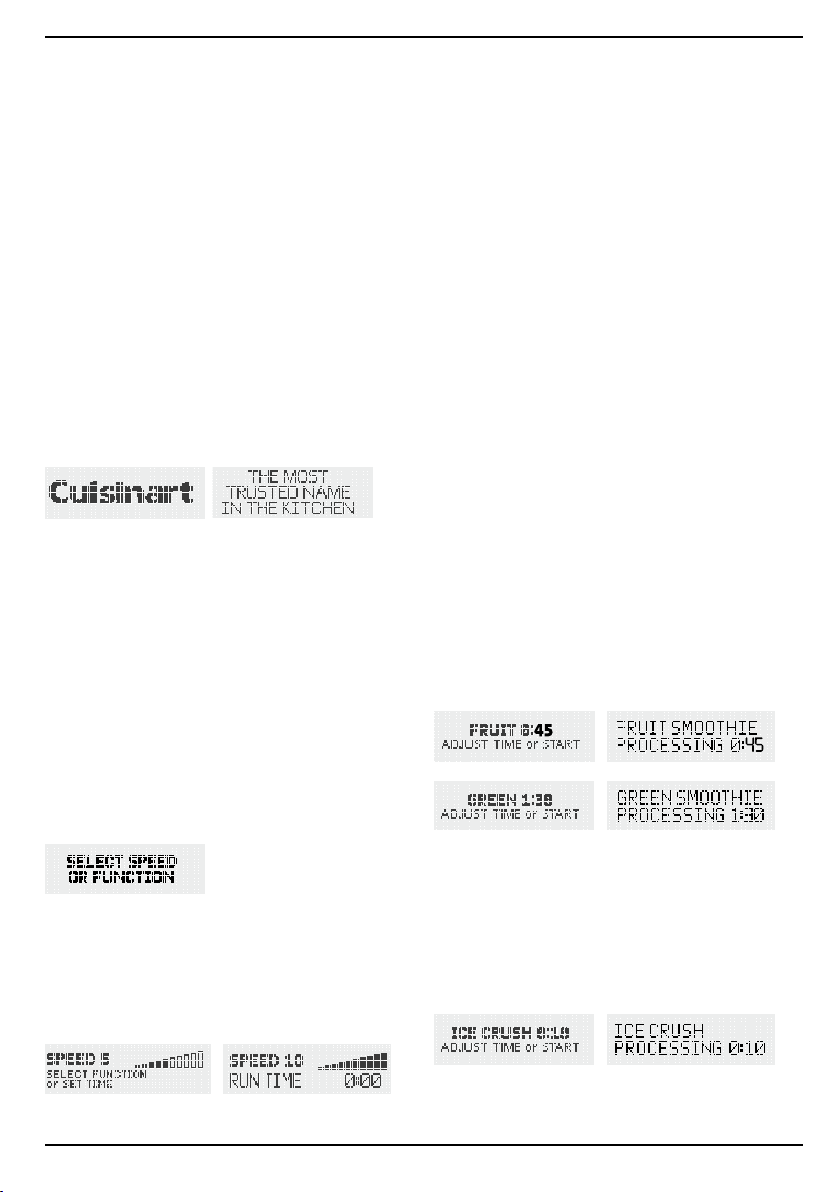
5
OPERATING INSTRUCTIONS
Place the motor base of the Cuisinart
®
Hurricane™
Pro on a flat, sturdy surface. It is important that the
surface is clean and dry. Fit the blender jar on the
motor base. Once assembled, plug the Cuisinart®
Hurricane™ Pro into an electrical outlet.
Add all necessary ingredients to the blender jar and
secure the lid. You may add more ingredients by
removing the measuring cap and dropping ingredi
-
ents through the fill area. Replace the measuring cap
after adding any ingredients.
Do not put hands in blender jar with the blender
plugged in. Start blending:
1. POWER ON. Press the Power ON/OFF switch at
the back of the unit. This activates a 10-second
process ending at the Ready mode. During this
process, all the control buttons will illuminate, and
the LCD screen will display, “Cuisinart logo”. After
a few seconds, the LCD screen will display “the
most trusted name in the kitchen”, and then this
message: SELECT SPEED OR FUNCTION. The
START/STOP control will start flashing.
2. READY MODE. When in ready mode, the
LCD screen will display, “SELECT SPEED OR
FUNCTION”.
The START/STOP button will be active and flashing
and the Turbo Boost button will be active and illumi
-
nated.
a. Pressing START/STOP will start the blending
process. Pressing and holding the Turbo Boost
button will also start the blending process.
If no Function or Time has been selected, the
blender will run at its preset default: 3 minutes
at Speed 5. Time is displayed as it counts up in
the LCD screen.
b.
If START/STOP is not pressed within 15 minutes,
the blender will go into Sleep Mode and the LCD
display will go dark and will be inactive.
c. To return to Ready mode, press any button.
3. SPEED. You can adjust the speed in Ready mode
or while blending by simply turning the knob. The
default setting is Speed 5, but this blender offers
a full range of options, from Speed 1 (1,500 rpm)
to speed 10 (24,000 rpm). Once Speed is selected,
press START/STOP or PULSE to activate blending.
You can use PULSE for more blending control or
Turbo Boost for more power.
4. PULSE. When the blender is running at speed 1–10
pressing and releasing the PULSE control will let
you pulse ingredients, on and off.
5. TURBO. While blending on any function other than
“SOUP” or at any speed, press and hold the Turbo
Boost button for a boost of power at the blender’s
top speed (30,000 rpm).
6. TIMER. Use the up and down arrows to set/adjust
blending time when using the speed control knob.
You can adjust time in one-second intervals by
pressing and releasing, or press and hold to scroll
through time more quickly.
7. MEMORY FEATURE. The Hurricane
™
Pro has a
unique MEMORY Function. It allows you to adjust/
customize the timing on all the preset functions
(Smoothie, Ice Crush, Soup & Clean) to suit your
personal needs, and will memorize that setting. To
use this feature, select a preset function, and use
the timer arrows to adjust the preset program tim
-
ing up or down. Once you have set your desired
timing, press the START button to activate. Your
memorized setting will be set and saved unless you
power off or unplug your blender, which will bring
you back to the default settings.
PRESET FUNCTIONS:
8. SMOOTHIE. Your blender offers two preset
SMOOTHIE options. When SELECT SPEED OR
FUNCTION appears in the display, press the
SMOOTHIE button once for Fruit Smoothie (45–
second run time) or press a second time for Green
Smoothie (90–second run time). When your selec
-
tion appears in display, press START/STOP to
begin blending. Time will count down in the LCD
screen. NOTE: See TIMER/MEMORY FEATURE
sections for adjusting and or customizing blending
times.
Use the Fruit Smoothie function for most smoothies
and drinks. The Green Smoothie function is specifi
-
cally designed for harder-to-process ingredients, like
fibrous leafy greens and fruits with tiny seeds, such
as berries.
9. ICE CRUSH. This preset function operates at
Speed 10 for 10 seconds. Press the ICE CRUSH
control, then press START/STOP to begin crushing
ice. Time counts down (see Timer section follow
-
ing).
Loading ...
Loading ...
Loading ...