Loading ...
Loading ...
Loading ...
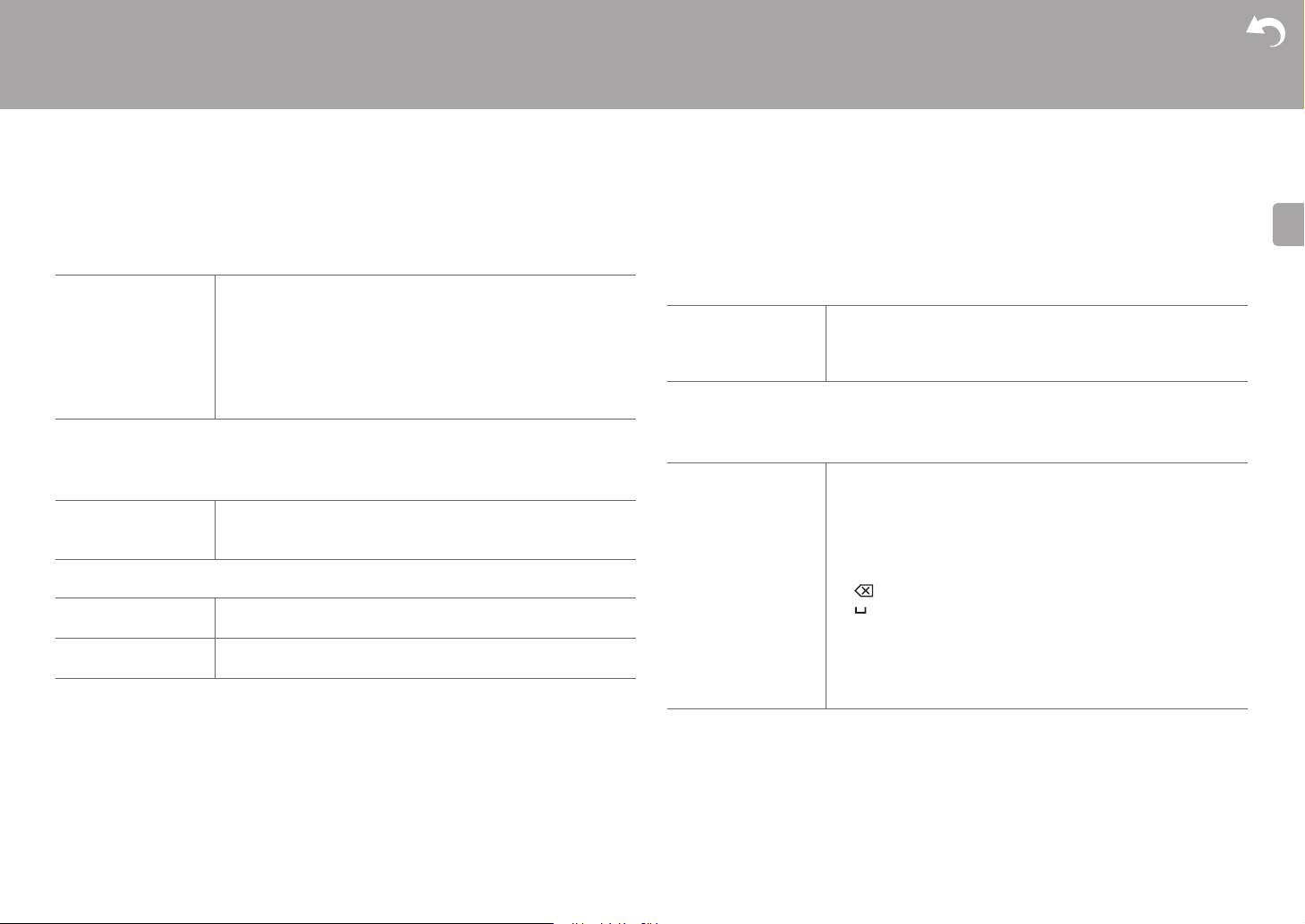
60
> Before Start > Part Names > Install > Initial Setup > Playback
Supplementary Information | Advanced Setup | Others
E
N
■ 3. DTS
0 We plan to provide support for the DTS:X audio format through firmware updates for this
unit. This setting will become possible after updating.
■ 4. LFE Level
Set the low-frequency effect (LFE) level for Dolby Digital series, DTS series, Multichannel
PCM, and DSD signals.
■ 5. Volume
4. Source
■ 1. IntelliVolume
Adjust the volume level difference between the devices connected to the unit. Select the
input selector to configure.
■ 2. Name Edit
Set an easy name to each input. The set name will be shown on the main unit display. Select
the input selector to configure.
0 To name a preset radio station, press TUNER on the remote controller, select FM and
select the preset number.
0 This cannot be set if the "NET","USB" or "BLUETOOTH" input is selected.
DTS Auto Surround When inputting DTS signals that include extended channel
information, the optimum listening mode is automatically
selected according to the extended information contained in the
input signal and the speaker configuration of this unit when
playing in the straight decoding listening mode.
"On (Default Value)": Use this function
"Off": Audio is played using the same amount of channels in the
input signal according to the speaker configuration of this unit.
LFE Level Select the low-frequency effect (LFE) level of each type of signal
from "0 dB (Default Value)" to "j ∞ dB". If the low-frequency
effect sound is too strong, select "j20dB" or "j ∞ dB".
Maximum Volume Set the maximum value to avoid too high volume. Select "Off
(Default Value)" or a value between "30" and "49".
Headphone Level
Adjust the output level of the headphones. Select a value between
"
j
12 dB" and "
i
12 dB". (Default Value is "0 dB")
IntelliVolume Select a value between "j12 dB" and "i12 dB". Set a negative
value if the volume of the target device is larger than the others
and a positive value if smaller. To check the audio, start playback
of the connected device. (Default Value is "0 dB")
Name Edit 1. Select a character or symbol with the cursors and press
ENTER.
Repeat it to input 10 or less characters.
"A/a": Switches between upper and lower cases. (Pressing
MODE on the remote controller also toggles between upper
and lower cases)
" ← " " → ": Moves the cursor to the arrow direction.
" ": Removes a character on the left of the cursor.
" ": Enters a space.
0 Pressing CLEAR on the remote controller will remove all
the input characters.
2. After inputting, select "OK" with the cursors and press
ENTER.
The input name will be saved.
Loading ...
Loading ...
Loading ...